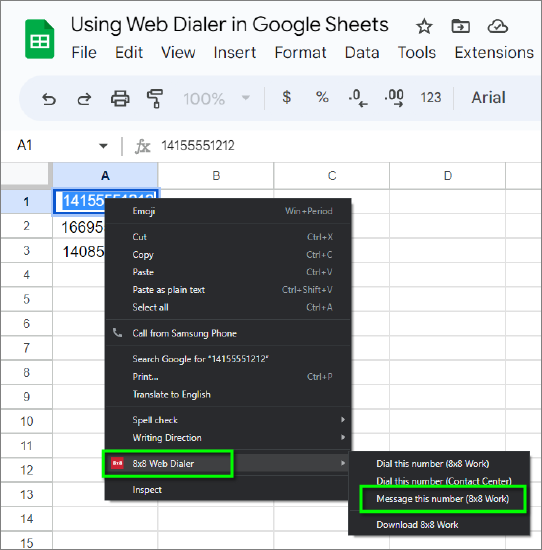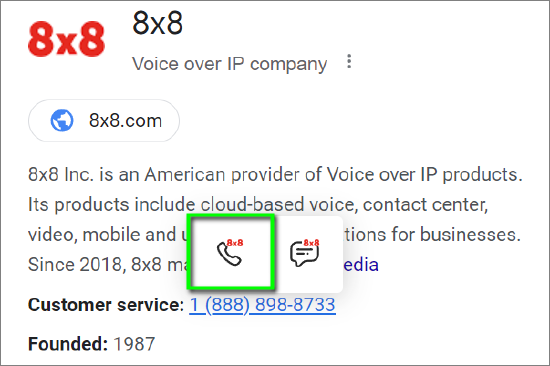8x8 Web Dialer: Initiate Calls and SMS messages from Web Browser Applications
Objective
When you install the latest version of 8x8 Web Dialer into Google Chrome, you can perform the following with minimal mouse clicks:
Web Dialer provides the option to either click an automatically highlighted phone number to initiate either a phone call or an SMS message (for web sites which support automated highlighting), or to manually highlight a web page phone number and initiate a phone call or SMS message.
Initiating phone calls is supported through 8x8 Work for Desktop and 8x8 Contact Center.
For use with 8x8 Work phone extensions, the 8x8 Work for Desktop application is required to use Web Dialer, even if you have a desk phone. However, 8x8 Work for Desktop may be configured to force ringing of your desk phone. See this article for details:
For 8x8 Contact Center, 8x8 Web Dialer only supports Highlight and Dial a Phone Number. Single-click dialing is not supported.
IMPORTANT REGARDING SMS:
- If you currently use or will use any 8x8 service to send SMS messages in any amount (even just one message), regardless of the purpose, you must register an "SMS Campaign" with 8x8.
- If your business is not registered with The Campaign Registry, unregistered SMS/MMS will no longer be supported after March 31, 2023.
- Enabling SMS for an 8x8 user extension requires a registered SMS campaign.
- Please see this article for more information: SMS Campaign Registration and Impact
Applies To
- 8x8 Web Dialer v2.1.0 and higher for Google Chrome
- 8x8 Work for Desktop
- 8x8 Work SMS Messaging
- 8x8 Contact Center
Initiate Calls with Web Dialer
Click to Dial
Most web browser applications should support native Web Dialer operation, which allows you to click on a highlighted phone number to initiate an outbound call.
If a web site supports this function natively:
- Phone numbers should appear highlighted and underlined. Example: +14085551212.
- Holding your mouse cursor over the phone number should pop a notification: Call using 8x8.
To dial the number:
- Locate a phone number on your desired web page, and click on it.
- Your logged-in 8x8 phone extension will ring in 8x8 Work for Desktop. You must answer that call to connect to the phone number you've clicked on.
Note: If you've enabled the Web Dialer for Click to SMS, you'll be presented with Call via 8x8 and SMS via 8x8 options when clicking an automatically highlighted phone number. In this case, you must then click the Call via 8x8 icon to initiate your call.
Highlight and Dial a Phone Number
If a web site does not natively support Web Dialer's one-click function, you should still be able to easily dial a phone number.
To dial the number:
- Select to highlight the entire phone number you want to dial. This can often be done by double-clicking on the number.
- Right-click on the highlighted phone number and select 8x8 Web Dialer from the popup menu.
- Select one of the following, depending on which 8x8 service you are logged into and using:
- 8x8 Work for Desktop: Dial this number (8x8 Work)
- 8x8 Contact Center: Dial this number (Contact Center)
- The phone on your logged-in service will ring. You must answer that call to connect to the phone number you've clicked on.
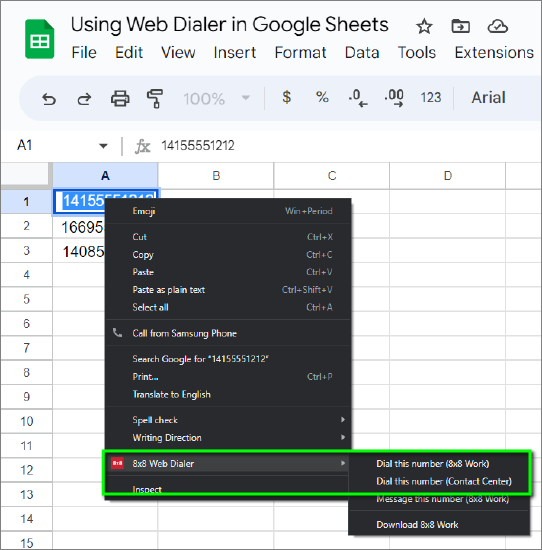
Contact Center:
Currently when a Contact Center agent uses the "highlight and dial" dialing method, two limitations will apply:
- The original web page that a call was launched from will redirect to the call-initiating HTML page. Clicking the back button in the web browser is required to return the agent to that page.
- Contact Center agents using the Web Dialer for initiating outbound calls will not be placed in Busy status. If they were Available before initiating the call, Available status will remain active for the duration of the call.
Both of these issues are being reviewed, and may be addressed in a future update.
Initiate SMS messages with Web Dialer
With the latest Google Chrome version of the 8x8 Web Dialer, you can quickly initiate an SMS text message to a highlighted phone number.
- Enable Click to SMS
- Send a Message to a Highlighted Phone Number
- Highlight and Send a Message to a Phone Number
Enable Click to SMS
You must first Enable Click to SMS in Chrome to see and use the SMS options, for either manual or automatic highlighting of phone numbers.
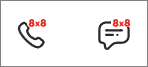
To do this:
- Click on the 8x8 icon in your Chrome browser address bar, and select Enable Click to SMS.
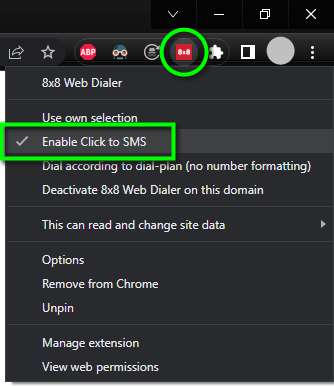
Send a Message to a Highlighted Phone Number
If you've enabled the Web Dialer for Click to SMS, you'll be presented with Call via 8x8 and SMS via 8x8 options when clicking an automatically highlighted phone number.
- Locate a phone number on your desired web page, and click on it.
- Click the SMS via 8x8 icon.
- 8x8 Work for Desktop will open a messaging window directed to the phone number you clicked. From there you can compose and send your message.
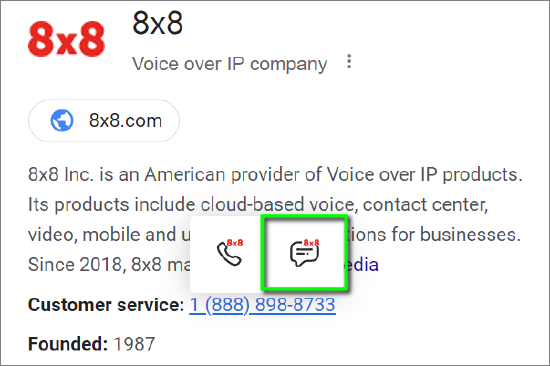
Highlight and Send a Message to a Phone Number
To send an SMS message to a manually-highlighted phone number:
- In the web page you are viewing, select to highlight the phone number you will send a message (do not click).
- Right-click on the highlighted phone number and select 8x8 Web Dialer from the popup menu.
- Select Message this number (8x8 Work) to initiate sending an SMS/text message through 8x8 Work for Desktop.
- 8x8 Work for Desktop will open a messaging window directed to the phone number you selected. From there you can compose and send your message.