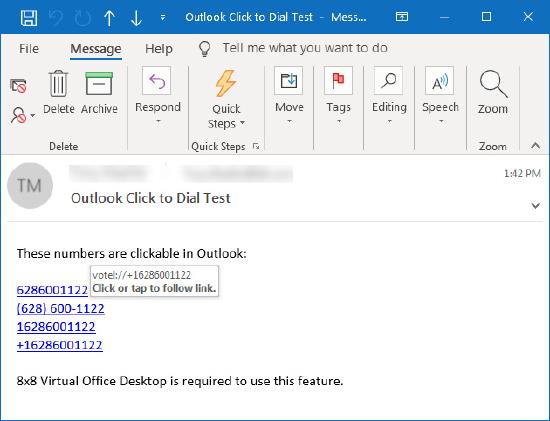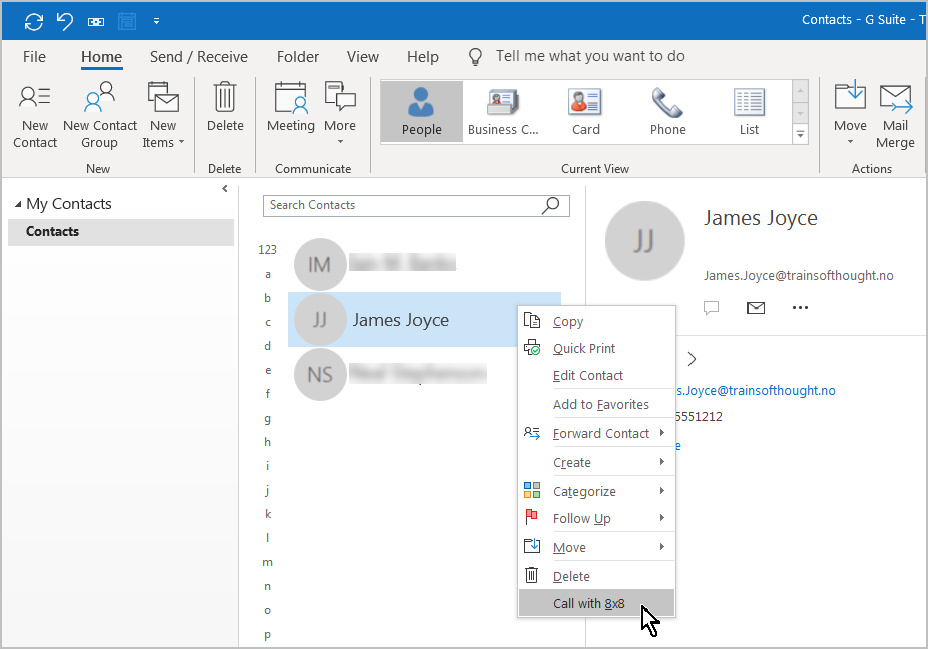8x8 Work for Outlook: How to use the Click to Call Plugin
Objective
This guide will show you the basic features and use of the 8x8 Work for Outlook Click to Call Plugin.
Please note:
- This plugin is for users of the Windows-installed PC version of Outlook. It will not work with cloud versions of Outlook.
- This plugin requires that the user install and be logged into 8x8 Work for Desktop.
- Text-formatted emails are not supported. HTML-based email is required.
Applies To
- Microsoft Outlook for Windows
- 8x8 Work for Outlook Click to Call Plugin
- 8x8 Work for Desktop
Procedure
There are three basic ways to initiate a call from Microsoft Outlook using this plugin.
Once you click to make your call using any of these methods, 8x8 Work for Desktop will respond according the settings you've applied to it.
- Click on a phone number in an email
- Call from the sender context menu in email
- Call from the context menu in People (Contacts)
Click on a phone number in an email
- Calls can be initiated by clicking on phone numbers in an opened email, or from the Outlook reading pane.
Call from the sender context menu in email
- Right-click on the email sender's name to open the context menu, and select Call with 8x8.
- This requires that the sender already be listed in your Contacts, and that a phone number is assigned in that contact.
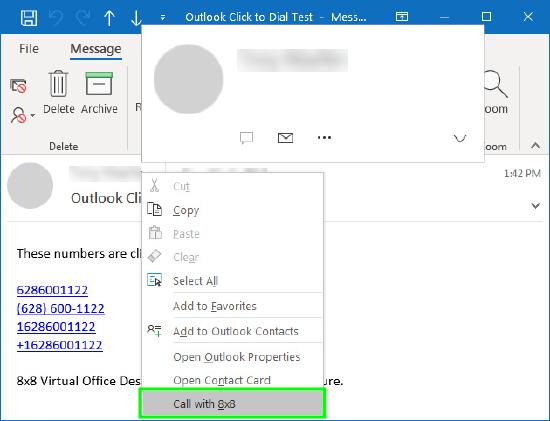
Download the Plugin
Click the following link to open the download page for this plugin.