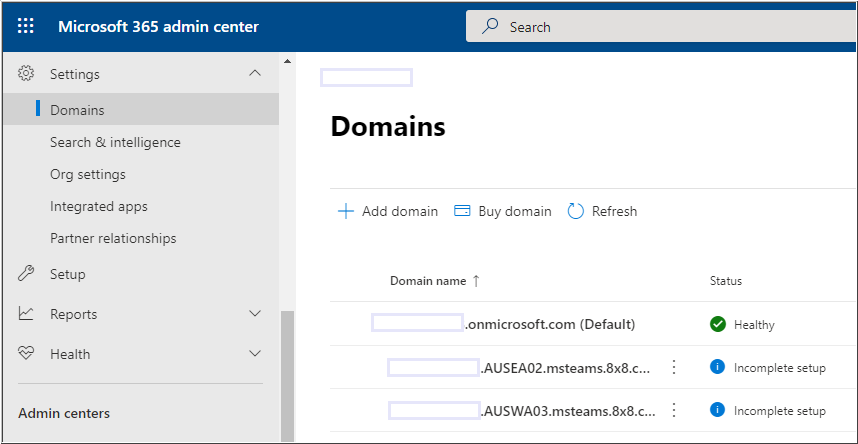Voice for Teams: Teams Migration from Islands Mode to Teams Only Mode
Objective
If you are migrating your Microsoft Teams service from Islands mode to Teams Only mode, follow the procedure below to address the 8x8 domains assigned to your 8x8 Voice for Microsoft Teams service.
- Islands Mode in Microsoft services is a method of isolating Skype for Business communication from Microsoft Teams communication, so that users can effectively use or test both services.
Microsoft no longer supports Islands mode for Teams Direct Routing (such as 8x8 Voice for Microsoft Teams).
So it is not possible to migrate to Teams Only mode with the Direct Routing service domains activated. Microsoft will test currently applied domains, and will fail the migration process if the Direct Routing domains are present.
Note that 8x8 does not provide support for the Teams Only migration process within Microsoft 365.
The procedure in this article covers only the steps required regarding the 8x8 Voice for Microsoft Teams (Direct Routing) service domains.
Please see the following Microsoft articles for reference:
Important: The process below is service-affecting and will result in the inability to make and receive calls while the move is taking place.
Due to the unpredictable nature of Microsoft's activation, this process may take time, so is best performed during off-peak time where a change-window of several hours is available.
Applies To
- 8x8 Voice for Microsoft Teams
- Microsoft Teams
- Islands Mode > Teams Only Migration
Procedure
To complete this task, you must follow the process below, in this order:
- Disable the 8x8 Voice for Teams sync process
- Delete your 8x8 domains from the Microsoft 365 Admin center
- Perform your Teams Only migration from Islands mode
- Re-enable 8x8 Voice for Teams Sync
Disable the 8x8 Voice for Teams sync process
- Log into the 8x8 Voice for Teams admin portal.
- Navigate to Services > Teams.
- Click Disable Sync.
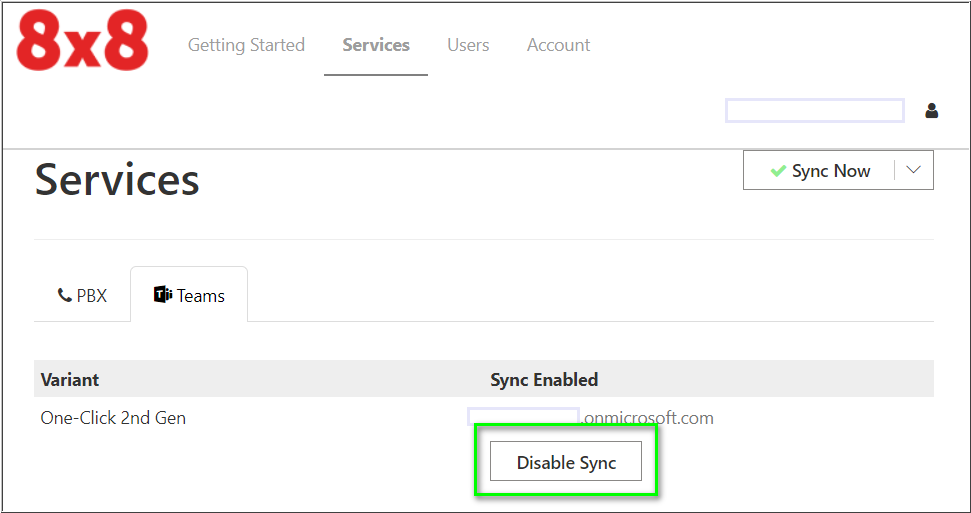
- Click OK to confirm.
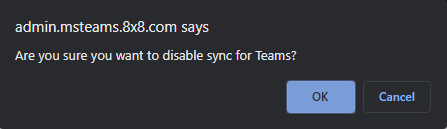
You should receive a confirmation banner stating that sync has been disabled, and the Disable Sync button should change to Enable Sync.
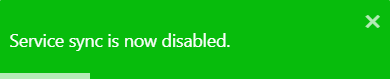
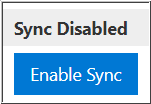
Delete your 8x8 domains from the Microsoft 365 Admin center
In the Microsoft 365 Admin center, delete all 8x8 domains associated with the 8x8 Voice for Teams service:
- Log into the Microsoft 365 admin center.
- Navigate to Settings > Domains.
- Individually select each msteams.8x8.com domain, click Remove domain, and confirm the deletion.
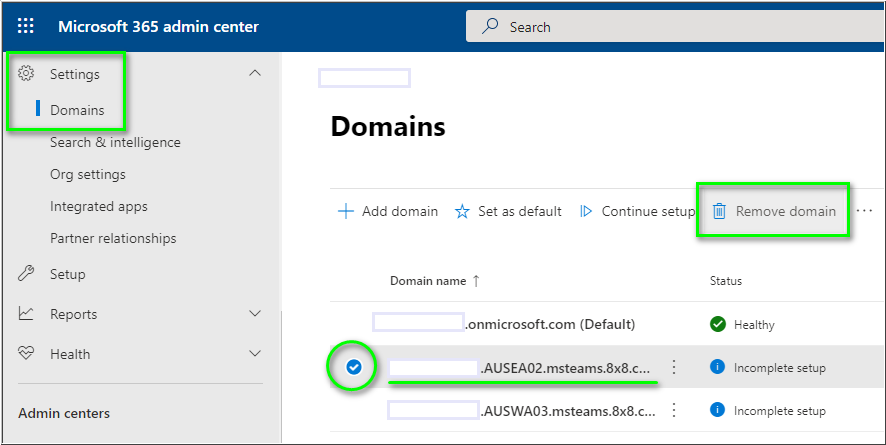
Perform your Teams Only migration from Islands mode
- For more information, please see Microsoft's technical articles on this subject:
Re-enable 8x8 Voice for Teams Sync
Important: You must have a Microsoft user license available for domain re-activation!
If at least one user license is not available when you re-activate sync from the 8x8 Voice for Teams admin portal, sync will fail and you'll receive an error message in the sync log.
- Office 365 Domain Activation for Voice
Unable to activate domains for voice on Office 365 because no spare licences were found. A spare licence is required for automated activation. Sync again once there is a spare licence available.
- Return to the 8x8 Voice for Teams admin portal.
- Navigate to Services > Teams.
- Click Enable Sync. Supply your Microsoft admin credentials if requested.
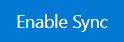
- Once the 8x8 admin portal sync is completed, return to Microsoft 365 admin center in Settings > Domains and verify that the 8x8 Voice for Microsoft Teams domains have been re-added.
- Note that the 8x8 domains will be marked with a Status of Incomplete setup. This is normal, and has no impact on the operation of the service.
As stated above, remember that due to the unpredictable nature of Microsoft's activation, it can take significant time (1 to 72 hours) for inbound and outbound calling functionality to return to normal.