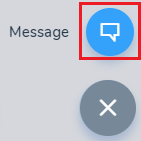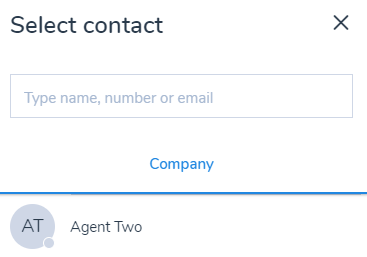8x8 Express: How to Hide or Unhide Chat in 8x8 Work Desktop
Hide or unhide a chat message in Work for Desktop.
Tip:
The below steps can be used to hide or unhide a Room as well!

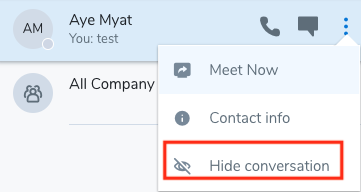
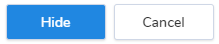
The chat is now hidden when selecting the chat section of Work for Desktop.