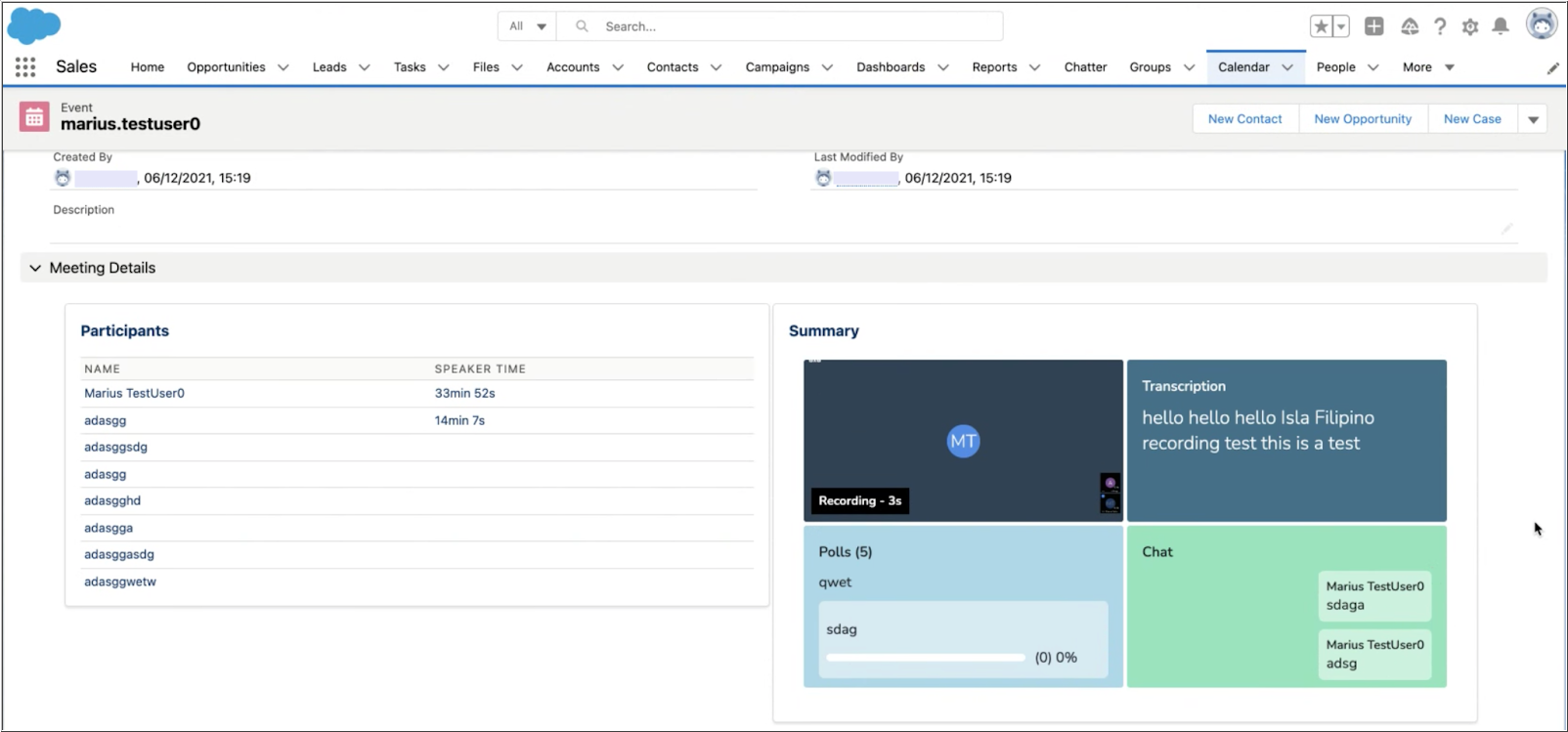8x8 Meet for Salesforce Integration Quick User Setup
Objective
Connect your 8x8 Work to your Salesforce org to enable the addition of 8x8 Work meeting history details into a configured Salesforce object (such as Opportunities).
Note: For this integration to function, your administrator must configure both your 8x8 service and your Salesforce org for the 8x8 Meet Salesforce Integration.
See the Additional Information section below for links to our complete Administrator and User guides.
Applies To
- 8x8 Work for Desktop
- 8x8 Work Web
- 8x8 Work Mobile (from v10.14 and higher)
- Salesforce
Procedure
Note: Connecting 8x8 Work to Salesforce cannot be done using 8x8 Work for Mobile. This feature must be enabled using either 8x8 Work for Desktop or 8x8 Work for Web.
Each user who wishes to add their 8x8 meeting details to Salesforce must perform this operation.
- From 8x8 Work for Desktop or 8x8 Work for Web, navigate to Settings (gear icon) > Meetings.
- In Salesforce integration, click the Log in to Salesforce button.
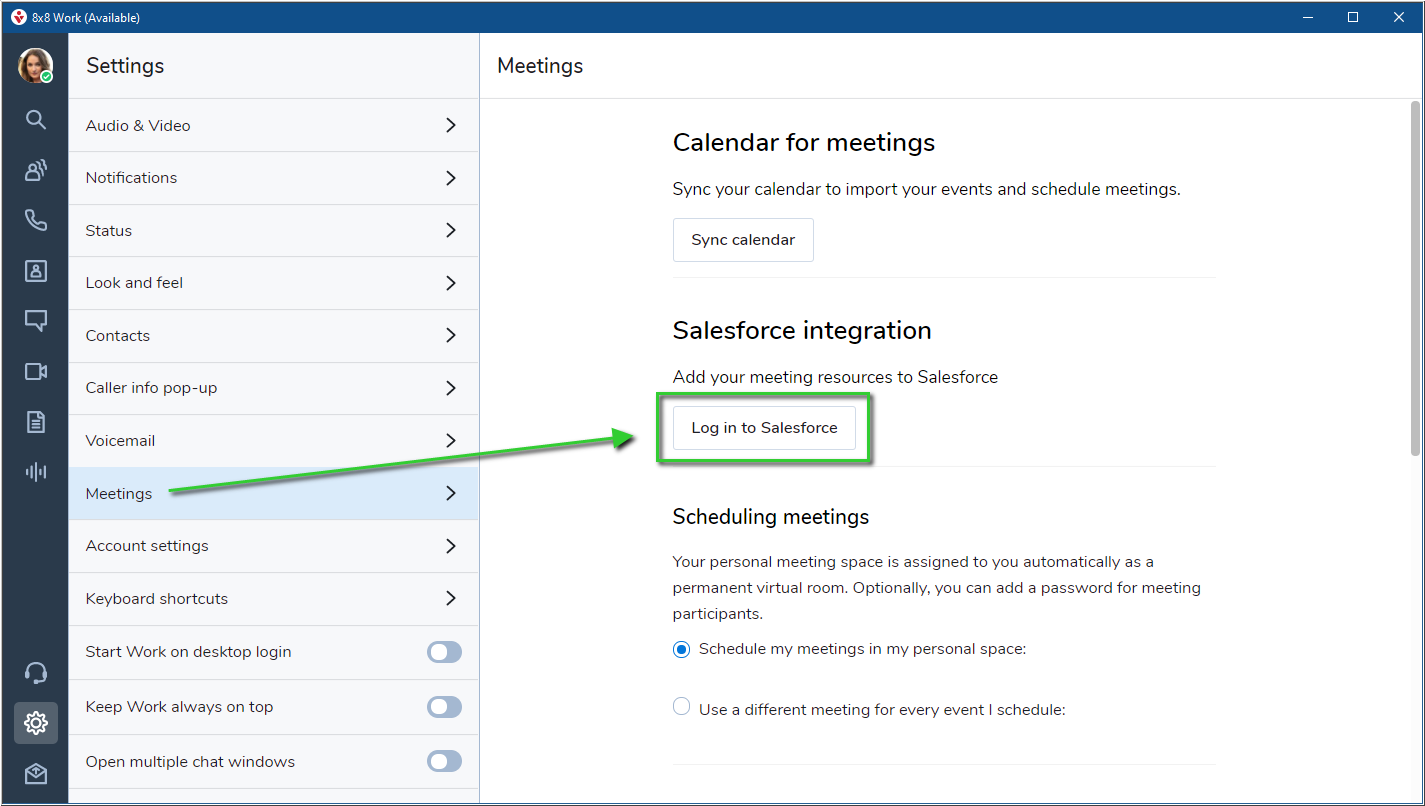
- In the Salesforce login pop-up, click Use Custom Domain.
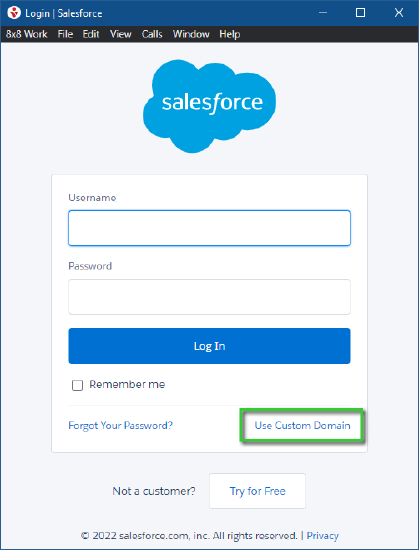
- Enter your Salesforce domain into the Custom Domain field and click Continue.
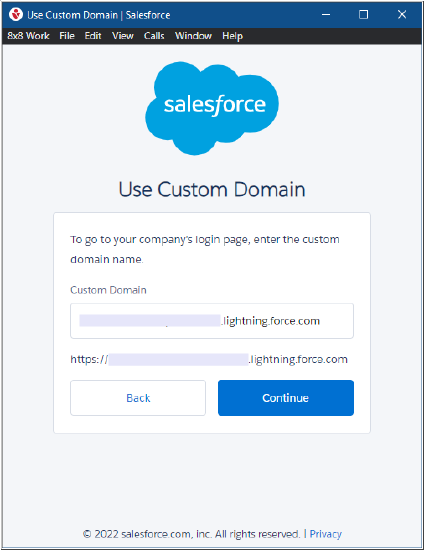
- At the Salesforce login prompt, enter your Salesforce user credentials and click Log In.
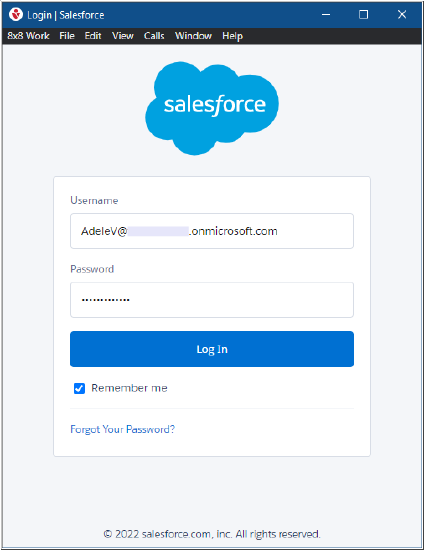
-
Your Salesforce and 8x8 Work accounts are now connected, allowing meeting summary information to be added to your specified Salesforce objects.
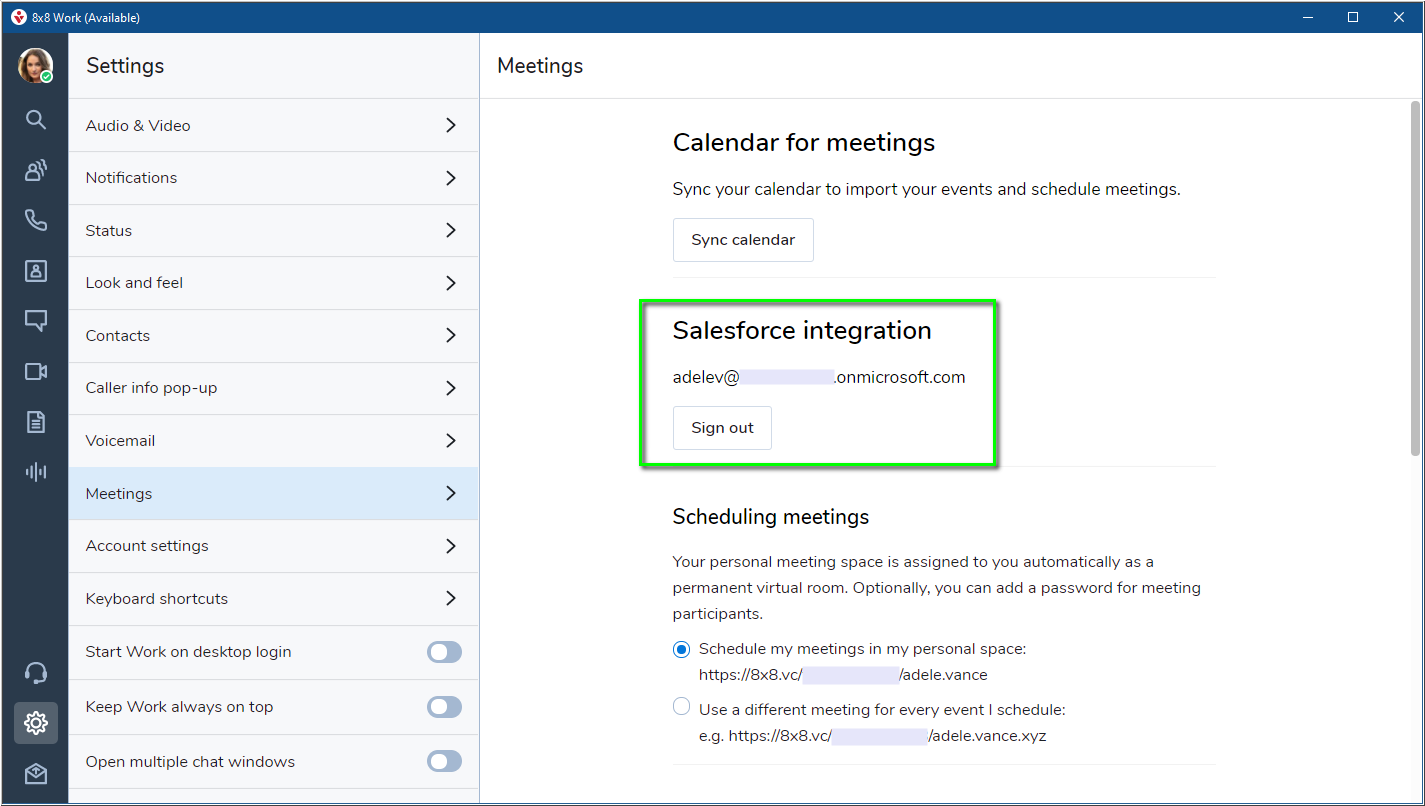
-
Once a meeting has been added to Salesforce, the meeting summary information should be displayed in the configured Salesforce object type.