How do I sync Google Calendar to 8x8 Work for Desktop for Video Meetings?
Objective
- To sync Google Calendar for Video Meetings
Applies To
- 8x8 Work for Desktop
Procedure
Please ensure that your 8x8 Work for Desktop is on the latest version. To check and download latest version, click here.
- Login to your 8x8 Work for Desktop.
- Go to Meetings by clicking the
 icon.
icon. - Click on Sync Calendar.
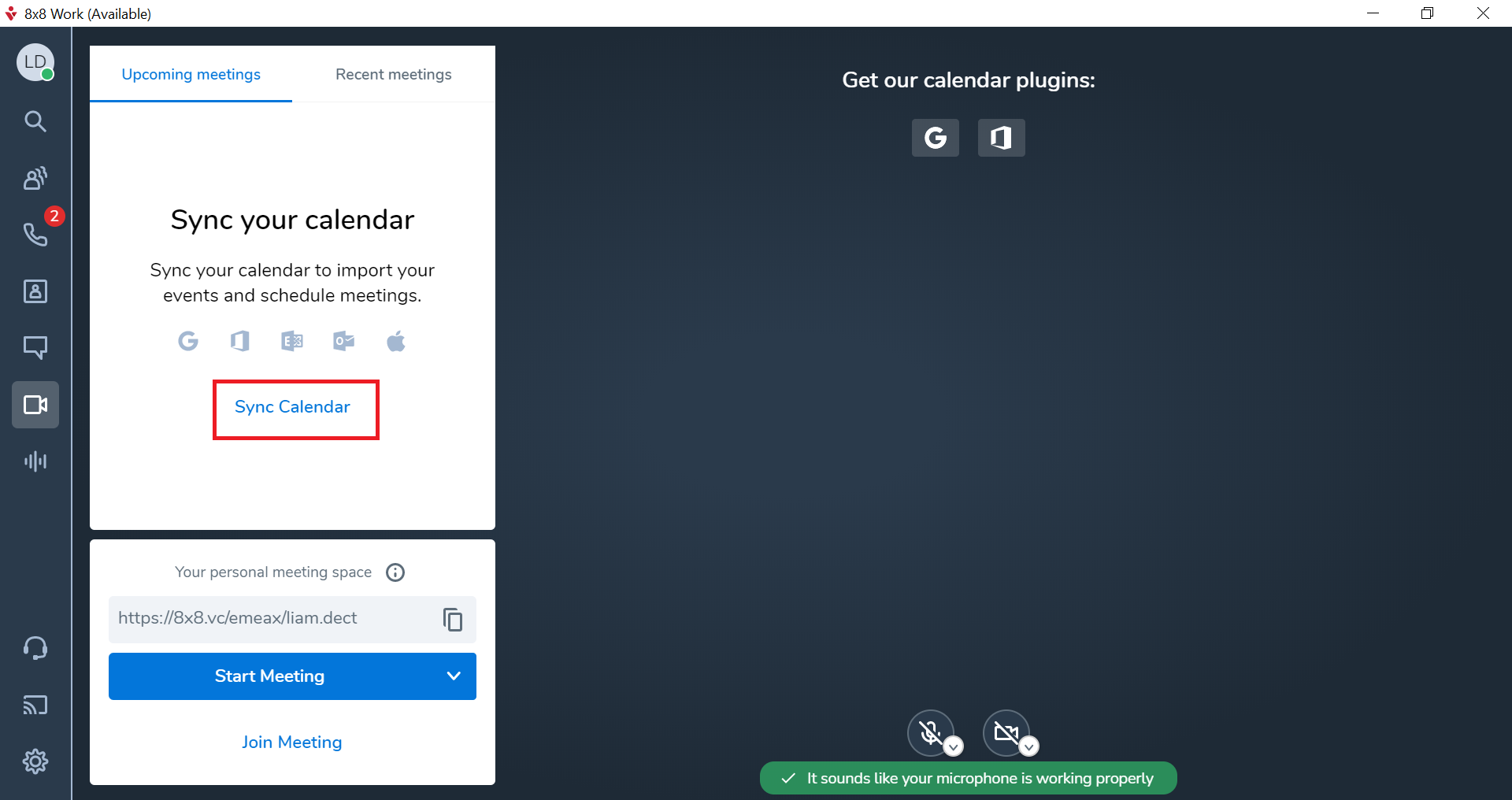
4. There will be a pop up window. Click on Google.
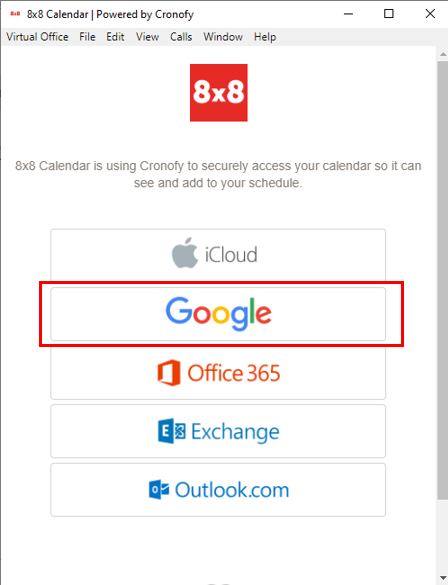
5. Check the box for I agree to the Cronofy terms of Service and Privacy Policy. Then click on Link Google Account.
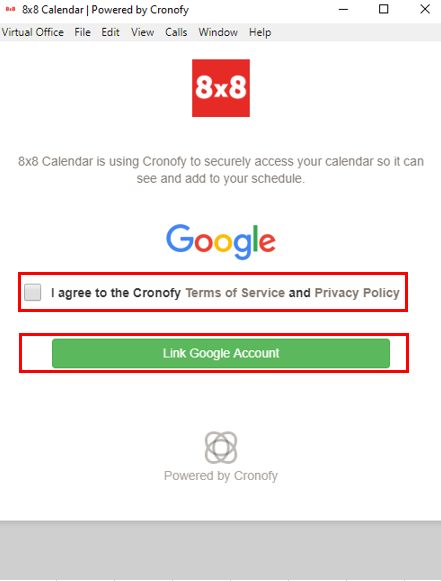
6. Click Allow on the Request for Permission window.
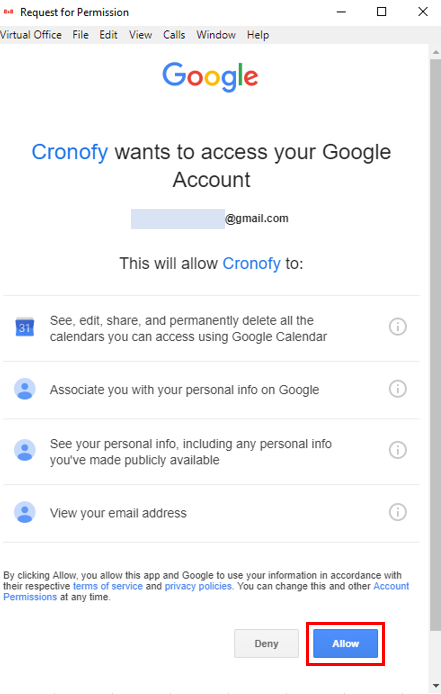
7. Click Accept to grant Full Access for 8x8 Calendar.
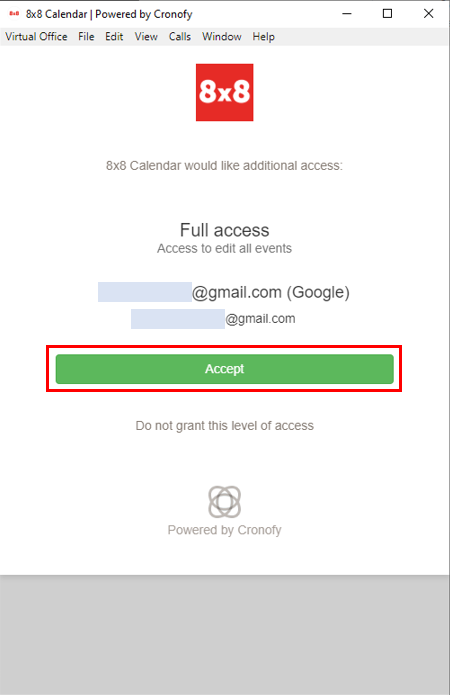
8. You can now see if there is a scheduled events or meetings.
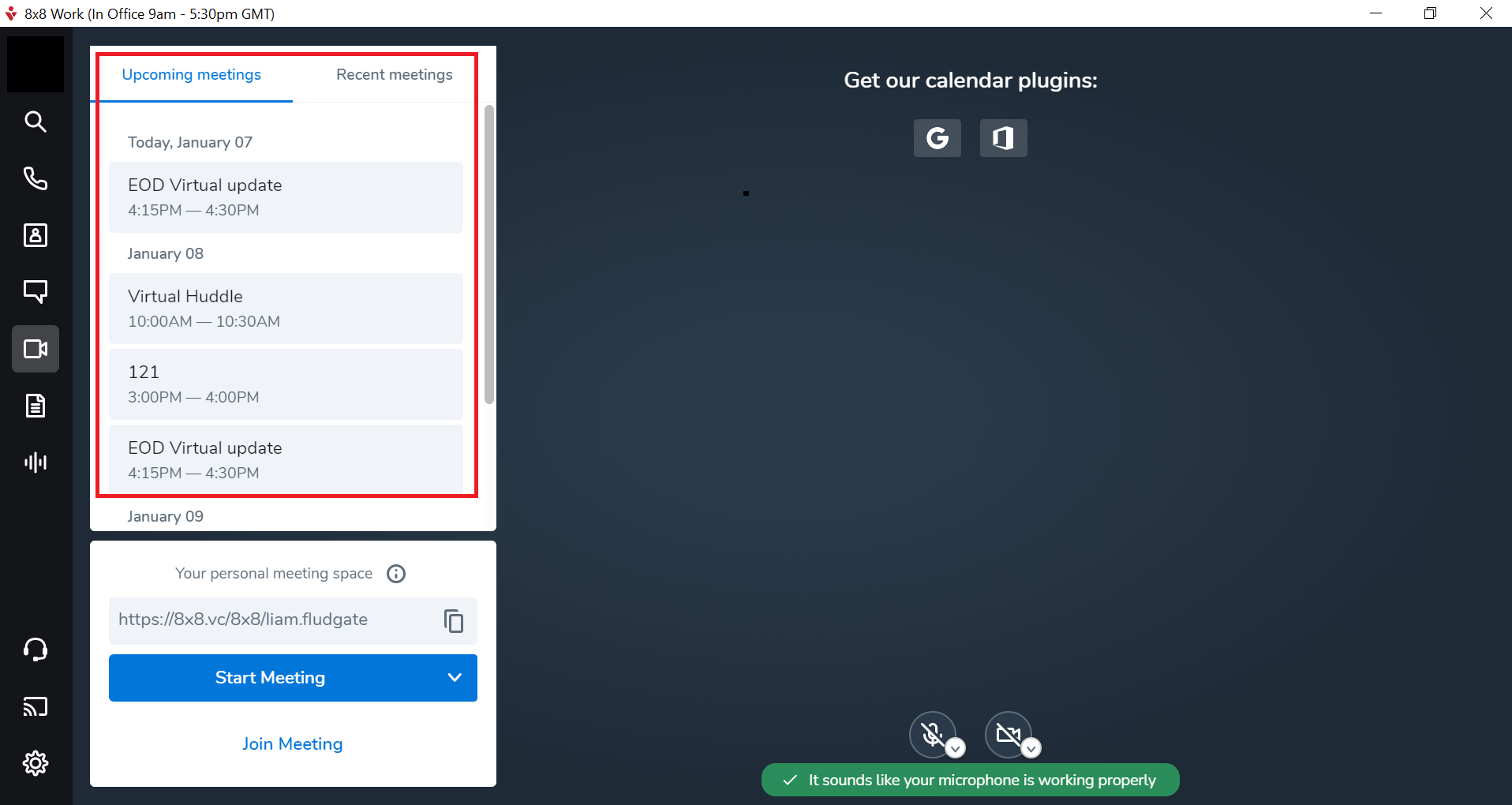
Additional Information
To add or create a scheduled event or meeting, click here.
