How to Set Up Sub Menus in Admin Console
Goal
Setting Up Sub Menus in Admin Console Auto Attendants.
Applies To
Admin Console Auto Attendants
Procedure
- Log in to Admin Console
- Click on Auto Attendants
- Select the Auto Attendant you wish to add the sub menu to and press edit - if one does not exist, please create the required Auto Attendant.
- Within the Call Handling section (bottom of the page) select which Portion of the routing you wish to add the Sub Menu to i.e Weekday, Holiday, Alternate
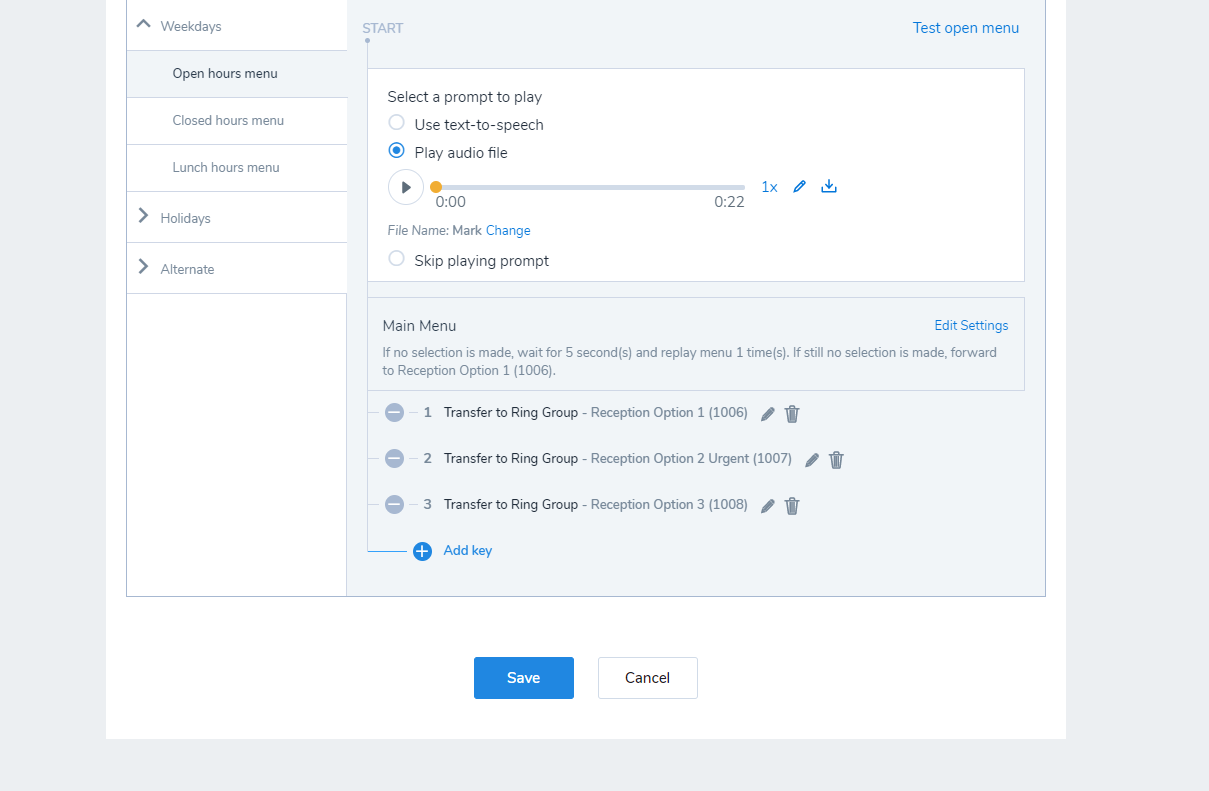
- Now, within the options keys to the right, select the Option you wish to add the Sub Menu to - if you wish to add a new option, select Add Key.
- From the "Go To" drop down menu, select Sub Menu and press save.
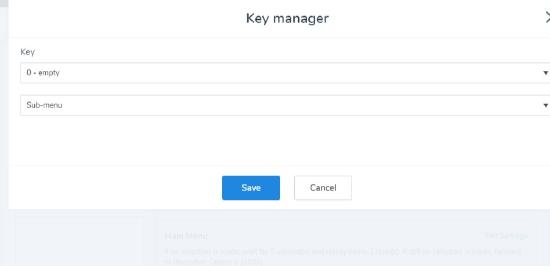
- Under the selected key, a sub menu will now appear. Sub menus act in the same way the main menu does and allows further keys to be added and a new recording to be play once the initial key is pressed.
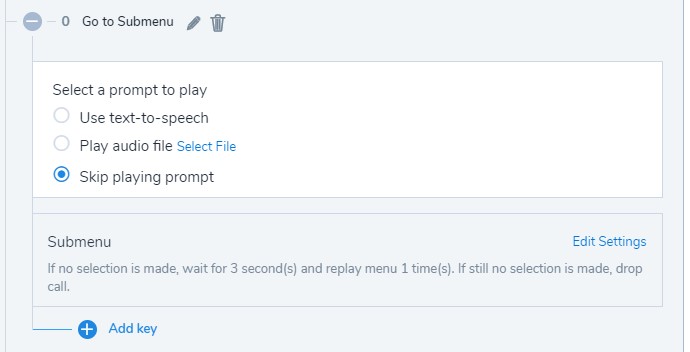
This is what was achieved and what was omitted in this how-to.
