How to Change What Happens when a Caller Doesn't Select from Auto Attendant
Objective
Changing what happens (next action) when a caller doesn't make a selection from your Auto Attendant menu.
Applies To
- Admin Console
- Auto Attendants
Procedure
- Log in to 8x8 Work Configuration Manager.
- Click Auto Attendants.
- Click Edit (pencil icon) to the right of the Auto Attendant that you wish to edit.
- Go to Call Handling Menus and select the call handling menu you want to edit.
- Under Main Menu, select Edit Settings.
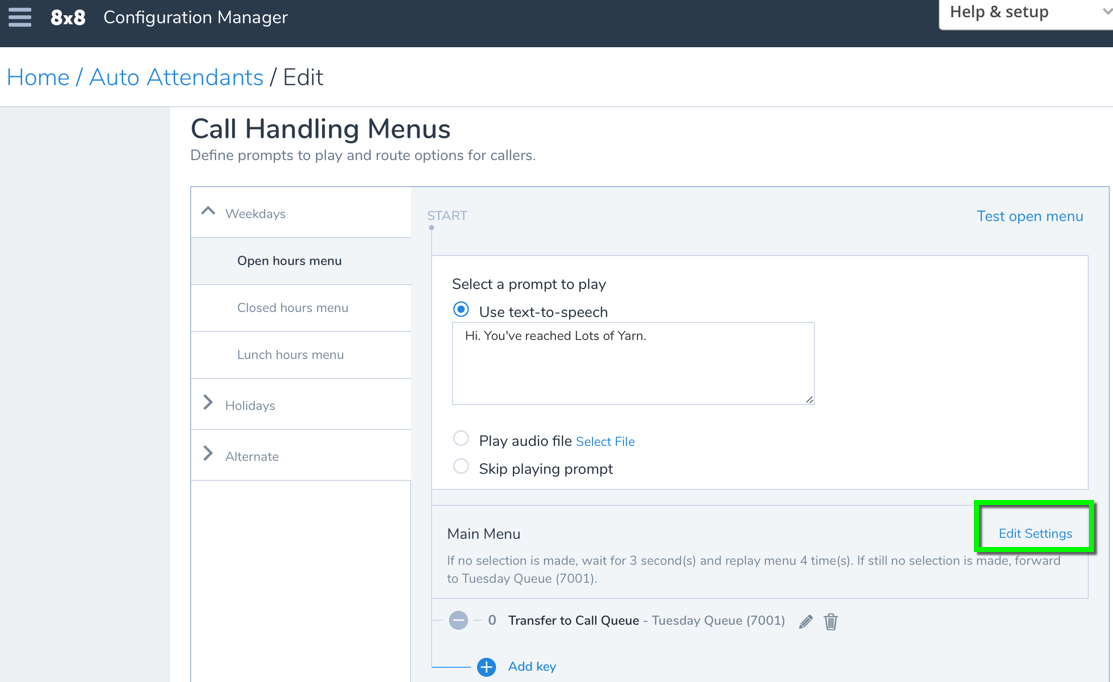
- Adjust Number of seconds the system should wait before taking next action as needed.
- Change how many times the menu should replay If user inputs no key, replay menu.
- Set And then based on what you would like to happen next.
- If you select Route Call to:
- Select the target you would like it to transfer to.
- Enable or disable Go straight to voicemail depending on your preferences.
- Click Save.
- If needed, repeat steps 4-10 for each menu (After Hours, Holidays, Alternate).
- Click Save.
