How to Create a Temporary Schedule in Auto-Attendant
Objective
To learn how to set exceptions on an Auto Attendant.
Note: Exceptions are a one time change that overrides the regular business hours, for that particular date.
Applies To
- 8x8 Work Configuration Manager
- Auto Attendant
- Exceptions
Procedure
- Log in to Admin Console .
- Click Auto Attendants.
- If you have not yet created a schedule, click Create a schedule.
- For more information on Schedules, click here.
- After setting up a schedule, you should see an option to create an exception at the bottom of the schedule window.
- Click +Add an exception. You will see a new box that opens, and this allows for new input.
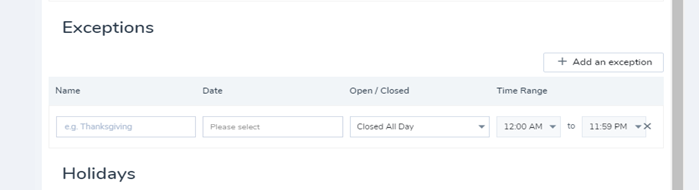
- Enter a name (e.g., Company Picnic), set the date, select the appropriate Open/Closed status, and set the desired hours.
- Save your created Exception.
