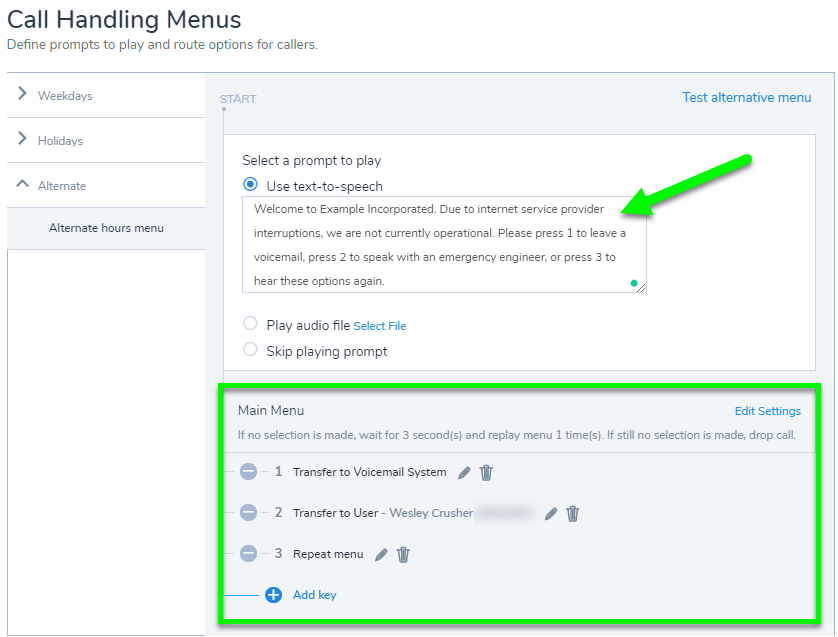How To Create an Alternate Menu for an Auto-Attendant in Admin Console
Objective
To create an alternate menu in Admin Console for when you need to handle unexpected events that require you to be closed (or open) beyond scheduled hours.
Applies To
- Admin Console
- Auto-Attendant
- Alternate Menu
Procedure
- Log in to Admin Console.
- Click Auto Attendants.
- Click Edit (pencil icon) to the right of the Auto Attendant you wish to edit.
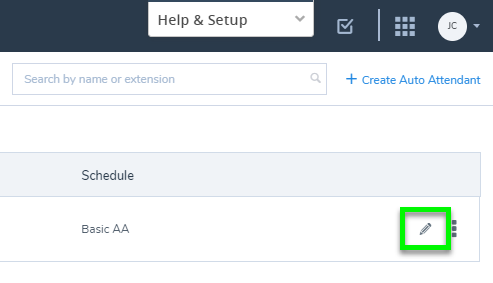
- Under Details, toggle Apply Alternate Menu ON.
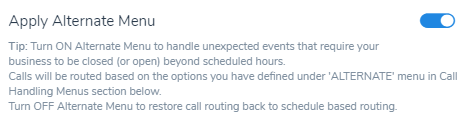
- Go to Call Handling Menus.
- Select Alternate > Alternate hours menu to begin setting up your Alternate Menu options.
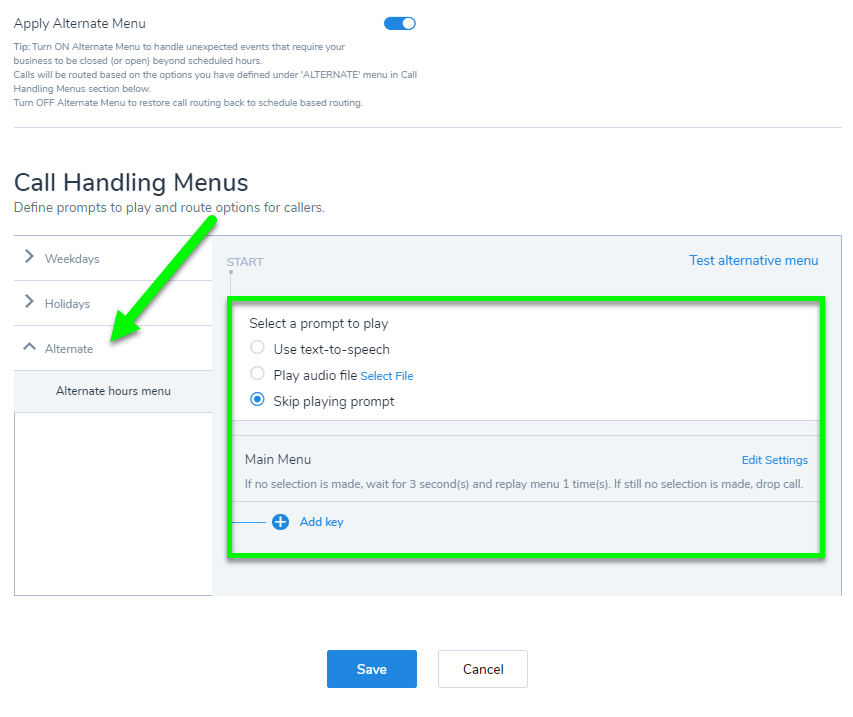
- Click Add key.
- Select your Key number, then the action for that key to take. In this example, I want key 1 presses to go to my Voicemail System.
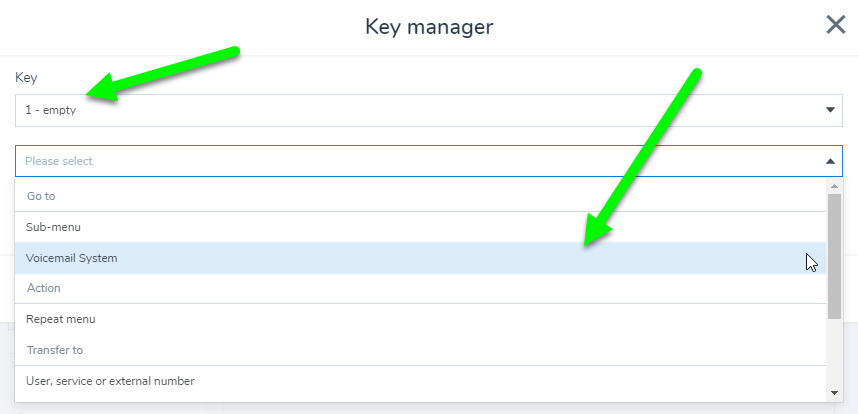
- Note: when a key press has been used, it will not show as "empty" any longer. Click on the key press option to edit the already selected behaviour for that key.
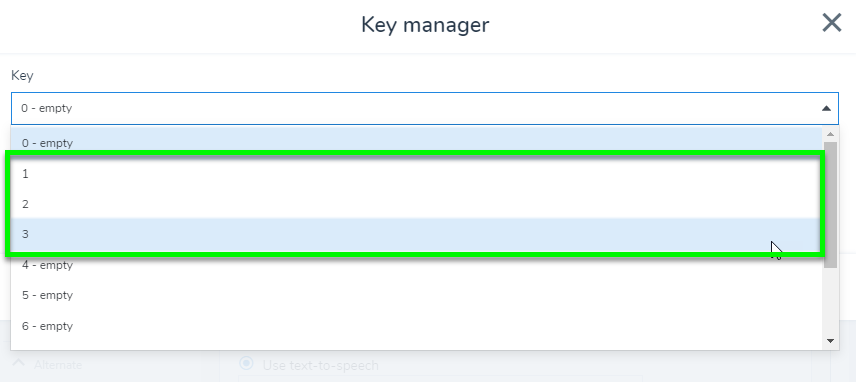
- Note: when a key press has been used, it will not show as "empty" any longer. Click on the key press option to edit the already selected behaviour for that key.
Example Menu
Below is an example of what an Alternate Menu might look like. For this particular menu, I want this to be applied in the event of internet disruption, so I've entered some text to explain this using text-to-speech (you may also upload your own audio recording by clicking play audio file > Select File, to play to the caller).