How To Bulk Upload Users With Temporary Numbers?
Objective
Bulk upload users when a port has already been submitted, but not completed (so that the users will have temporary numbers until the port completes).
Applies To
- Admin Console
- Bulk Uploads
Procedure
- Login to Admin Console
- Go to Users, and click Bulk upload.
- In Bulk upload window, click Download .CSV template
- In the template, select the desired columns to upload, the basic fields are pre-selected for you. Ensure you do not include the column User.Voice.PortNumber as this will cause errors later on
- Click Download template
- Open the template file, add your user data in the Excel sheet. When adding the User.Voice.Number use the number you are porting into 8x8

When you enter the phone number on to the template, ensure this is formatted in excel as a number (right click the cell > Format Cells > Numbers
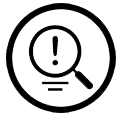
Tips:
You can gather the guidelines for each field from Bulk User Upload Template Fields - In the bulk upload window, click Drag and drop your .csv or click to browse
- Upload the CSV file you just saved and click Validate
- A green bar will flash in the header bar if the validation process goes well. After validation, click Bulk upload again, upload your validated CSV file and click Validate and Process.
- Your users should now be populated. When viewing a user's Voice Basic Settings, you should see the number being ported assigned and the temporary number underneat
Additional Information
To review more information on the bulk upload process, see our guide https://docs.8x8.com/8x8WebHelp/admin-console/Content/Set_up_Bulk_Users.htm
