How to Configure Group Call Pickup in Admin Console
Note: To configure Group Call Pickup in Account Manager, the legacy version of 8x8 Work Configuration Manager, click here.
Objective
To learn how to configure your Group Call Pickup groups in 8x8 Admin Console.
Group Call Pickup allows you to create a group where a user can answer calls for other group members without needing to use any of the group members' phones.
To start, create user profiles for your group members and give them access to their 8x8 services and devices.
Applies To
- 8x8 Admin Console
- Group Call Pickups
Procedure
- Log in to 8x8 Admin Console.
- Click Group Call Pickups.
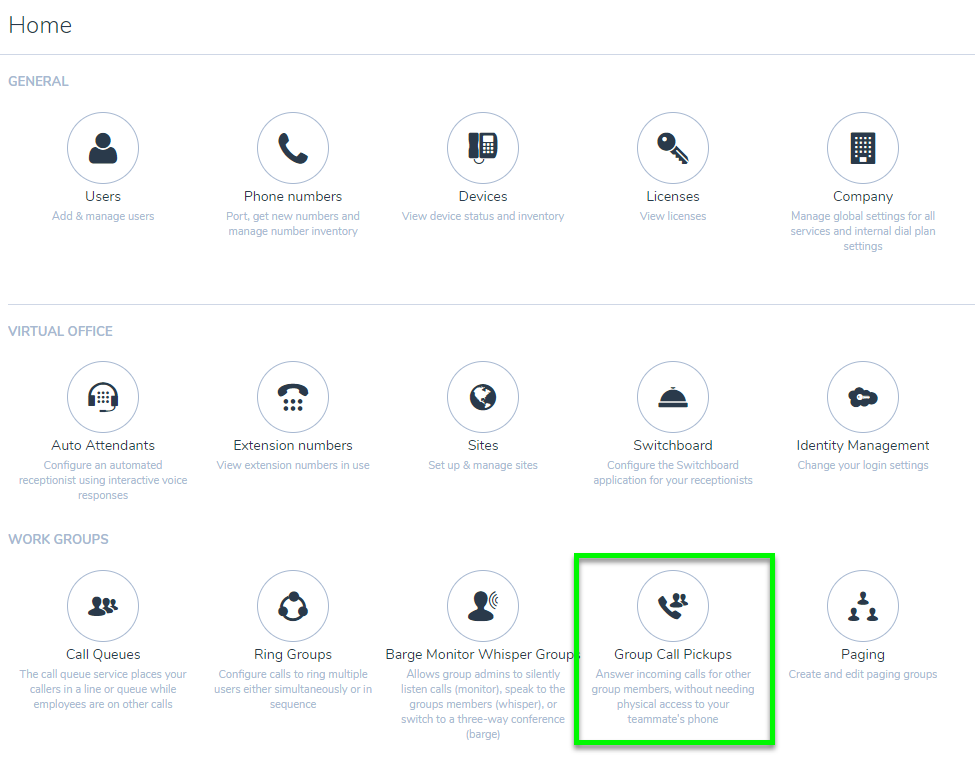
- Click Create Group Call Pickup.
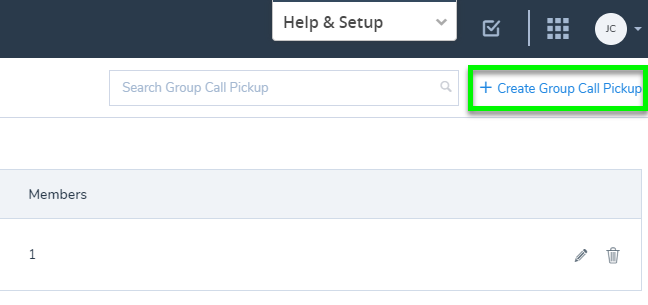
- Enter the Name of the Group Call Pickup.
- Select your Site from the drop-down.
- Enter an Extension Number or click Suggest to have one selected for you.
- In the Add a User field, click the field to expand a dropdown list of selectable Users.
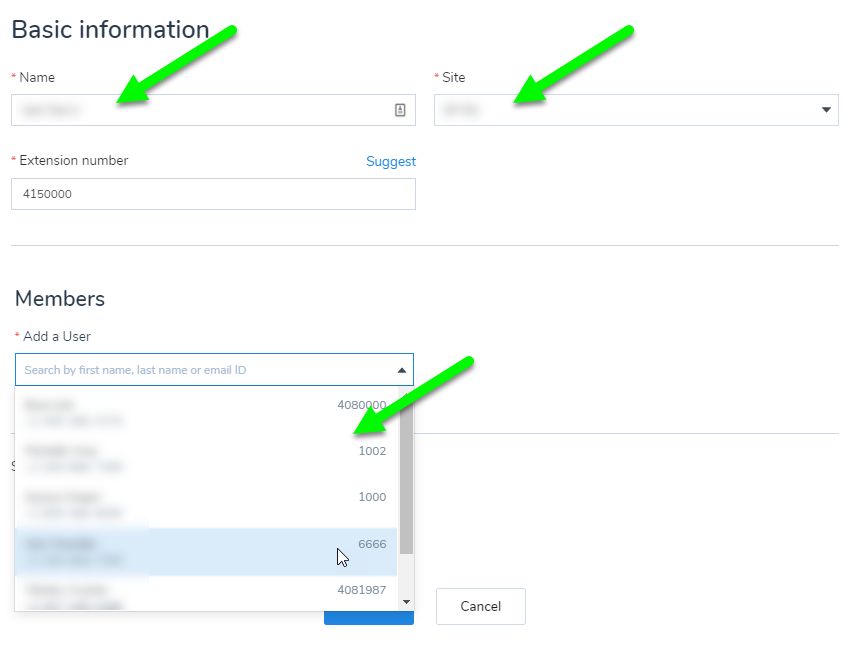
- Click the toggle to enable a Welcome email to be sent to all members of the group.
- Click Save.
Defining Busy Lamp Field (BLF) Keys for a Group Call Pickup Number
You can configure Busy Lamp Field (BLF) keys for a Group Call Pickup number at the user level by following the steps below.
- Log in to 8x8 Admin Console.
- Click Users.
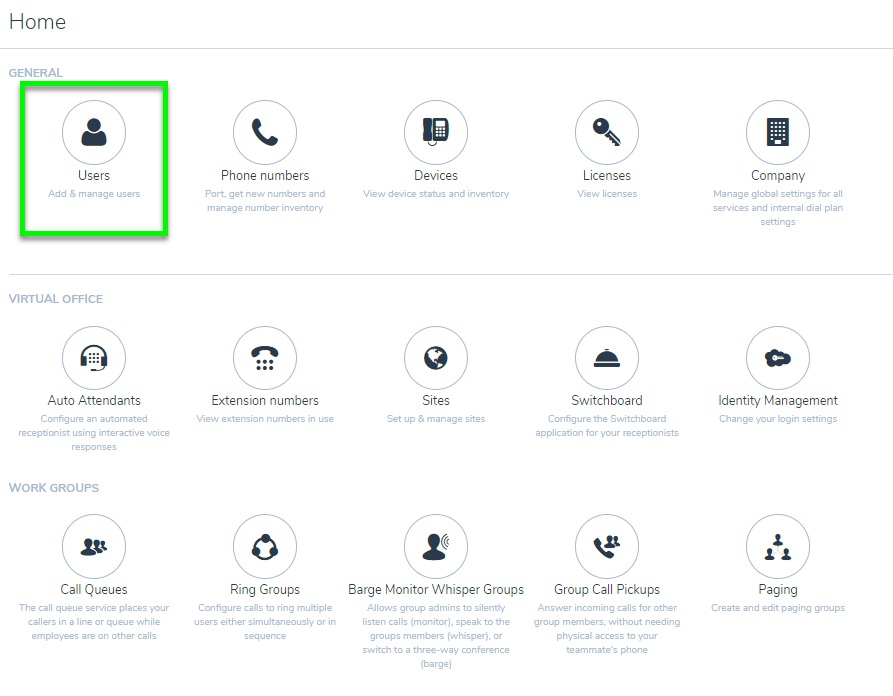
- Click Edit to the right of the user whose device you wish to configure for BLF.
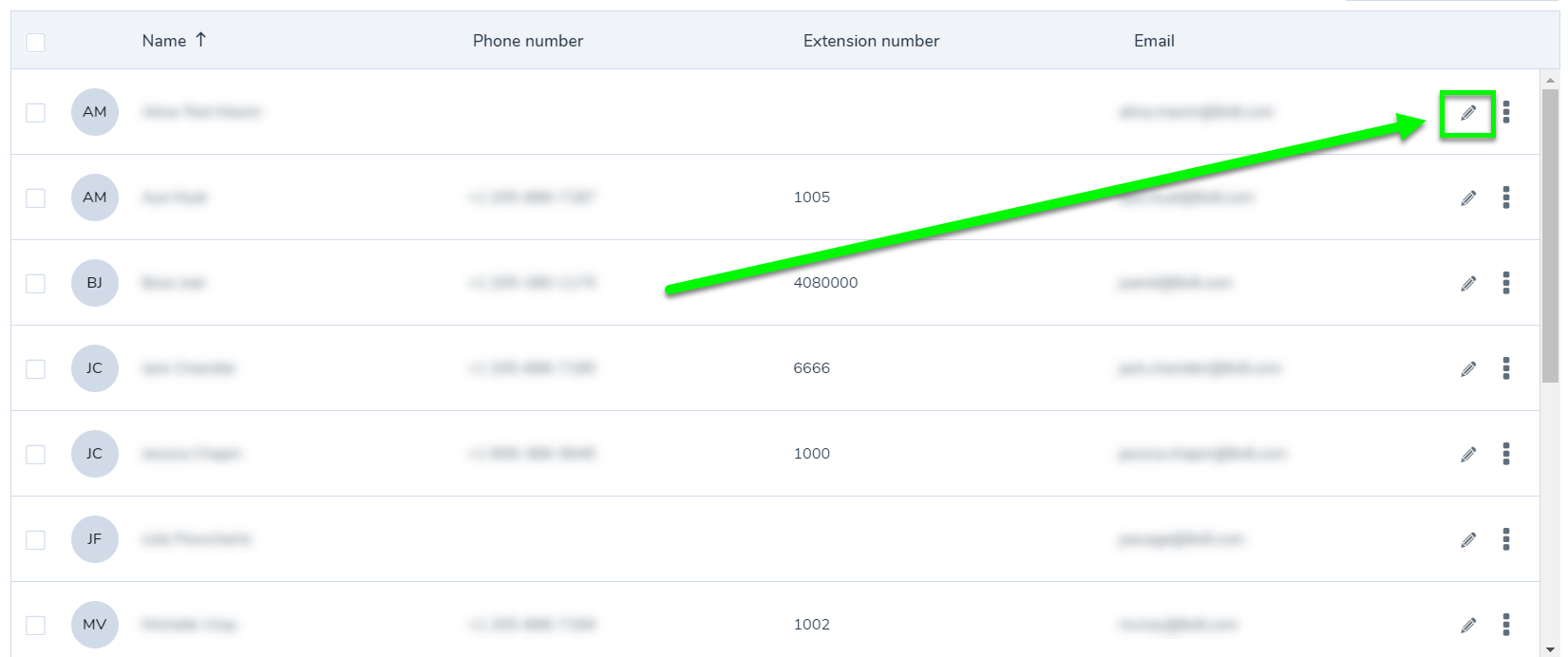
- Next to Device Model, click Line Key Configuration.
- Click Add Busy Lamp Field.
- Select Group Call Pickup from the BLF Extension to Monitor drop-down.
- Select the extension from the Group Call Pickup to Monitor drop-down.
- Type the name of your BLF Key under Label.
- Click Save.
- Save the User Profile.
Additional Information
If a user does not show up in the drop down menu of the Group Call Pickup, despite having selected the correct site, you can edit and save the user profile of the extension that does not show up, to force it to synchronize with the backend and show up in the drop down list.
