8x8 Work for Desktop: VOTEL Click to Dial Protocol for Applying Outbound Caller ID to Numbers in External CRMs
Overview
For organizations that have multiple phone numbers representing different departments or business entities, it can be critical to call on behalf of that entity/region.
The 8x8 Work for Desktop app supports number formatting in your custom CRM list, for click to dial via the 8x8 votel:// protocol. This allows you to apply an outbound Caller ID phone number that is different from the originating phone extension's number (DID).
So in a custom CRM contact list that you create, a user would click to call phone number X, and phone number Y would automatically be displayed to the person receiving that call.
NOTE: 8x8 does not provide external (non-8x8) application configuration or programming assistance with this feature.
The information presented here is provided with the understanding that businesses already have the skills necessary to apply this feature within their applicable CRM or other external application.
Important: 8x8 Work for Desktop does respond to clicks on properly-formatted numbers using the TEL protocol (TEL://+13334445555), However, TEL is not supported for use in applying this CallerID feature. To use this feature, you must format your phone number URLs using VOTEL, not TEL.
Applies To
- 8x8 Work for Desktop
- Click to Dial service
Using the VOTEL Protocol
The following formatting information must be applied in customizing your CRM or other application.
It's required that you use the E.164 number formatting of +[country code][phone number]. This ensures that phone calls are correctly routed regardless of the called location.
votel Protocol Format
- votel://[Number to call]/[Caller ID]
Sample HTML Code
Click to dial number 1669xxxxx91, presenting the caller ID 1408xxxxx55. The label (what you click on) can be anything you like:
- <a href="votel://+1669xxxxx91/+1408xxxxx55">1669xxxxx91</a>
- <a href="votel://+1669xxxxx91/+1408xxxxx55">Call now</a>
- <a href="votel://+1669xxxxx91/+1408xxxxx55">Firstname Lastname</a>
Here's an example of a single phone number with several different outbound caller ID numbers, created in Microsoft Excel:
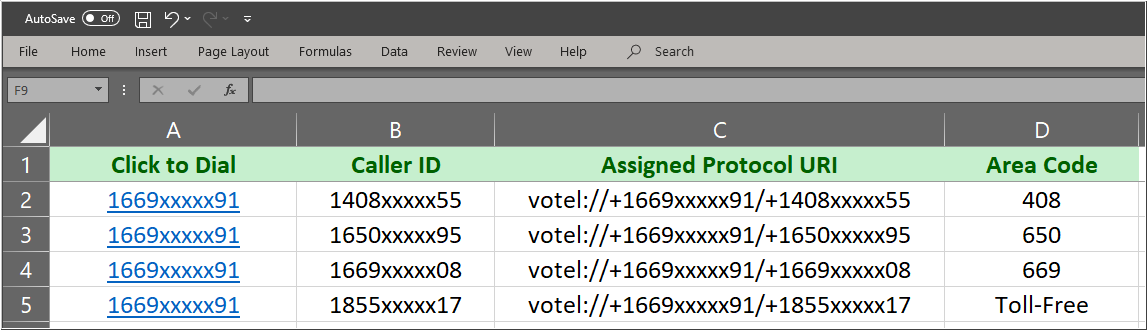
Configure Shared Caller ID in 8x8 Admin Console
This step is required. Phone numbers being presented as an alternate caller ID must be shared with users who are making those calls.
8x8 Work for Desktop will not complete calls for caller ID phone numbers that do not appear in the user's Caller ID dropdown list.
- Log into the 8x8 Admin Console.
- Navigate to Home > Phone numbers.
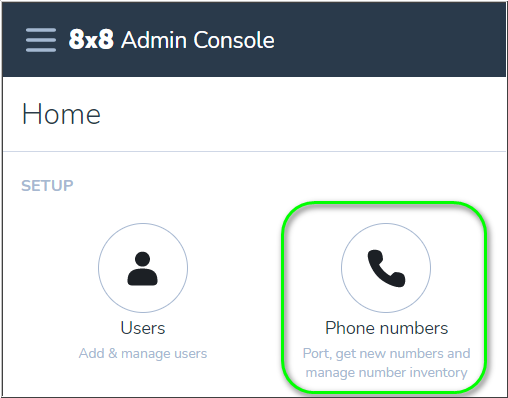
- Locate a phone number that will be used as an outbound caller ID.
- Click on the External caller ID ellipsis
 at the far-right of the phone number, and select Use as shared caller ID.
at the far-right of the phone number, and select Use as shared caller ID.
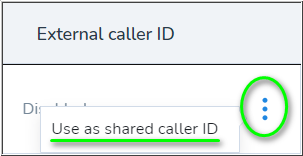
- Supply a name for the shared caller ID, and Save. This name will appear next to the phone number in 8x8 Work for Desktop.
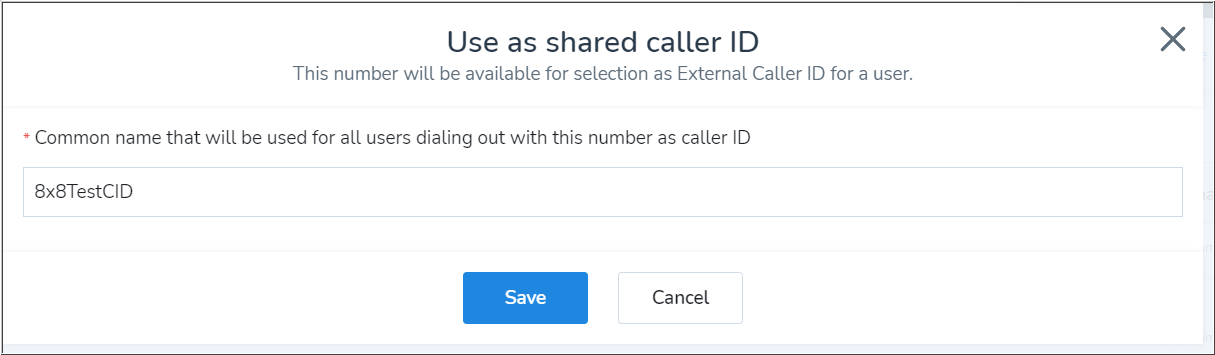
The phone number should now appear in the user's Caller ID dropdown list in 8x8 Work for Desktop.
The caller ID number does not need to be selected during the call operation, unless the call is being dialed directly from 8x8 Work for Desktop. It's only required to appear in the user's Caller ID list (granting them permission to use the number as caller ID).
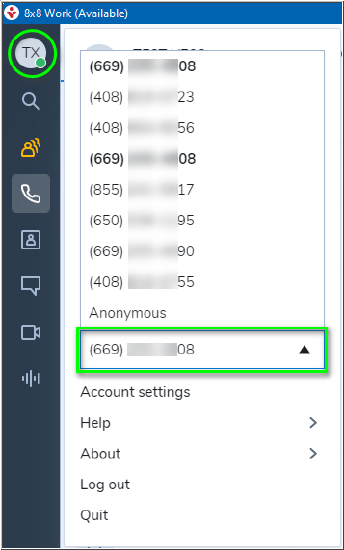
Dialing Process
When all is configured properly in 8x8 Admin Console and the external application, a user only needs to log into 8x8 Work for Desktop, and click on an appropriate link in their custom list.
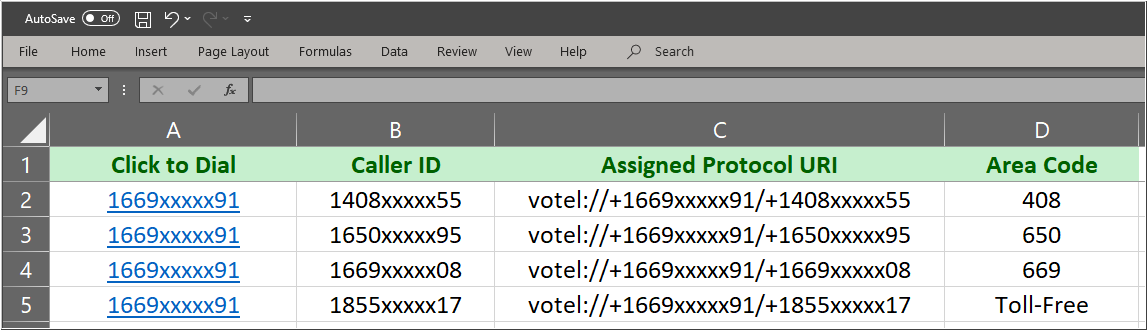
8x8 Work for Desktop should display a message stating that the call is connecting using the chosen caller ID:

If the caller ID phone number is not assigned as a Shared caller ID, the call will fail with an error message:

Note: The caller ID supplied by clicking on a custom link is applied only to each individual call. For calls that are not initiated by clicking on these custom links, 8x8 Work for Desktop will default to the user's configured Caller ID.
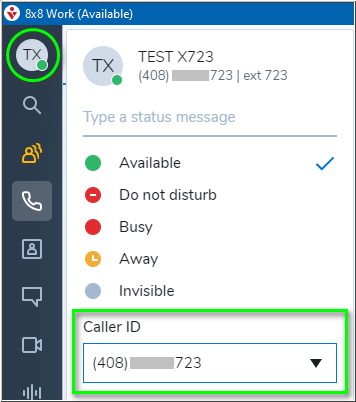
Potential Application Issues
Any application this feature is applied to might present its own specific quirks and security issues when phone numbers are clicked for dialing. These must be addressed by the user or their IT department.
Examples:
Microsoft Excel
Excel may present a warning message that must be clicked through for the call request to be passed to 8x8 Work for Desktop.
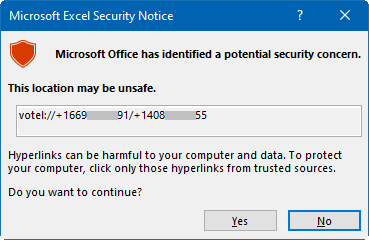
Google Chrome
Recent versions of Google Chrome can interfere with the smooth flow of the click to dial process in a similar way.
This is not specific to 8x8. The issue occurs for all applications requesting to be opened from Chrome.
Google has published a fix for this issue, here. For further details, please see this Google Chrome community Help thread. Again, this issue must be addressed by the user or their IT department.
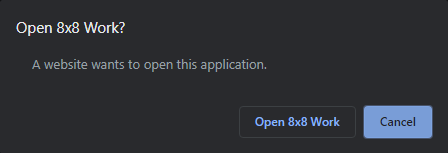
Requirements & Limitations
- 8x8 Work for Desktop must be installed and logged into on individual computers.
- Phone numbers must be owned by the customer and be visible in the 8x8 Admin Console.
- Phone numbers must also be configured in the 8x8 Admin Console to Use as shared caller ID, so that the Caller ID number appears in the user's Caller ID list.
- While 8x8 Work for Desktop does respond to clicks on properly-formatted numbers using the TEL protocol (TEL://+13334445555), TEL is not supported for use in applying this feature. You must format your phone numbers using VOTEL, not TEL.
- May conflict with the 8x8 Web Dialer browser extension, which highlights phone numbers for click to dial in web browser pages.
- Suitability for use in a CRM or other application must be determined by the CRM user.
