Listing Devices Being Used for 8x8 Work
Objective
Get a list of devices being used for work by users on a specific PBX.
Applies To
- 8x8 Work
- Supervisors
Procedure
- Log into your 8x8 account.
- Click on the Analytics for 8x8 Work tile on the 8x8 Application Panel.
(Note: You may have to select a PBX at this point if your company has multiple PBXs). - In Analytics for 8x8 Work choose the Device status report.
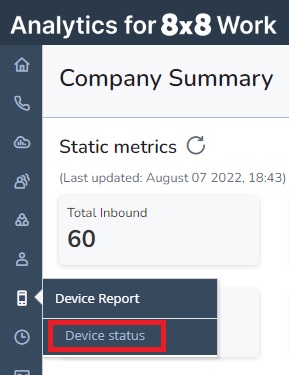
- A screen will come up with a bar graph, a circle graph and a map. Below the Endpoint Status Statistics circle graph is a table icon that will bring up the report information in a table. Click on that icon.
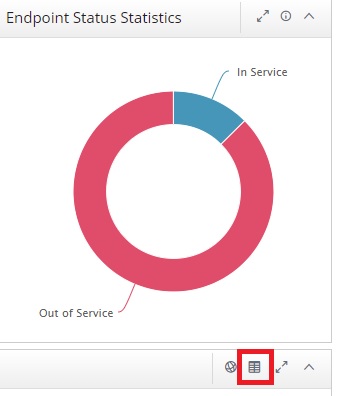
- A table will appear below the bar and circle graphs. There will be a download icon at the bottom left portion of the screen under the table. You may have to maximize the report window to get the icon to appear. Once it does click on the icon and then choose to download the table as an Excel file.
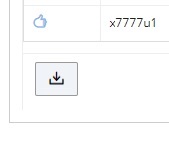
- You will have an Excel file with device information that can be processed with either Excel or imported into Google Sheets or some other spreadshet program for processing. Here are some important sections of the file (the images are from a file that was imported into Google Sheets):
- The first four columns of the report give you the extension, user or other description of the extension assignment listed as the label, endpoint status and last registration time.

You can see three different listings for the same extension. This is because that extension was used by a physical device as an endpoint (line 3), a version of Work for Desktop (line 4) and Work for Mobile (line 5).
- The next to last column, UserAgent, provides the version of the device. Here are the values from lines 3, 4 and 5 in the example table.
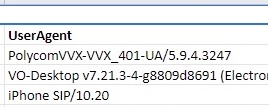
Once you have the data in Excel or Google Sheets you can manipulate the data using sorting, filters and/or pivot tables to find out which versions of endpoints are being used and which users are using them. This will allow you to find users who are using endpoints, Work for Desktop versions or Work for Mobile versions which are scheduled to be discontinued as they move to end of life (EOL) status. You can find end of life information in the 8x8 Product End-of-Life Tracker.
