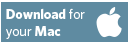Download 8x8 Work for Desktop
Description & Download
Recommended Installers (64-Bit)
EXE for per-user deployment: Allows users to install and update on their own, keeping you up-to-date and secure with the latest features and fixes. (Click here to learn more about managing installation for Windows.)
Only if Needed
For machine-wide installation: 64-Bit MSI
By clicking the buttons to download above, you acknowledge and accept the 8x8 Terms of Use.
Version 8.11 published on 4/5/24.
System Requirements
- Operating System
- Windows 10 and newer
- MacOS 10.15 Catalina and newer
- Hardware Requirements
- 1.6 gigahertz (GHz) or faster 64-bit (x64) processor; 32-bit (x86) not recommended
- 4 gigabytes (GB) RAM (64-bit) recommended; minimum 2 GB RAM
- 20 GB of available hard-disk space (64-bit)
- Bandwidth
- Minimum 1.5 Mbps down/up or better (broadband wired or wireless)
- For HD video meetings minimum 2 Mbps
For a complete list of requirements, refer to the Technical Requirements.
What's new in this release?
The key features in Work for Desktop v 8.11 are:
Voice, Messaging, and Core
New option to delete an old voicemail greeting recording
-
If you want to change the current voicemail greeting recording and delete the old one you can do that by going to Settings > Voicemail, hover over the greeting recordings under Current and click on the bin icon to permanently delete it.
Accessibility enhancements in the app
-
The profile menu, search, call control and general lists areas are now accessible, and can be reached via the keyboard and are easy to read by screen reader.
Various enhancements & fixes
-
Ability to control startup sound - The user can now toggle on/off the App startup sound from Settings > Notifications > Advanced settings or the admin can do it from Admin Console > Work Apps Settings.
Ringback tone based on called party country - The app now supports the country specific ringback tone based on the dialed destination number.
For more details on the latest features, see the user guide.
Download for Windows
8x8 provides two Work for Desktop packages for Windows. The two packages are fundamentally different, using different deployment and update mechanisms. 8x8 strongly recommends employing the EXE installer, as it ensures that users are easily able to enjoy the latest fixes, features, and security enhancements available in Work for Desktop.
EXE Version for Per-User Deployment (Recommended)
The EXE version allows users to self-install and upgrade without the need for central management, providing the best and most seamless user experience.
What to Consider
- EXE version will be installed to %LOCALAPPDATA%.
- Automatic updates are downloaded and installed for the user. (In previous versions, users were prompted to install the update.)
- No need for maintenance — Work for Desktop will keep itself up-to-date and secure.
- Work for Desktop will check for updates every time the user signs in or once every 24 hours. Users can also check for updates manually. The updates are downloaded in the background without user intervention
- If there is an update to be installed, Work for Desktop will apply the update automatically when the user signs into Work for Desktop. If the user has not installed an update three days after it was downloaded, they will see a Relaunch to Install banner. They can click the link and install the update.
MSI for Machine-Wide Installation
For companies that must strictly control software installs and updates, the Windows Installer file (MSI) package installs Work for Desktop machine-wide to the Program Files folder. By installing in the Program Files folder, it can be used by multiple users on one computer. Click here to learn more about managing Work for Desktop installations and updates.
Download for Mac
Click the button below to download and install Work for Desktop for macOS (Intel) (DMG file).
Click the button below to download and install Work for Desktop for macOS (M1& M2) (DMG file)
Note: The Work for Desktop macOS app auto-update mechanism works only for users with admin privileges. Non-admin users will need to manually update Work for Desktop.
General Troubleshooting
- For issues with installation on Windows, try running Microsoft's Program Install and Uninstall Troubleshooter.
- If you are unable to update Work for Desktop and you were migrated from Account Manager to Admin Console, see I can't upgrade to the latest version of 8x8 Work for Desktop.
Previous Versions of Work for Desktop
If for some reason you are unable to use the latest version of Work for Desktop, you can download the previous GA release here.