How to Block External Calls and Allow Internal Calls Only
Objective
Block all external calls and allow internal calls only. This is commonly used for test or laboratory phones where all external calls should be restricted.
Applies To
- Work for Desktop
- 8x8 Work for Web
- 8x8 Admin Console
Procedure
Note: This solution is not viable for organizations with 100+ users.
- Log in to 8x8 Admin Console.
- Select Users.
- To the right of the desired User, select Edit (pencil icon).
- Under Call Forwarding Rules, select + Add new rule.
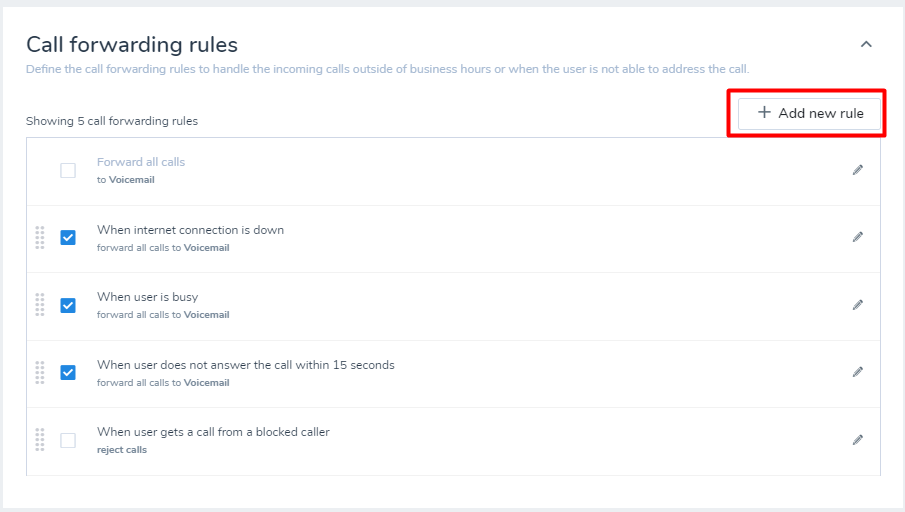
- Name the rule Block External Calls.
- Under When To Apply This Rule, select Anyone.
- Under During What Time, select Anytime.
- Under Forward Calls To, select No one and play busy.
- Select Save.
- Next, set up another rule to Allow Internal Calls, select the extensions that can make calls to this User, and to allow all internal calls add all extensions available.
- Set the rule to forward calls to "Selected Users" then add the extension you are applying the rule to as shown below.
- Select Save.
- In the list of Call Forwarding Rules, drag the rule to Block All Calls to the bottom of the list so that it is the last rule.
- Select Save.
