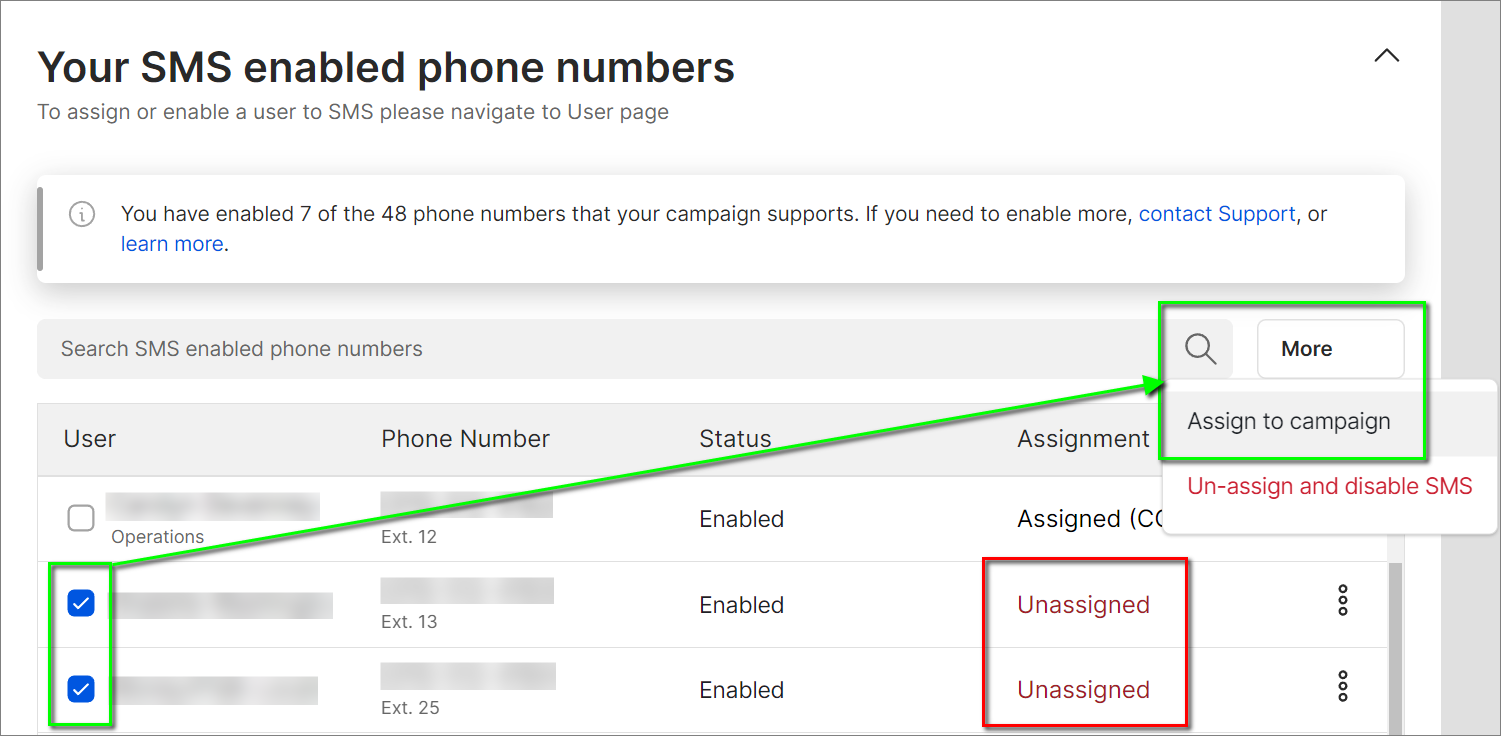SMS Campaign Registration: How to assign an SMS Campaign to a phone number
Objective
This article will show you how to individually enable SMS and assign your SMS Campaign to a user with a new or existing phone number on your 8x8 Work service.
You can also disable SMS for one or more users and remove them from your registered campaign.
Customers who have not yet assigned their campaign to SMS-enabled users can also use the bulk update feature to do this for one or more users.
IMPORTANT: The steps in this article require that you first configure your SMS campaign registration in 8x8 Admin Console.
If you have not already done this, please see the following article for details:
Applies To
- SMS
- 8x8 Admin Console
Procedure
Enable or Disable Individual Users SMS from the Users Page
You can enable or disable an individual user's SMS functionality from their 8x8 user profile.
This process works only for newly provisioned users/phones numbers, or numbers that have been completely removed from the SMS page.
Important: Each SMS campaign by default only allows up to 48 phone numbers to be assigned to it. If you know your business will need more than 48 numbers enabled for SMS, please reach out to support as soon as you have an approved campaign. This will start the required process to have carriers allow for more than 48 numbers to be assigned to your SMS campaign.
This process can only be started after a campaign has been initially approved.
- Log in to 8x8 Admin Console.
- In Home, click Users.
- Click Edit (pencil icon) to edit the profile of an individual user.
- Click SMS enabled numbers on the left-side navigation menu.
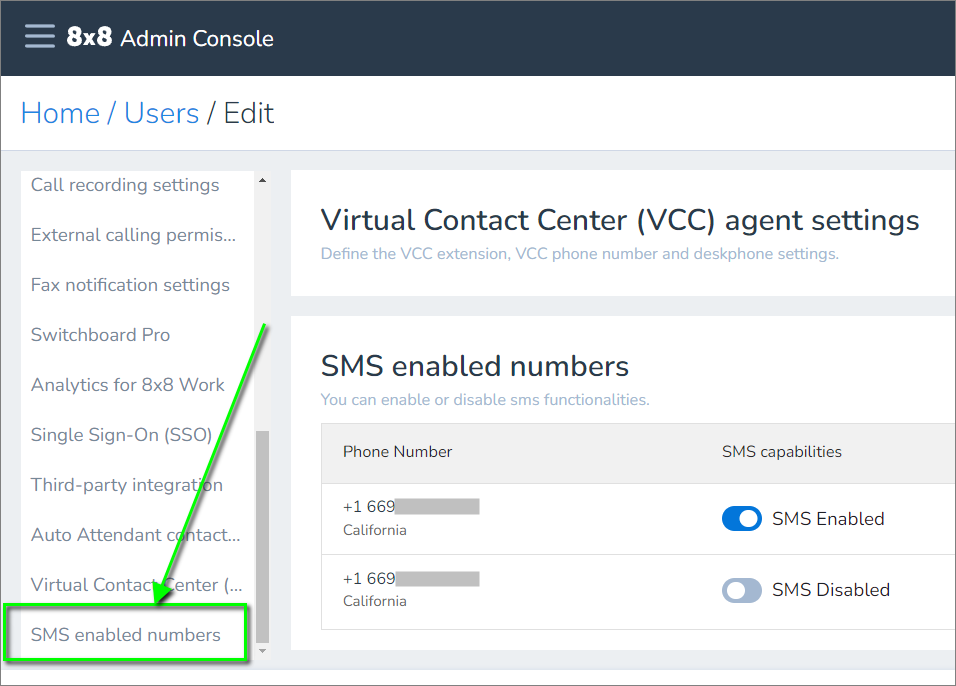
Important: You may only enable one phone number at a time for a user with one or more numbers assigned to them. If the user has been assigned multiple numbers, and you need to enable a different phone number than the one currently enabled, click to SMS Disabled to enable the preferred number. This will automatically disable SMS for any currently enabled number.
- To Enable: In SMS enabled numbers, click the SMS Disabled switch to enable the desired phone number.
- The SMS Campaign ID is automatically assigned.
- This step is available only after SMS Campaign Registration is completed and VERIFIED.
- Only one number at a time may be enabled for SMS in a user profile.
- To Disable: In SMS enabled numbers, click the SMS Enabled switch to disable the desired phone number and remove it from your campaign.
- Click Save to complete your change. The SMS Status should now display Pending.
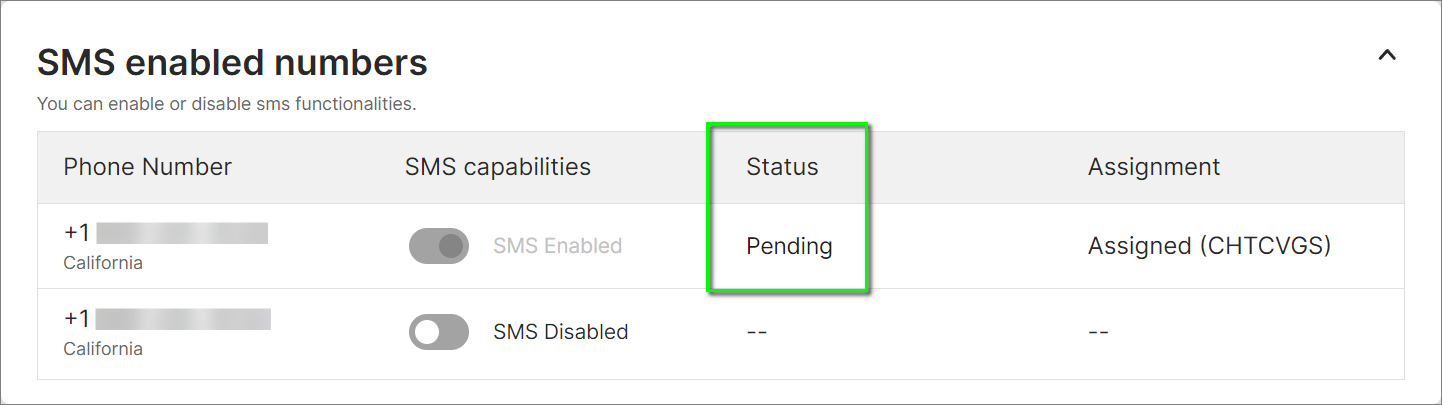
- SMS provisioning is sent to the carrier for approval. The turnaround time for this can be up to 48 hours.
- Once the request is processed by the carrier, the Status will display one of the following:
- Enabled
- Enabling Failed
- Disabled (or blank)
- Disabling Failed
- Once the request is processed by the carrier, the Status will display one of the following:
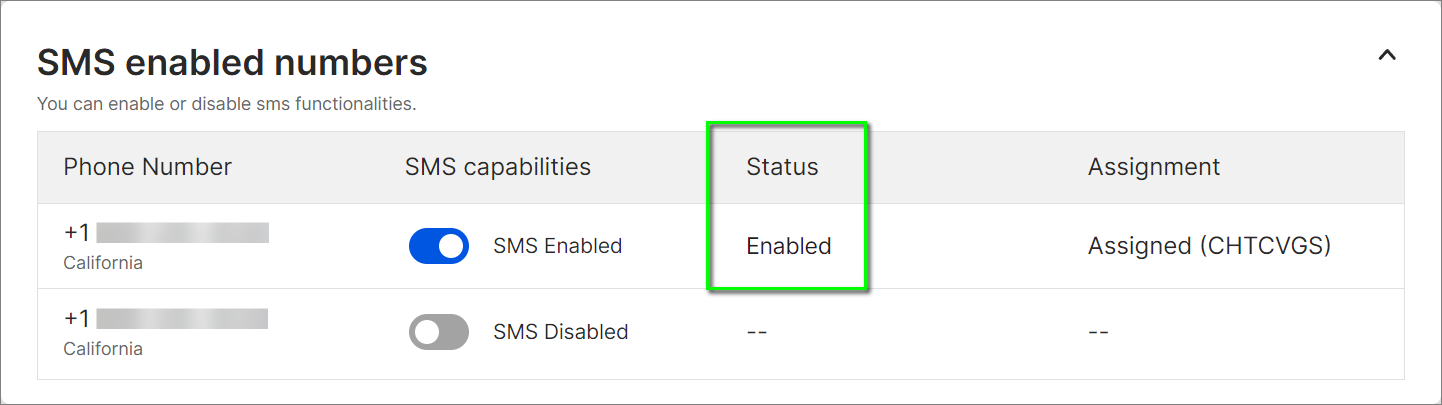
Disable SMS for One or More Users from the SMS Page
You can disable individual or multiple users from the SMS page in Admin Console.
- In 8x8 Admin Console > Home > Phone System, click on SMS.
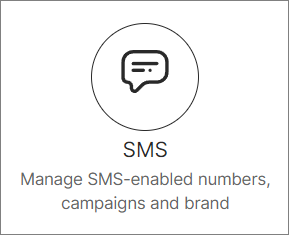
- Scroll down to Your SMS enabled phone numbers to see a list of 8x8 Work users who currently have SMS enabled on your service.
- Locate the required user(s) and click the check box next to the name of each person you are disabling. The More button will appear at the top-right.
- Click the More button and select Un-assign and disable SMS. This action is immediate, with no prompt to confirm the action.
- The Status column should display Pending for each selected user until the background process is complete.
- Refresh your Admin Console web browser tab to update the display. The user(s) will no longer appear on your list once the process is complete.
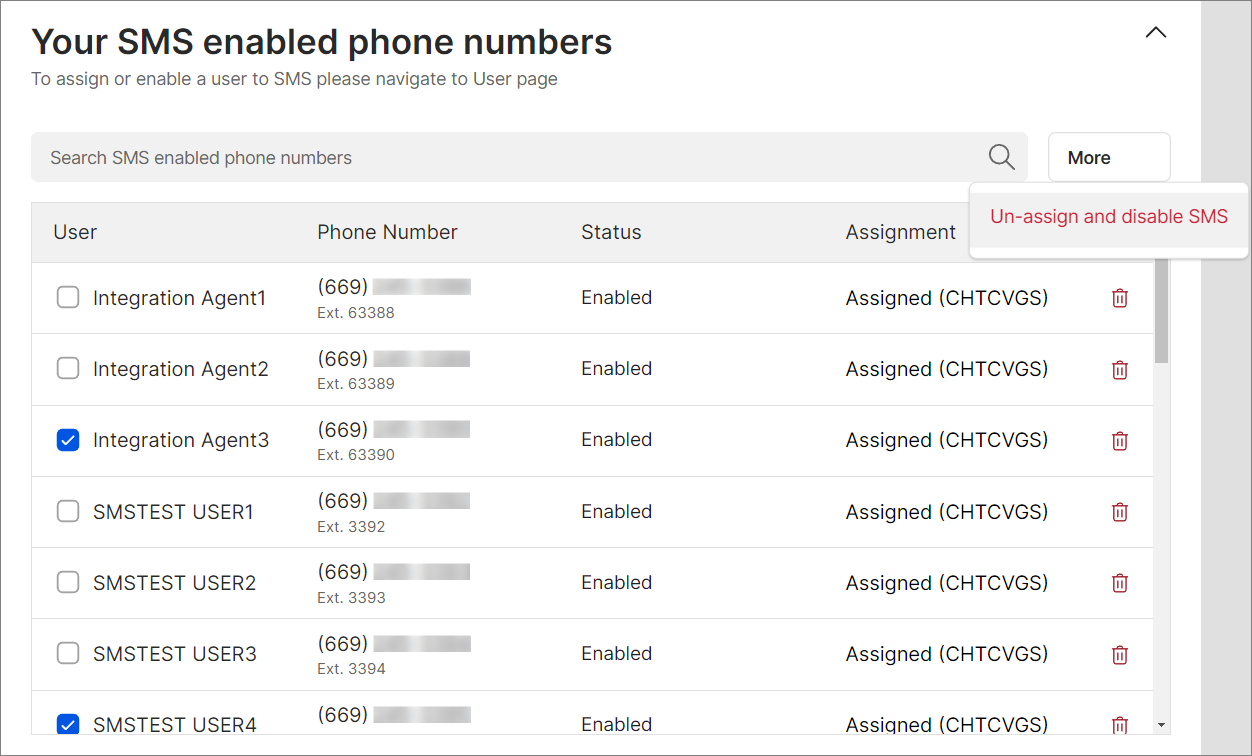
- Once the changes have been saved and processed by the carrier:
- The phone number(s) will disappear from the Your SMS enabled phone numbers list.
- Each affected phone number's Status in the individual user's profile will appear as Disabled or blank.
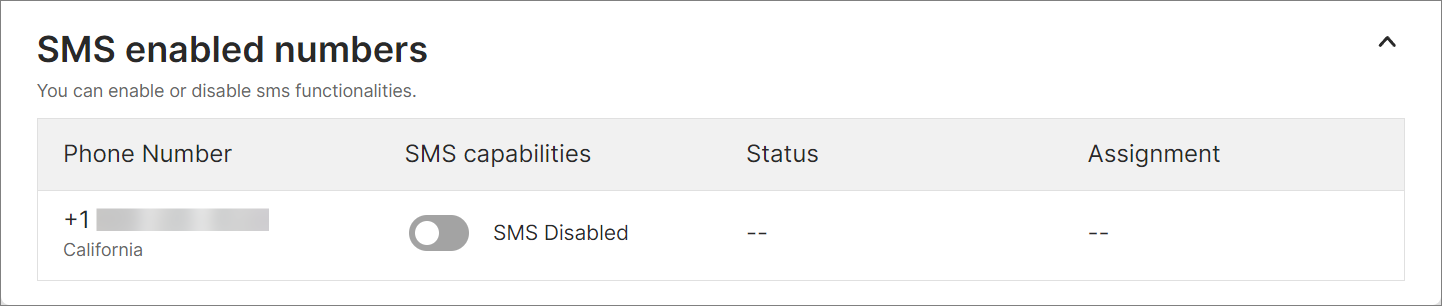
Assign One or More Users to the SMS Campaign
This section refers to campaign assignment, not SMS enablement, and should not apply to new 8x8 customers.
It applies only to users who previously had SMS enabled but who are not currently assigned to your VERIFIED campaign. These users will appear as both Enabled and Unassigned.
Note: If you need to enable SMS for a user who does not appear in the Home > SMS > Your SMS enabled phone numbers page, you must follow this procedure to enable them.
To assign your enabled users to your campaign as needed, individually or in bulk:
- Navigate to the Home > SMS > Your SMS enabled phone numbers page.
- Click the check box next to each User to be assigned.
- Click More, then click Assign to campaign. This action is immediate, with no prompt to confirm the action.
- The Status column should display Pending for each selected user until the background process is complete.
- Refresh your Admin Console web browser tab to update the display, or check back later. If there are no issues, the user(s) will appear as Enabled and Assigned.