How to create a backup of a script in 8x8 Contact Center Configuration Manager
Objective
Creating a backup might be needed in such instances where you need to modify your current script and you're unsure if the changes will have a negative impact. This article presents two ways of creating backups.
Applies To
- 8x8 Contact Center scripts
- Virtual Contact Center Configuration Manager
Procedure
First method: downloading the script as PDF
- Go to VCC Configuration Manager
- Open Scripts
- Choose the second page, called Script
- Look for the download icon on the right.
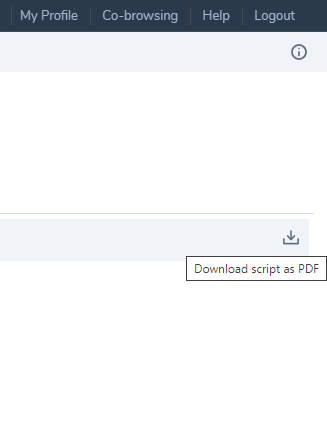
Please note that saving a script as PDF won't allow you to upload it at a later date. PDF copies are strictly for reference only.
Second method: copying the script into a new one
- Go to VCC Configuration Manager
- Open Scripts
- Select the relevant type out of Phone, Chat, Email, Social or SMS.
- Choose Add new (type) script
- In the category called Copy script from, select the script you want to backup
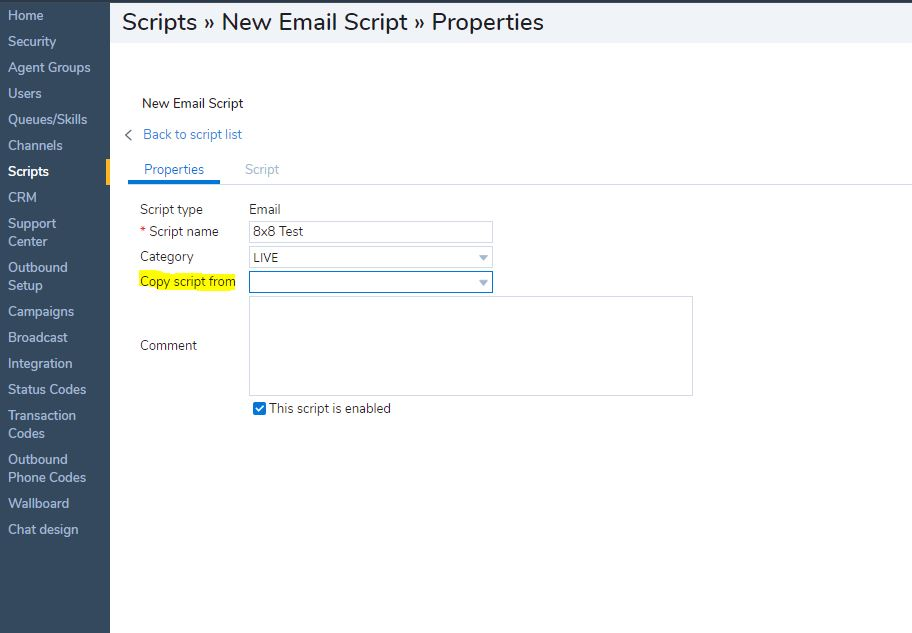
The second method allows you to assign the backup script to a channel, should the original one not work properly, after having undergone changes.
