How to Dedicate an 8x8 Work Extension to Contact Center
Objective
Using an 8x8 Work extension with softphone (8x8 Work for Desktop) only as a dedicated Contact Center extension.
Applies To
- Contact Center
- Dedicated VCC Extension
- Account Manager Migrations Only
- Admin Console 1.25.5 or Higher
Procedure
Enable a user with a dedicated VCC extension
- Log in to 8x8 Admin Console.
- From the menu, select Users.
- From the list of the users, select a user assigned with an 8x8 Work extension only (remove any Contact Center licenses assigned). Note: You must select a user assigned to a Contact Center-enabled site.
- Select More Options (three dots), then select Enable as dedicated VCC extension. In the Users list, users assigned with dedicated VCC extensions are marked with a headset icon.
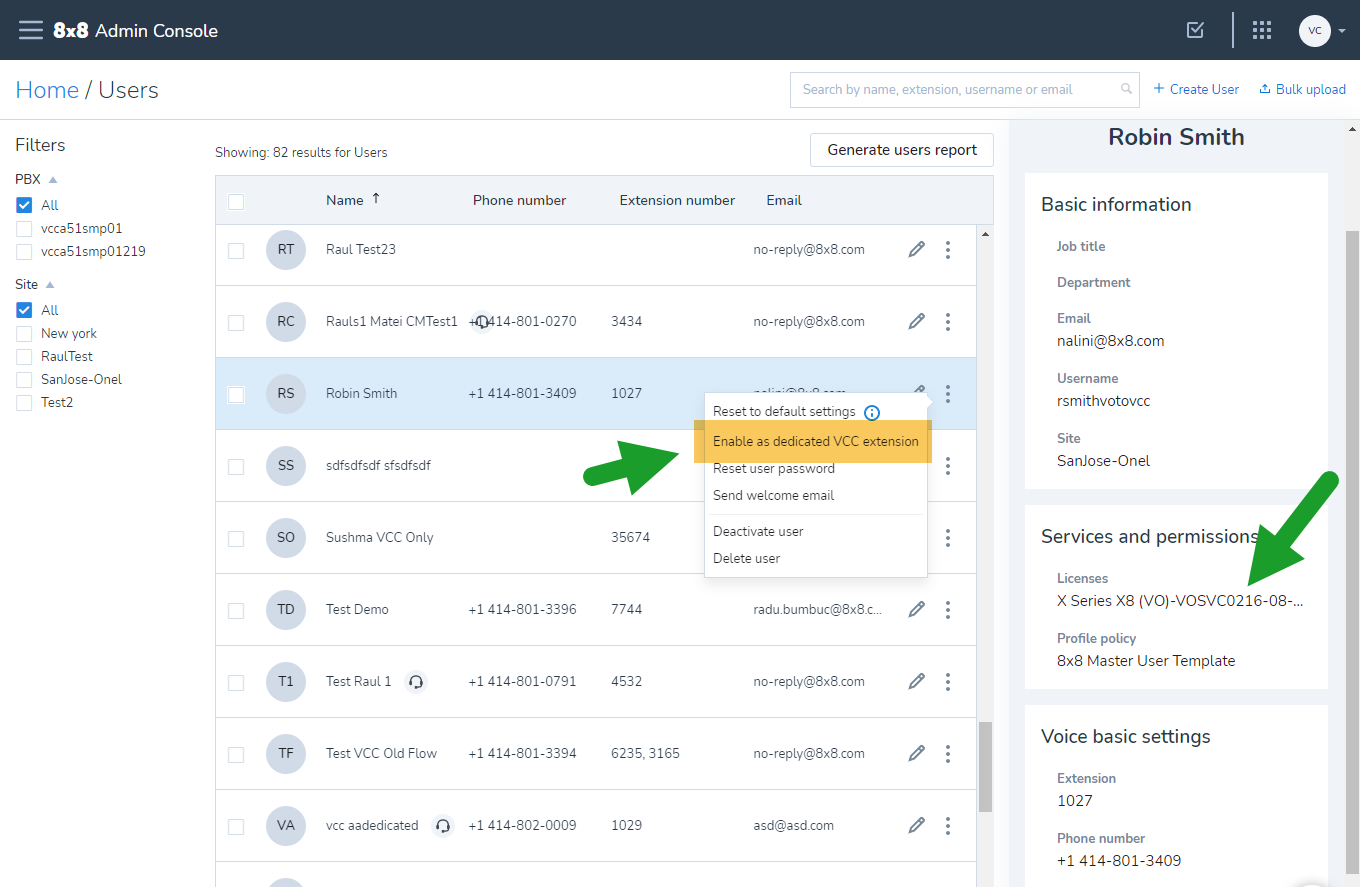
- At the prompt, select Continue. The selected user will be enabled with a dedicated VCC extension. The user can then use the extension to handle 8x8 Contact Center calls with a desk phone or the 8x8 Work for Desktop app.
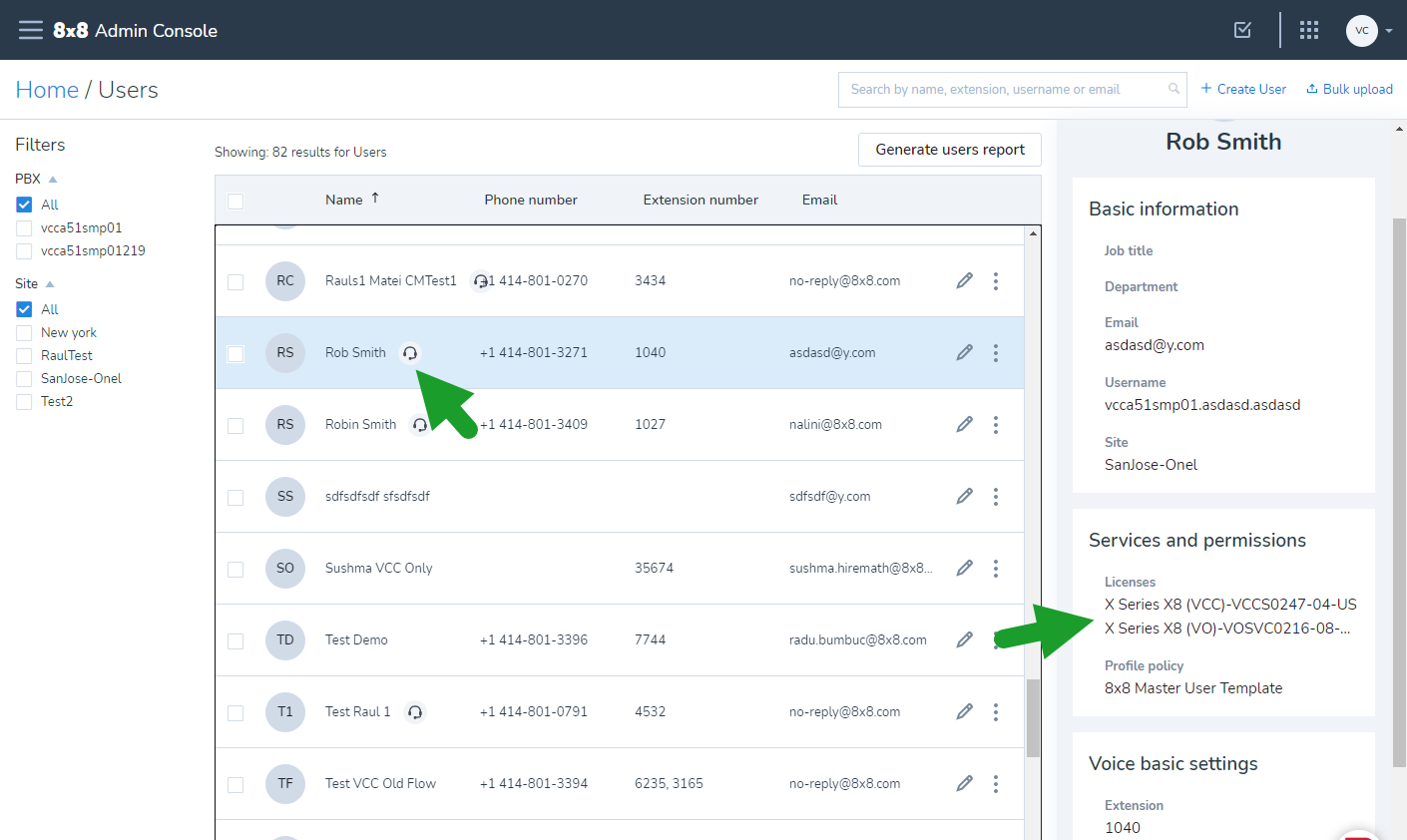
- From the application panel, navigate to 8x8 Configuration Manager.
- From the menu, select Users. Notice that enabling a user with a VCC dedicated extension has created a new user in 8x8 Contact Center. You are now ready to configure the agent.
- Go to Channels. You will see that a new channel appears on the list. This is the phone number assigned to the user in 8x8 Admin Console.
Additional Information
Selected X Series users using 8x8 Contact Center services can now enable their 8x8 Work extension to be dedicated to 8x8 Contact Center. This feature is in limited availability. Previously, you had to limit a user to a dedicated Contact Center extension using a locked down desk phone or by assigning two separate extensions—one for 8x8 Work and another extension dedicated to Contact Center. Agents who are dedicated to handling call traffic pertaining to the contact center will not be interrupted by any other call traffic. This dedicated Contact Center extension only offers inbound queued calls or direct agent calls from the contact center. Agents can use the 8x8 Work for Desktop app or a desk phone to handle these calls.
Limitations and Known Issues
After enabling a dedicated Contact Center extension for a user, the following settings are locked and cannot be changed:
- Phone number
- Extension Number
- Licenses
- Call Forwarding Rules (within the Admin Console)
To change any of the above settings, the admin must first disable the dedicated Contact Center extension, make the changes, then re-enable. This results in the agent being deleted and re-created in 8x8 Configuration Manager. They would then need to have their settings re-configured, be re-added to agent groups or queues and their agent script re-linked.
The action to enable a dedicated Contact Center extension is enabled even if a user is in a site that is not Contact Center-enabled. The attempt fails but shows an error message prompting you to retry. The user must be assigned to a site that is Contact Center enabled to complete the action successfully.
