How to Add Say Objects in 8x8 Contact Center Scripts
Objective
How to Add a Say Object to an 8x8 Contact Center Script
Applies To
- 8x8 Contact Center
- Contact Center Configuration Manager

Note: Please note that only users with administrator privileges are able to apply the below change.
Procedure
- Log in to Contact Center Configuration Manager.
- Click Scripts.
- Click Edit (pencil icon).
- Click the Script tab.
- Click add to the portion of the script that the object is needed.
- Select Say from the drop-down menu.
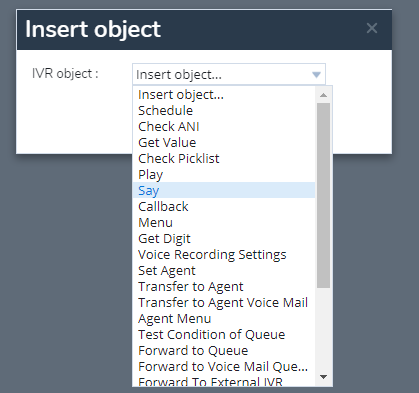
- Fill in the required fields:
Object Tag: Enter the alphanumeric label used to uniquely identify the element in the IVR script.
Language: Select the language from the available choices
Value to Play: Select to play free text or variables, such as phone number and queue position.
Callback phone number: Plays the call back number entered by the caller. It is retrieved via Get Value.
Caller phone number: Plays the calling line ID of the caller fetched automatically.
Queue position: Plays the queue position of the call.
Text to Play: Enter the text string to be played.
Data type: Select from the available data types: Text, Number, Phone number, Date, Time, and Currency. For example, if you select Date as the data type, the system announces the data in the date format.
Playback rate: Select a value: Slow, Normal, or Fast. The default rate is Normal. You can define the playback speed of IVR Text-To-Speech (TTS) prompts when using the Say object. The Say object converts programmed text and variable objects such as phone number and queue position into speech. You can play these prompts slowly, at a normal speed, or at a faster pace. Using the playback rate option, you can control the speed of the speech that reads your text so your callers do not miss the important information such as names, numbers, or account balances. The default speed is Normal. The playback speed is set per IVR Say node.
Playback Options: The playback option can be interrupted by a DTMF input or not. Select from one of the following options:
Uninterruptible (Input ignored): The playback continues, ignoring the DTMF input.
Interruptible (Input captured): The playback is interrupted, and the DTMF input is captured.
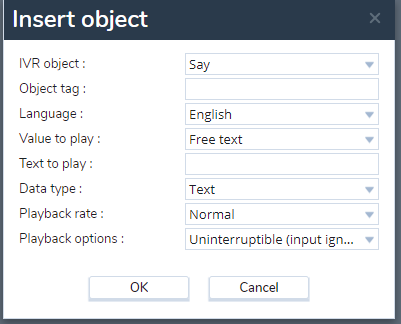
- Click OK.
- Click Save.
Additional Information
This object converts programmed text and variable objects such as phone number and queue position into speech. The Say object is also interruptible or not.
