How to Create an Inbound Queue in 8x8 Contact Center
Objective
To learn how to create an Inbound queue in 8x8 Contact Center.
Applies To
- 8x8 Contact Center
- Contact Center Configuration Manager
- Call Queues
Procedure
- From the Configuration Menu, open Queues/Skills.
- Click
 or Inbound Phone.
or Inbound Phone. - Enter the desired properties in the Properties tab.
- Click Save.
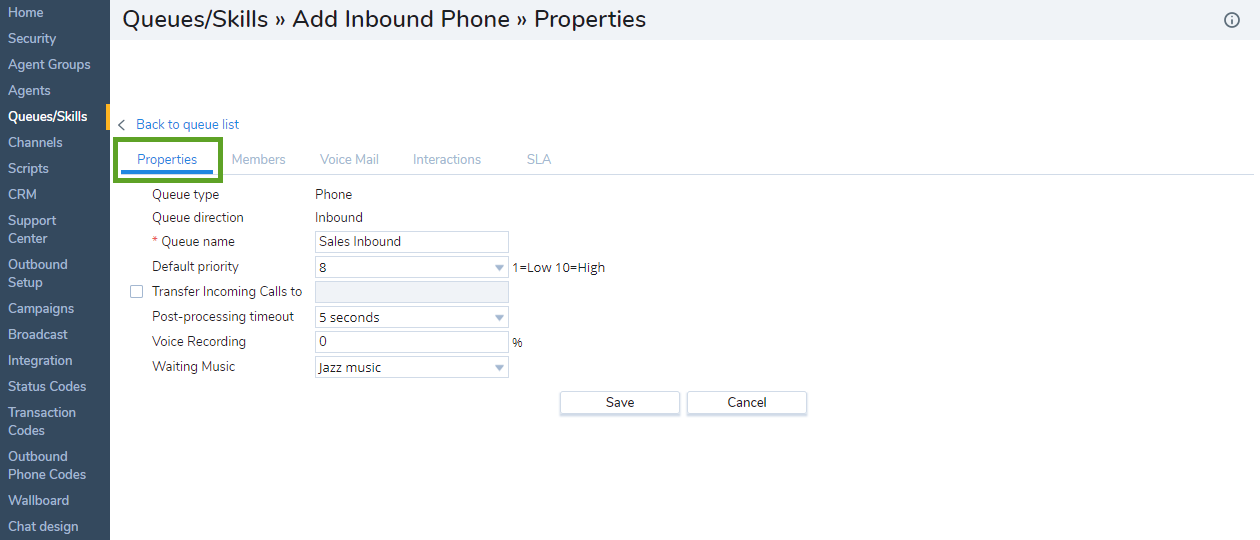
Additional Information
8x8 Contact Center categorizes phone queues by the direction of the phone calls.
- An inbound phone queue accepts incoming phone calls and directs them to skilled agents. Agents either process these phone calls, or reject them, routing them back to the queue, thus ensuring calls are not discarded.
- An outbound phone queue processes all outgoing interactions including campaign calls, click-to-dial calls, and web callback calls.
To define an inbound phone queue, you need to define the primary properties, such as queue name, default priority, post-processing timeout, and more. The Properties tab allows you to define these properties.
The following table summarizes the options under Queues/Skills > Inbound Phone > Properties:
| Properties Tab Option | Description |
|---|---|
| Queue type | Read-only reminder of the type of queue. |
| Queue direction | Read-only reminder of the phone queue direction. Specifies if it is inbound or outbound. It is applicable to phone media only. |
| Queue name | Type a name for the queue. |
| Default Priority |
Choose the priority for this queue, where <1> specifies the lowest priority and <10> specifies the highest priority. This defines the priority for interactions of all media. By default, Contact Center prioritizes the queues as follows:
Based on your business needs, you can assign the desired priority for each queue. |
| Transfer Incoming Calls To |
If enabled, Contact Center transfers phone interactions from this queue to an external telephone number (that is not managed by the contact center). The external telephone number must have the following format:
1 + three-digit area code + seven-digit phone number
Country Code +phone number The telephone number may contain optional dashes, spaces, or parentheses. |
| Post-Processing Timeout |
Choose how much time Contact Center must wait before assigning a new interaction from the queue to an agent who has just completed an interaction. |
| Voice Recording % | Specify the percentage of interactions from this queue recorded by Contact Center. |
| Waiting Music | Choose the audio file played when a caller must wait for an agent to become available. The Waiting Music lists all files defined in the Audio Files tab. |
Note: The agent's idle timer is reset every time an interaction comes to an agent via a queue, and as soon as the agent ends the post processing. Log in and log out or changing the status does not reset the agent's timer. Also, if the agent transfers a call that comes via a queue to another agent, it resets the timer for Agent A but not for Agent B. See the following table for the complete list of activities that may or may not reset the agent's idle timer.
| An agent's idle timer is reset by | An agent's idle timer is not reset by |
|---|---|
| Inbound Call via an Inbound Voice Queue | Accepting Direct-to-Agent Calls |
| Inbound Voicemail Call via an Inbound Voicemail Queue | Dialing Agent-to-Agent Calls |
| IVR Callback call via an Outbound Queue | Dialing a manual outbound call even if it makes the agent busy using an Outbound Phone Code (OPC) Queue |
| Web callback call via an Outbound Queue | Making a click-to-dial outbound call |
| Campaign call via an Outbound Queue | Agent-to-Agent Chat |
| Inbound Chat via an Inbound Chat Queue | Changing between logged in states such as Available, Working Offline, and On Break |
| Inbound Email via an Inbound Email Queue | Log in or Log out |
After you define the queue properties, you are ready to assign members to the queue.
