Use the My Recording Feature in 8x8 Agent Workspace
Objective
8x8 Contact Center's Agent Workspace allows you to record up to ten voice recordings and play them during an inbound or outbound call. When you place an outbound call and reach voicemail, you can choose to play your pre-recorded message, such as a campaign message, and hang up. The application plays the voice recording and terminates the call. If you have direct agent access, you can record a personal voicemail greeting to be played to callers.
Applies To
- 8x8 Agent Workspace
Procedure
- From the Control Panel, select My Profile > My recordings.
- Select + New Recording.
- Enter the following information:
- Name: Identify the voice message in the Name entry area.
- Description: State the purpose of the message in the Description entry area.
- Select Enabled to play this message during a call.
- Select Next: Record a Message. A dialog box appears showing the steps to record a voice message.
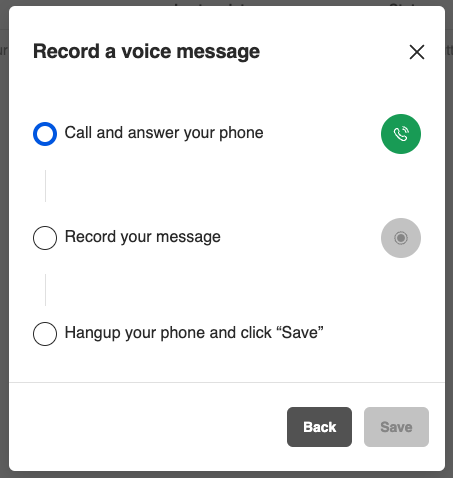
- To the right of Call and answer your phone, select the phone icon.
- When you are ready, to the right of Record your message, select the record icon.
- After your message is complete, select the record icon again to stop recording.
- Hang up your phone and select Save.
- A list of voice recordings appears on the My Recordings tab.
When you want to use it have an active call:
- When you're in your active call press the following button:
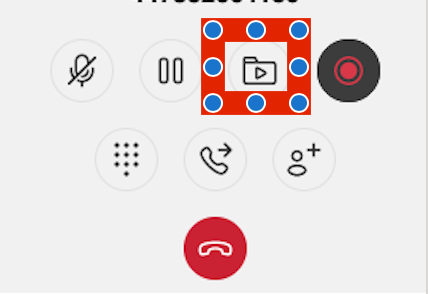
- Select the recording
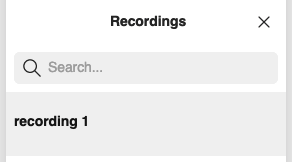
- Press either Play or Play and Hang up at the bottom of the screen
Regardless of which option is selected Play or Play and Hangup, the recording plays to both agent and customer. The play and Hangup, the agent may or may not hear the recording depending on the timing of the agent end hanging up.
