Enable Screen Pop in Configuration Manager for Salesforce Integration
Objective
Enable agents on the Salesforce integration with 8x8 Contact Center.
Applies To
- Configuration Manager for Contact Center
- Salesforce Integration
Procedure
Note: The screen pop window is not applicable to Version 3.1 users. Make sure the Enable Screen Pop option is cleared in Configuration Manager when configuring your screen pop.
- Log in to Configuration Manager, and go to Integration > Screen Pop.
- Click Enable Screen Pop.
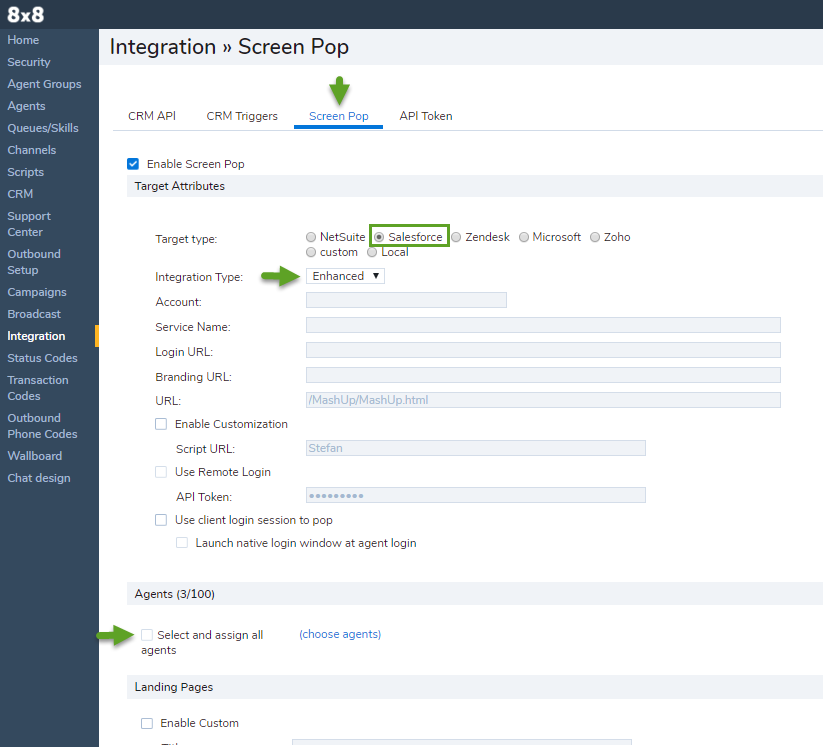
- Select Salesforce as the Target type.
- Select Enhanced for the Integration type.
- Under Agents, select and assign all agents or just the agents you would like to give access to Salesforce integration.
- Under Trigger an Auto Log Window after interactions, select media for auto log from Phone, Voicemail, and Chat. Auto log automatically generates a log for the interaction. A call log includes information about the time a call was initiated, terminated, duration and more. A chat log includes the chat transcript as well as other information.You can disable auto log for a specific medium by clearing that medium's check box.
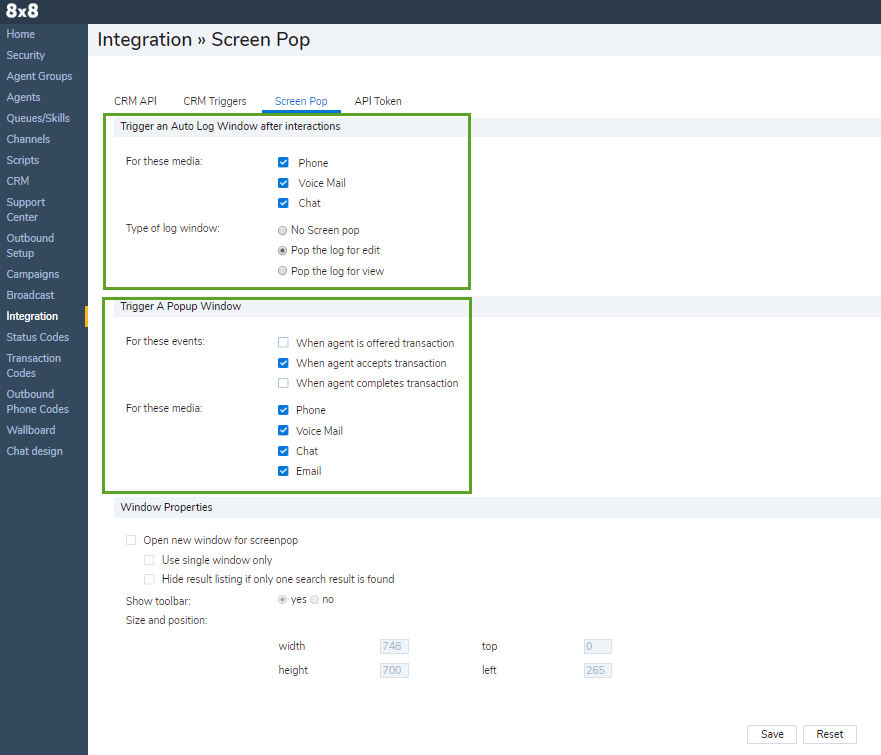
- Select the Type of log window whether you would like to open the log for edit or just for view.
- Under Trigger A Popup Window, decide when you would like the screen pop to be offered for each interaction:
- When an agent is offered an interaction
- When an agent accepts an interaction
- When an agent completes an interaction
- Under Window Properties, define the desired screen pop settings such as whether to open a new window or use a single window for screen pop. This setting also allows you to define the size of the screen pop window and to set the window properties.
- Click Save. The screen pop capability is now enabled for the SalesforceVersion 1.0 user.
