Scheduling for Special Events and Holidays for WebChat
Objective
To set up a schedule for special events or holidays for WebChat
There will likely be many planned, and unplanned, cultural holidays or events that you will need to adjust your WebChat
You can easily set up a rule for a specific day, to open or close your Webchat between certain hours. If there are consecutive days you won't be around to chat, you will need to add each individual day.
Applies To
- 8x8 Contact Center
- Configuration Manager for Contact Center
- Schedules
- Holidays
- IVR/Auto Attendant
Procedure
We need to set the exceptions for the holidays under Special Events and Holidays.
- Click Home, within Configuration Manager for Contact Center.
- Select the Schedules tab.
- Create a schedule by clicking on Add Schedule or amend a current schedule by double-clicking on the schedule name or alternatively clicking on the Pencil icon.
- Within the setup for the Schedule, set your normal working hours under Weekly Schedule and then under Special Events and Holidays you can add your exceptions for the year, month, day etc.
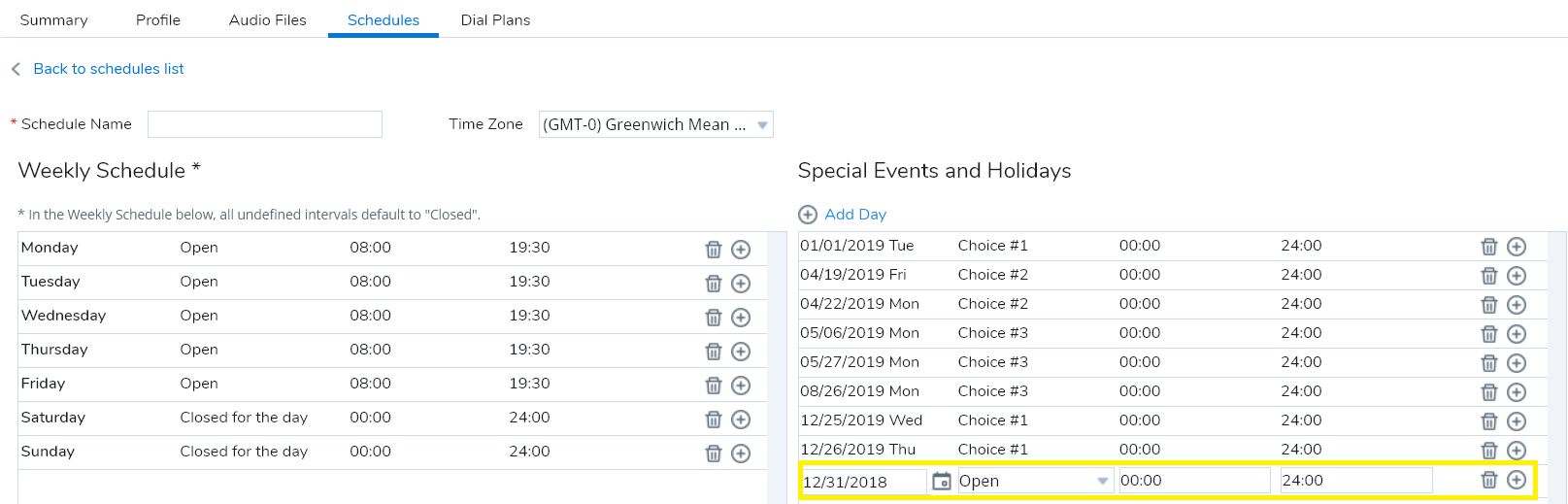
- Depending on what you require for the day, you can have it so that the business closes up early on the day by in comparison to the hours under Weekly Schedule.
- Alternatively, you can have the business closed on the day by setting it to Closed via the dropdown. The Choice # options will allow you to implement this into your VCC Script under the Schedule object - to play a message to the customer and allow them to leave a voicemail, route to an external number, etc.
- Once you have set your working hours and exceptions and given the schedule a name, click Save to exit the page.
Additional Information
You can set a personalised message on WebChat for your customers.
- Go to Chat design and Form
- Go to Offline form and click on edit
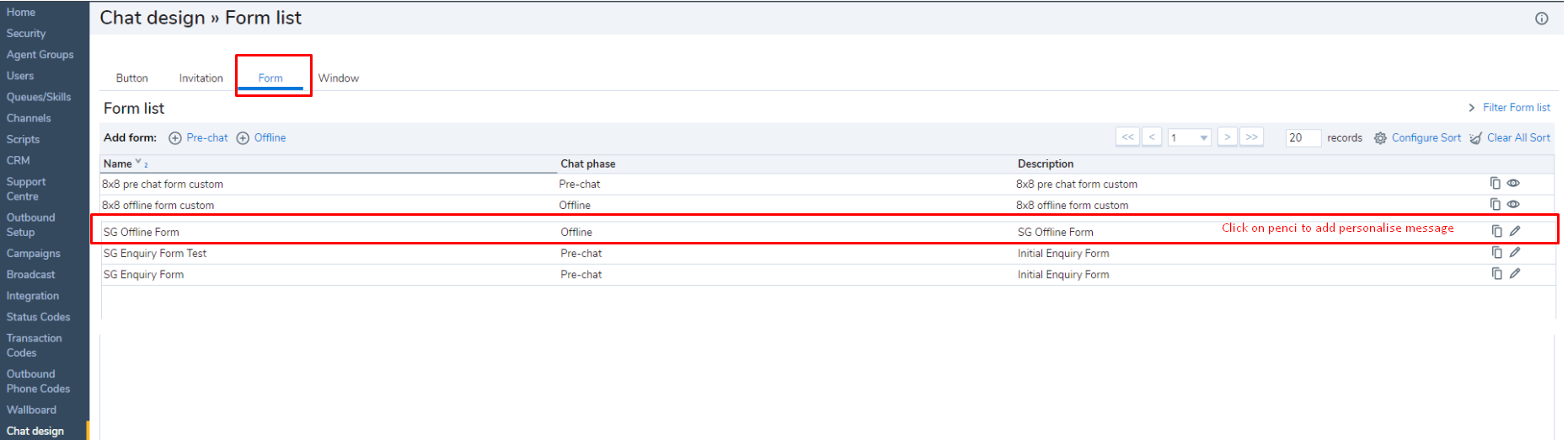
- Click on Next >>>
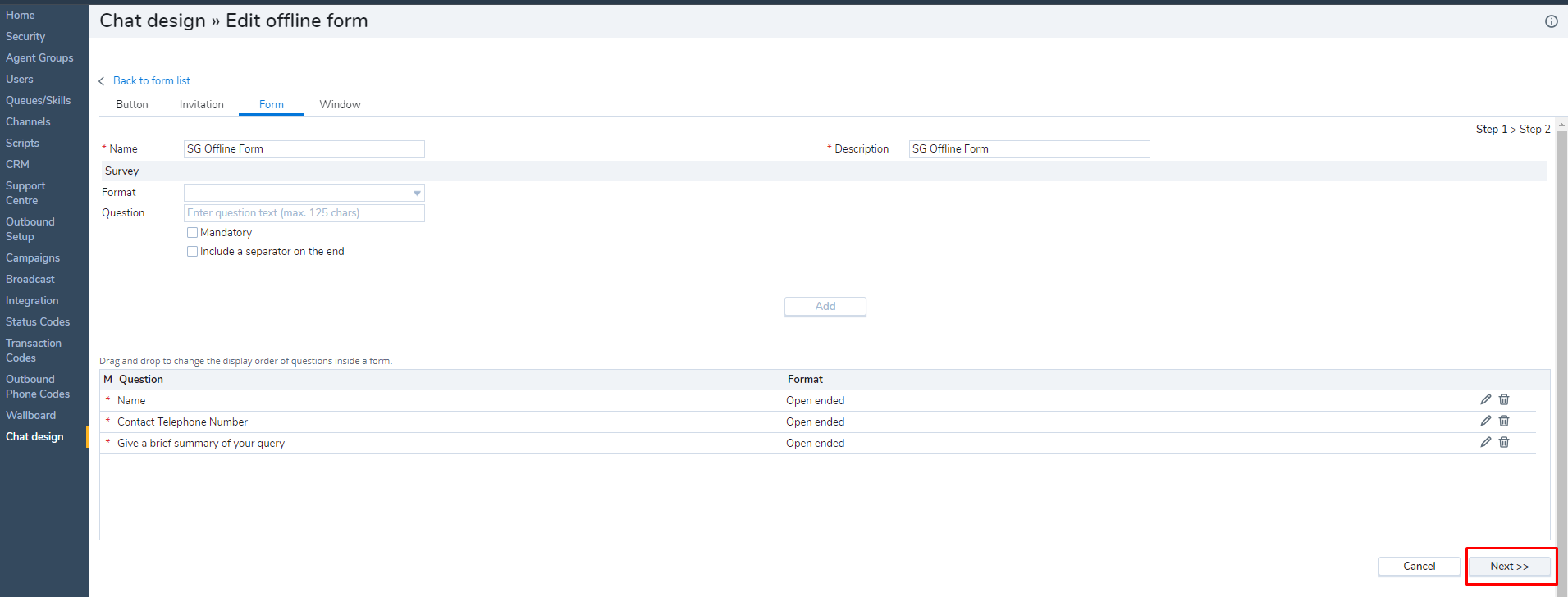
- Type it down your personalised message under introduction text for your customers to view it and hit the Save button.
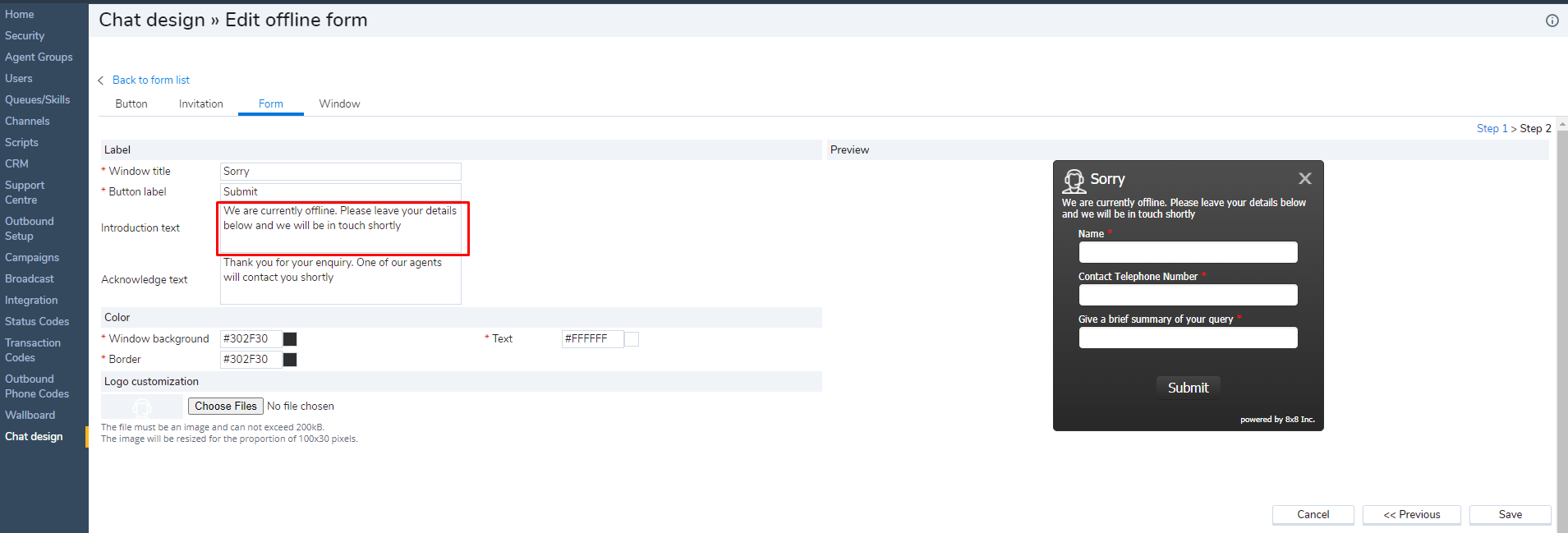
- You do not need to make any changes in your WebChat script as you do in your phone script for callers to forward another queue or giving them an option to leave a voicemail, Unless until you have created new scheduling which you need to link to your WebChat script.
