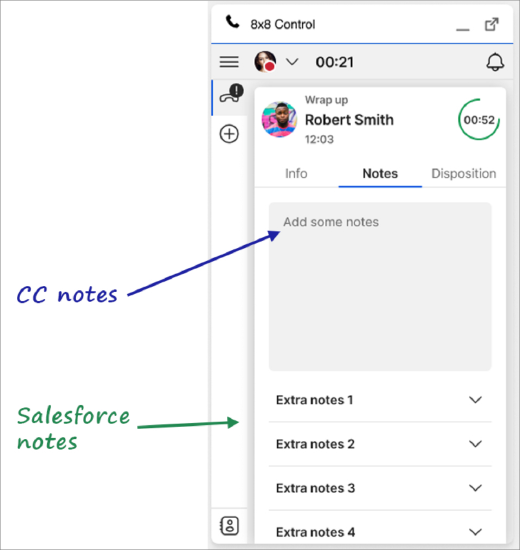Salesforce CRM Integration Interface Upgrade Overview
Overview
8x8 is releasing a new Contact Center Integration for Salesforce. Currently this new integration is available only in Salesforce and Microsoft Dynamics.
In this article we provide a catalog of the changes that you'll see in the new 8x8 Contact Center Salesforce Integration over previous versions.
Applies To
- 8x8 Contact Center
- Agent Workspace
- Integrations
- Salesforce
8x8 Contact Center Salesforce Integration
What is the 8x8 Contact Center Integration?
The 8x8 Contact Center Integration is a collection of components in our Contact Center product that facilitates integration with external CRMs like Salesforce, Zendesk, ServiceNow etc. It allows users to search for CRM records, to screen pop them, and log tasks/activities against the records whilst handling contact from them.
The older integration, known as MAPanel, is present in both Agent Workspace and Agent Workspace user interfaces.
The new 8x8 Contact Center Integration currently applies to only to Agent Workspace embedded in Salesforce CRM.
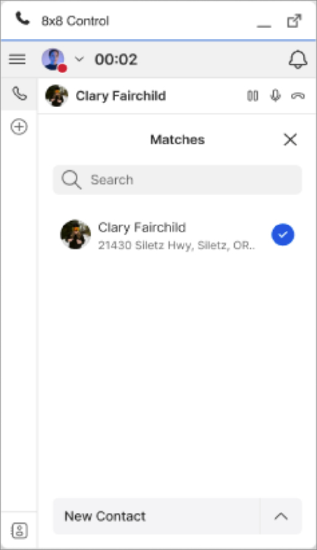
What is Changing?
- Agent Workspace: For customers who use Agent Workspace within Salesforce, there will be no change to the user experience.
- Agent Workspace: Multiple updates include pronounced changes over the older MAPanel v1.1, as shown below.
Menu User Interface
The MAPanel menu UI component has been redacted in the new 8x8 Contact Center Integration.
| MAPanel 1.1 | 8x8 Contact Center Integration |
|---|---|
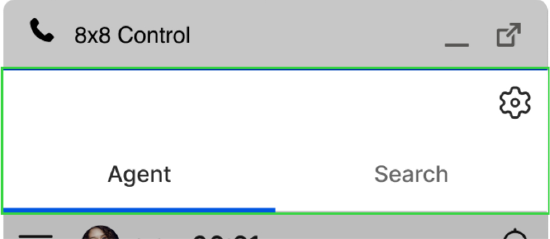 |
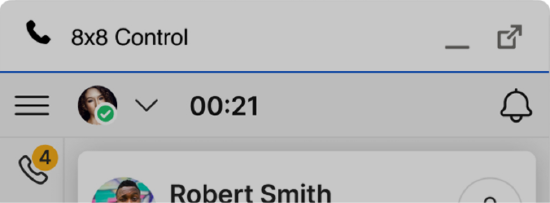 |
Settings
Settings that were previously located in the gear icon  menus have been moved.
menus have been moved.
To access the settings in the new 8x8 Contact Center Integration:
- Click on the drop-down arrow at the top.
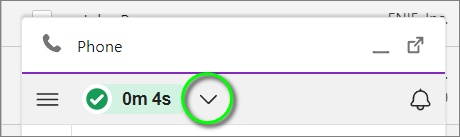
- Click Work Offline.
- Then click My profile.
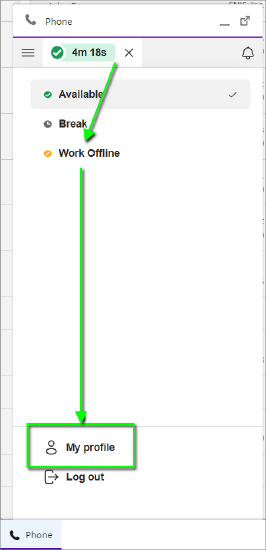
- In the popup window, click on the tabs at the top to locate all of the settings that were available in the old MAPanel interface.
Note: When you see a Save button in any particular section, you'll be required to click it to permanently apply any changes there. As usual, changes to any settings that do not have a Save button are automatically applied.
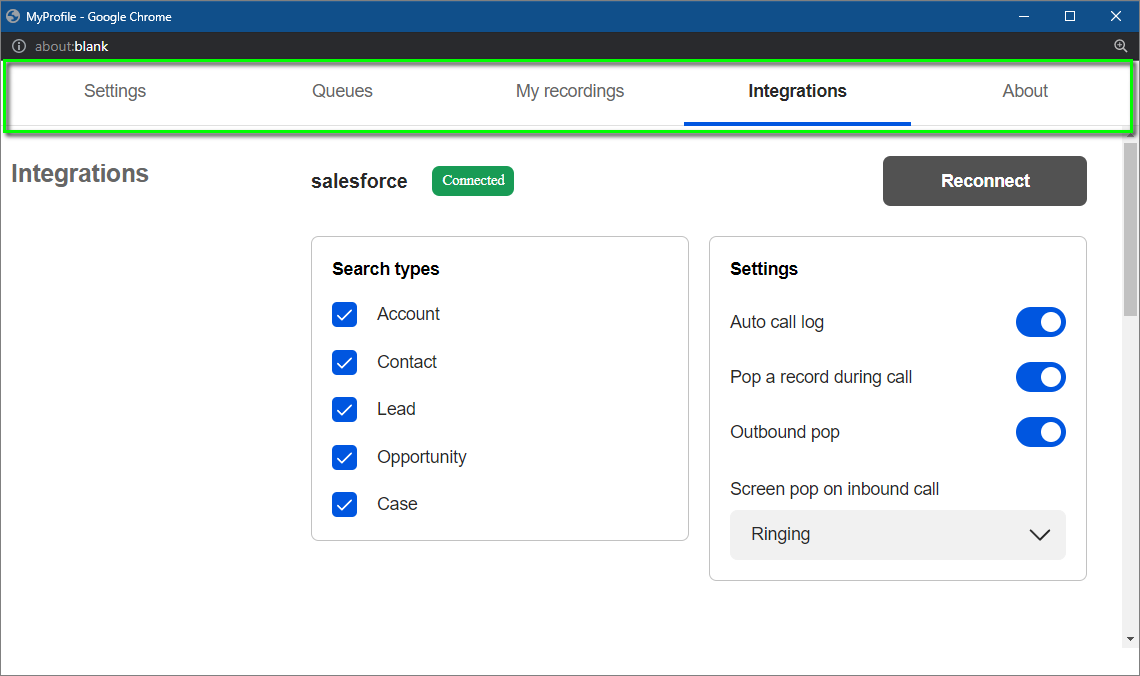
Searching for CRM records
The process for matching CRM records is radically improved.
Before the user answers an offered interaction, the 8x8 Contact Center Integration will indicate that it is searching for CRM records.
| Toaster Notification Collapsed | Toaster Notification Expanded |
|---|---|
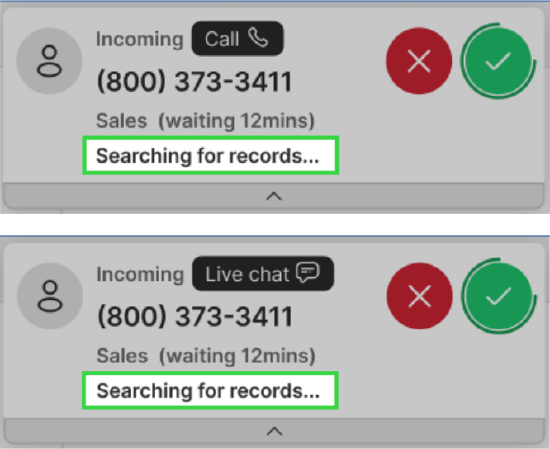 |
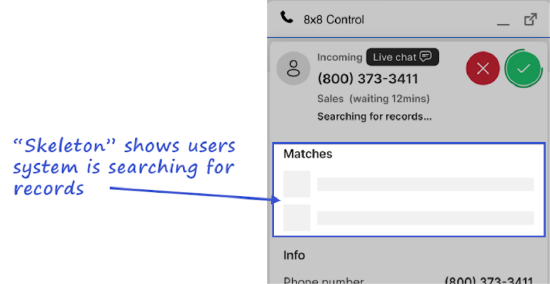 |
If the user answers an offered interaction before the CRM search has completed, the user interface will indicate that a record search is being performed.
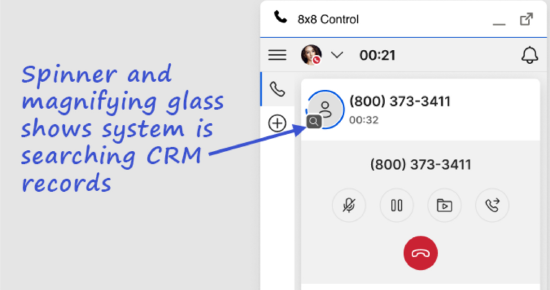
CRM Matching
The 8x8 Contact Center Integration within the Agent Workspace will display different visual cues for scenarios where there are no matching records, a single exact match, and multiple matches. This includes the number of matching records found.
| No Match | Single Match | Multiple Matches |
|---|---|---|
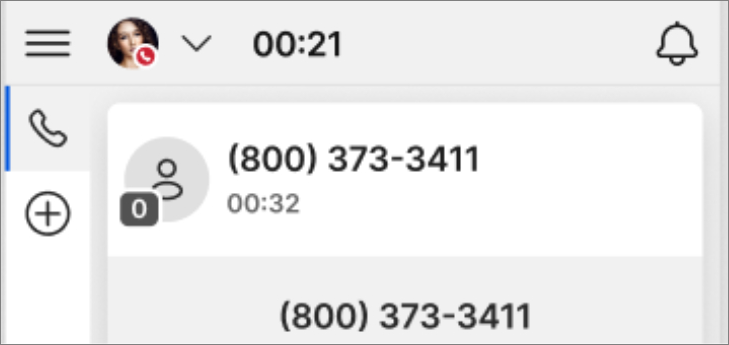 |
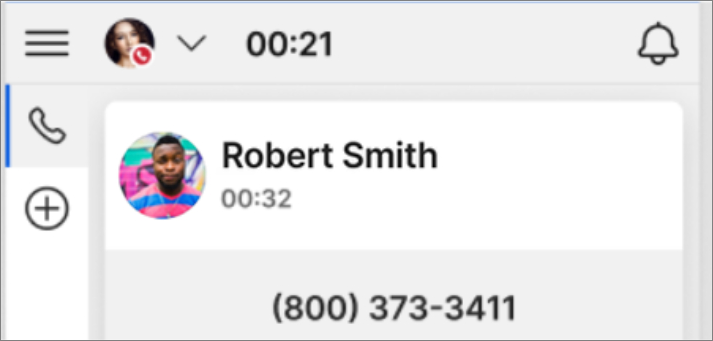 |
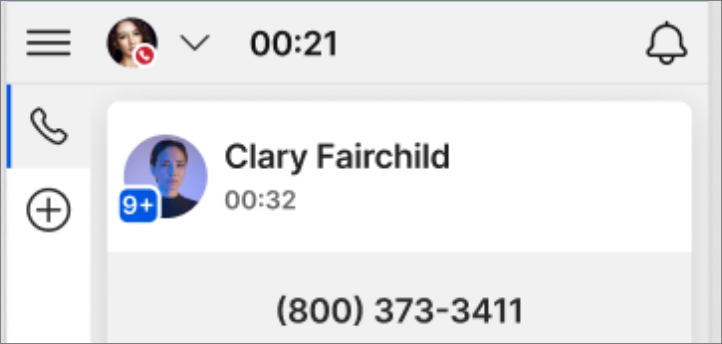 |
CRM Search & Linking Interactions
Within each 8x8 Contact Center Integration interaction, the user can search for other CRM records, and link the interaction to the required record.
| MAPanel 1.0 Experience | 8x8 Contact Center Integration Experience |
|---|---|
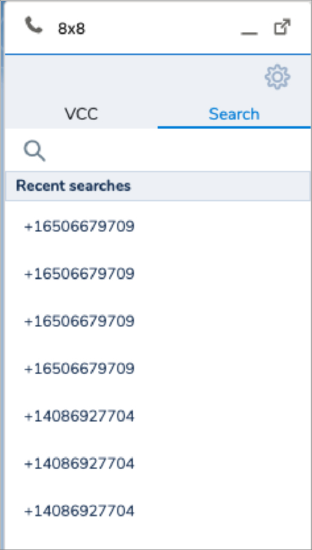 |
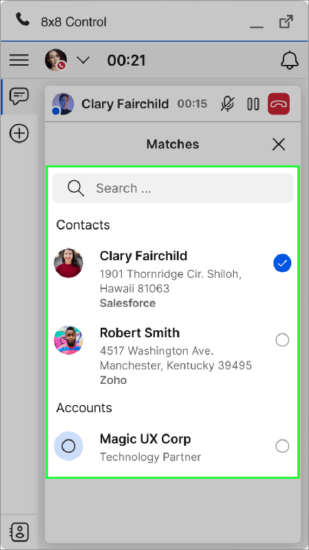 |
Dispositions
The 8x8 Contact Center Integration offers users the ability to add dispositions for both 8x8 Contact Center and Salesforce, all using the familiar and efficient Agent Workspace user experience.
| MAPanel 1.0 Experience | 8x8 Contact Center Integration Experience |
|---|---|
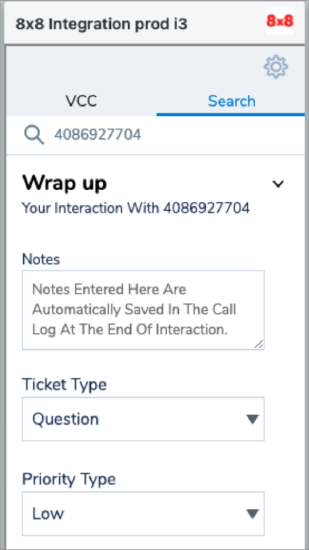 |
 |
Reminders
Follow-up tasks/reminders can be scheduled for both 8x8 Contact Center and Salesforce if required.
It's also possible to configure the system to use only Salesforce reminders, or only 8x8 Contact Center reminders, or to not use reminders at all.
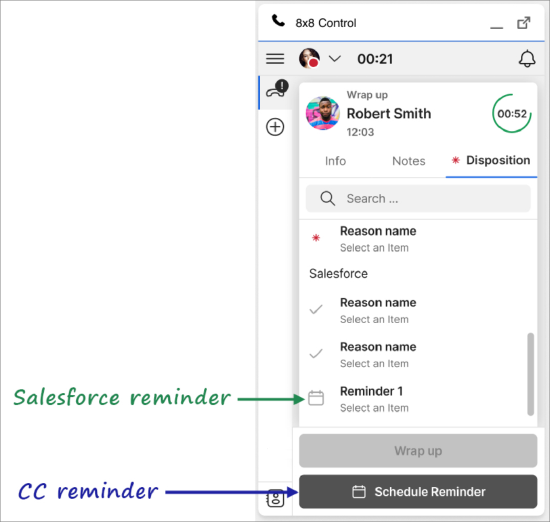
Notes
Multiple Notes fields can be configured in Salesforce CRM and are made accessible in the Notes tab.