How to Change an Agent's Username for 8x8 Contact Center
Objective
Change the username for agent(s) in 8x8 Contact Center (Mode 1, Mode 2, Mode 3).
Applies To
- Contact Center Configuration Manager
Resolution
To change the username for a Mode 3 agent:
- Log in to Account Manager via SSO.
- Navigate to Accounts > View User Profiles.
- Use the search box to search for the agent whose username you want to change. Click Edit.

- Replace the existing username with the desired new username, then click Save.
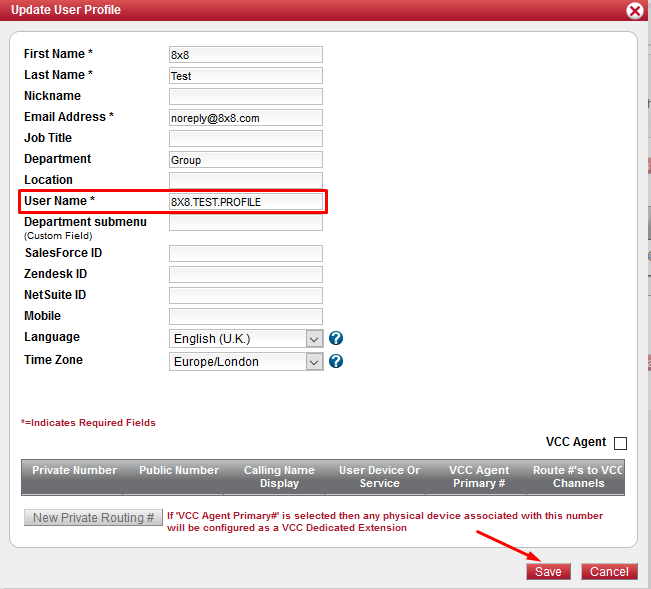
- The new username will now show in the tenant and the agent can now use it to log in to the 8x8 Agent Console.
To change the username for a Mode 1 or Mode 2 agent:
Mode 1 and Mode 2 agents usernames cannot be modified in the same way as Mode 3 agents. The profile with the old username must be disabled and a new profile created with the desired username. Deleting and recreating the agent will cause all calls for that agent to be deleted as well.
- Log in to Contact Center Configuration Manager.
- Navigate to Home > Agents and click
 next to the agent whose username needs to be changed.
next to the agent whose username needs to be changed. - On the General tab, untick the box next to 'Enabled'. This will disable the agent's profile and they will no longer be able to log in to the Agent Workspace. Then, click Save and return to the agent list once saved successfully.

- Create a new agent with the desired new username. Once created, the agent can log in with the new username. The profile with the old username will remain and be disabled.
