Configure Phone Settings for an 8x8 Contact Center User
Objective
Configure the Phone Settings for an 8x8 Contact Center User.
Applies To
- 8x8 Contact Center
- Configuration Manager for Contact Center
- Phone Settings
Procedure
- From the Configuration Manager menu, select Users.
- To the right of the user you want to edit, select Edit (pencil icon).
- Select the Phone tab.
- Under Phone Setup, enter or select the desired settings from the available options.
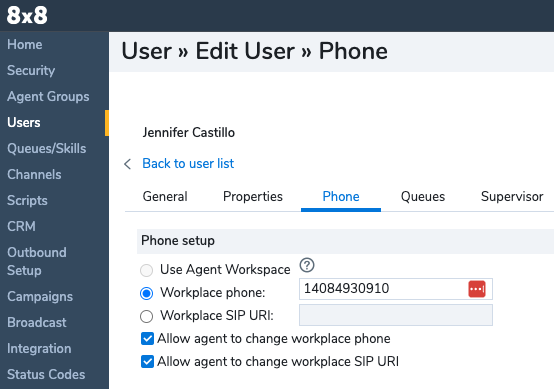
- Select Save.
The following table summarizes the options under Users > Phone.
Workplace
| Workplace phone |
If the agent uses a standard wired or cellular telephone, then in the Workplace phone enter the full telephone number. 8x8 Contact Center uses that number to connect Phone interactions to the agent's telephone:
If enabled by the administrator, agents may use the My Profile tab in Agent Workspace to change their phone number later. |
| Workplace SIP URI | If the agent uses a VoIP telephone, then in the SIP phone URI text entry area, type the VoIP phone's full URI. Contact Center uses that URI to connect phone interactions to the agent's VoIP telephone. If enabled by the administrator, agents may use the My Profile tab in Agent Workspace to change their phone number later. |
| Allow agent to change workplace phone | Control agents' ability to change their phone number. If selected, agents can change their workplace phone number in the My Profile page of Agent Workspace. |
| Allow agent to change workplace SIP URI | Control agents' ability to change their phone number. If selected, agents can change their SIP Phone URI phone number in the My Profile page of Agent Workspace. |
Outbound Calling
| Outbound Phone Codes | By default, an agent inherits the Outbound Phone Code List assigned to the group they belong to. You can change the selection here. | ||
| Calling Line ID |
Select an Outbound Phone Code list or None from the drop-down menu to indicate a calling Line ID for outbound calls. Select a Calling Line ID for all outbound calls placed by the agent. You can select from:
|
||
| Dial Plan | Choose a Dial Plan to translate outbound dialing numbers. Select from the International Numbering Plan, North American Numbering Plan, or any custom plan defined for the tenant. |
Agent Access # and Voicemail
| Enable in IVR | If enabled, allows the agent extension number to be recognized in the IVR during a Menu or Get Value input operation. You can reach the agent directly by entering a two- to eight-digit extension. | ||
| IVR Direct Agent Access # (Maximum 8 digits) | Allow a caller to use an extension number to directly contact this agent. Enter a two- to eight-digit extension number that callers can use to reach the agent directly. | ||
| Enable Agent Voicemail |
If enabled, activates an agent's voicemail and routes direct agent access calls to the agent's voicemail if the agent fails to accept an interaction within the interaction offer timeout period. Contact Center uses the email address specified under Agents > General to email Direct Agent Access voicemails to the agent.
|
Automatic Call Recording
| % of inbound calls % of outbound calls % of direct agent access calls | Specify the percentage of automatic call recording for the agent. Enter a percentage of inbound, outbound, and direct agent access calls. |
Agent Recording Controls
| Agent does not have recording controls | Prevents an agent from recording a call by taking away the recording control in the Control Panel. A call may still be recorded based on the automatic call recording settings. |
| Agent is able to start recording | While on a call, an agent can start recording the call anytime. The recording ends on terminating the call. |
| Agent is able to start and pause recording | An agent can start and pause recording a call any number of times. An agent may be denied recording rights with certain IVR settings. Visual feedback in the Agent Workspace Control Panel always reflects the true recording status. |
