Create an IVR Script Limited Loop in 8x8 Contact Center
Objective
To create an IVR script with a limited loop.
Applies To
- 8x8 Contact Center
- Contact Center Configuration Manager
- IVR Script
Procedure
The example below is a scenario where there have separate queues for sales, support and a main queue for all other types of calls. They want callers to have three chances to provide a queue choice. If the caller selects an option other than the two valid options (1 for sales, 2 for support) they will be sent to the main queue. If the caller does not enter a number within three seconds they are asked for a number two more times before being sent to the main queue.
- Log in to Contact Center Configuration Manager.
- Click Scripts.
- Click Add new phone script.
- Select Inbound phone as the script type.
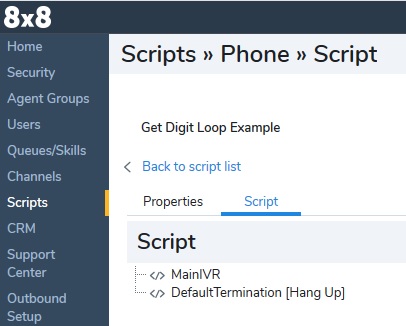
- Enter a Script Name and click Save.
- Click View Variables.
- Click Add new.
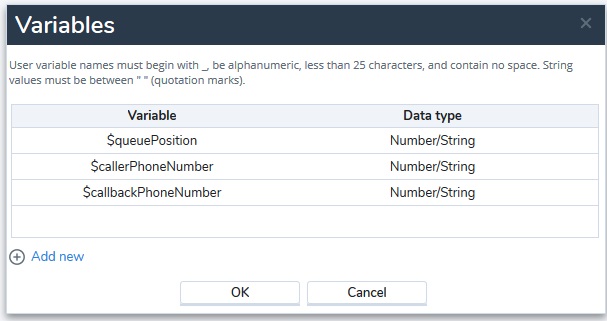
- Enter a Variable Name (it has to begin with an underscore _ ).
- Under Data Type, select Number.
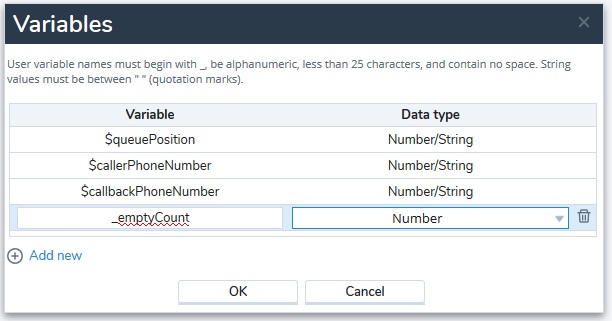
- Click OK.
- Close the window and click MainIVR.
- Click add.
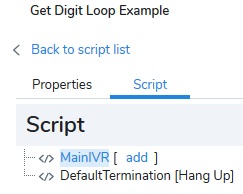
- Select Set Variable.
- Fill in Object tag (the example has "Set empty count because it indicates what the object does").
- For Variable select the variable name from step 8.
- Set Value to 0.
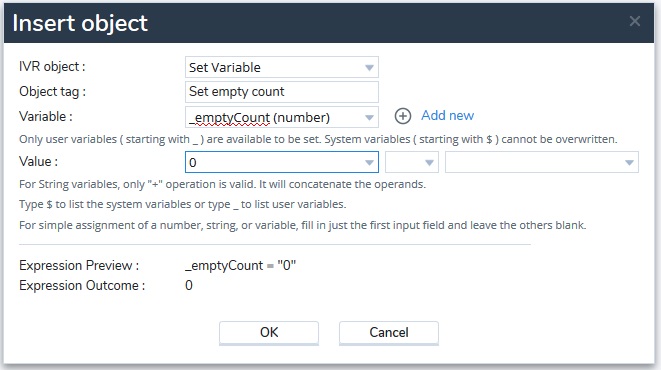
- Click OK.
- The script will look like this after adding the Set Variable object.
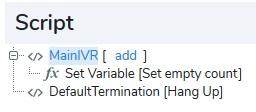
- Click Set Variable > add.
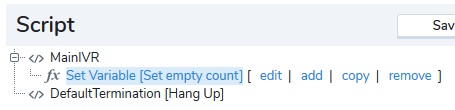
- For IVR object select Label.
- Fill in Object tag (the example has "Top of loop").
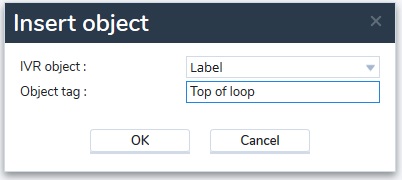
- Click OK.
- The example script looks like this after adding the Label object.
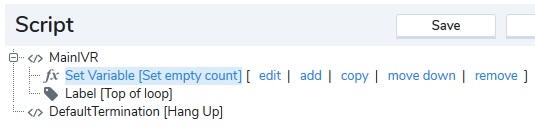
- Click Label > add.
- For IVR object select Say.
- Fill in Object Tag.
The example has "Hello, please press one for sales or two for support."
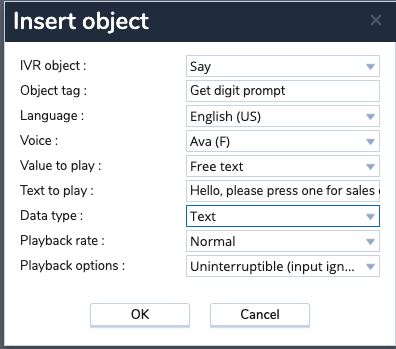
- Click OK.
- The sample script looks like this after adding the Say object.
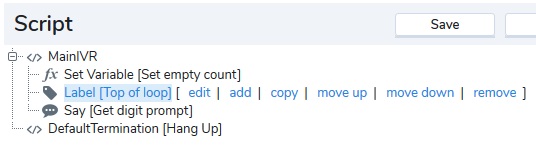
- Click Say > Add.
- For IVR object select Get Digit.
- Fill in Object Tag.
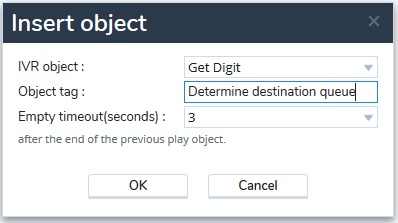
- After adding the Get Digit object the sample script looks like this.
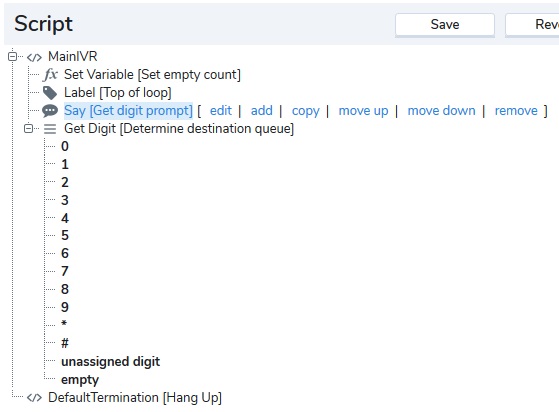
- Click 1 > add.
- For IVR object select Forward to Queue.
- Fill in Object Tag.
- Set Queue name to where Option 1 should send the call.
In this example, Option 1 is for the Sales Queue.

- Click OK.
- Click 2 > add.
- For IVR object select Forward to Queue.
- Fill in Object Tag.
- Set Queue name to where Option 2 should send the call.
In this example, Option 2 is for Support.
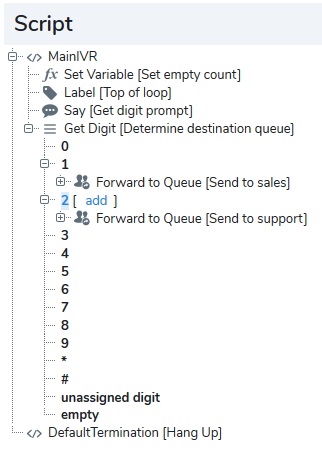
- Click OK.
- Click empty.
- Click Add.
- For IVR object select Set Variable.
- Fill in Object Tag.
- Set Variable to the empty count variable.
- For Value set it the variable from step 46, + the operator in the operator box then type a 1 in the last box. This will increment the empty count variable by one.
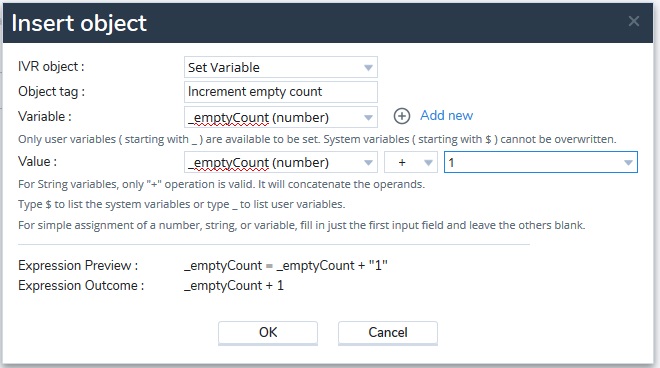
- Click OK.
- The empty action will look like this after adding the Set Variable object.
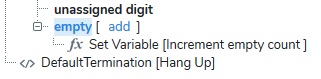
- Under empty click Set Variable > Add.
- For IVR object select Test Variable.
- Fill in Object Tag.
- Set Variable to the empty count variable.
- For Value set it the empty count variable.
- Select >= for the operator in the operator box.
- Select 3 in the last box. If you want to give you callers more than three chances use a larger number.
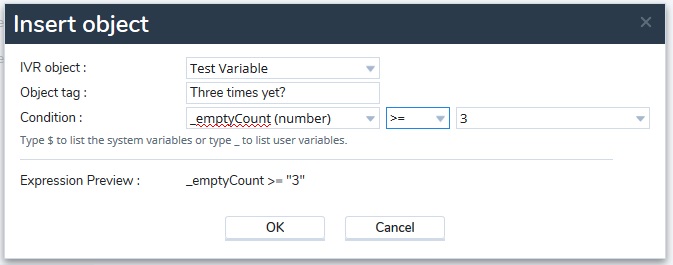
- The sample script looks like this after adding the Test Variable object.
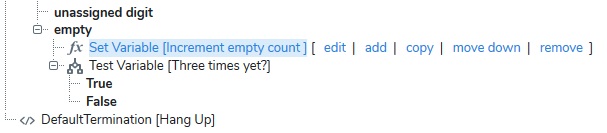
- Under the Test Variable click True > add.
- For IVR object select Forward to Queue.
- Fill in Object Tag.
- Set Queue name to Main Line.
- Click OK.
- Under Test Variable click False > add.
- For IVR object select Go To.
- Fill in Object Tag.
- Set Destination to Top of loop.
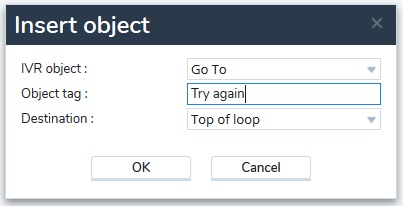
- Click OK.
- If further actions are needed, return to Get Digit and add Forward to Queue for all other actions.
- Once complete, the script should look something like this:
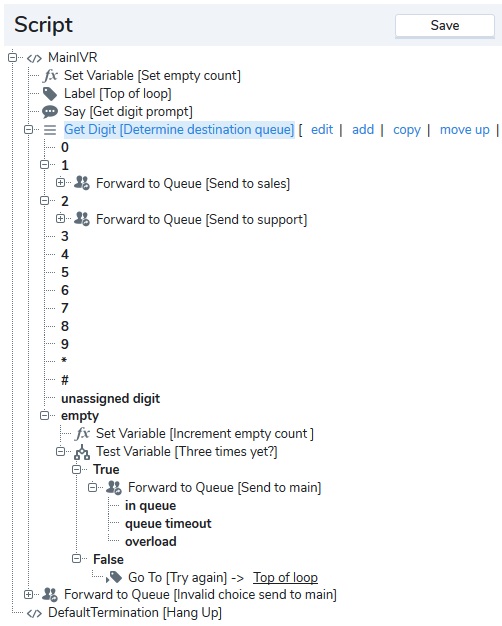
- At this point in time you're ready to assign the script to a channel for testing. Test the script to make sure it's working the way you want it to. Then either repeat these steps a copy of a script you want to modify or use the script you modified by assigning it to the channel it's intended for.

If using the set variable to compare an inbound call number with anonymous... then your variable 'anonymous' has to have a lower case 'a' as it's case sensitive.
