Contact Center Agent Workspace Overview
Introduction
This article explains how to navigate the Contact Center Agent Workspace. The Agent Workspace is split into:
- Control Panel: Provides controls to process interactions in your contact center and to manage agent status.
- Display Panel: Provides access to CRM data, profile settings, agent directory (only available for users of 8x8 Contact Center Unified Login with 8x8 Work), and message recording settings.
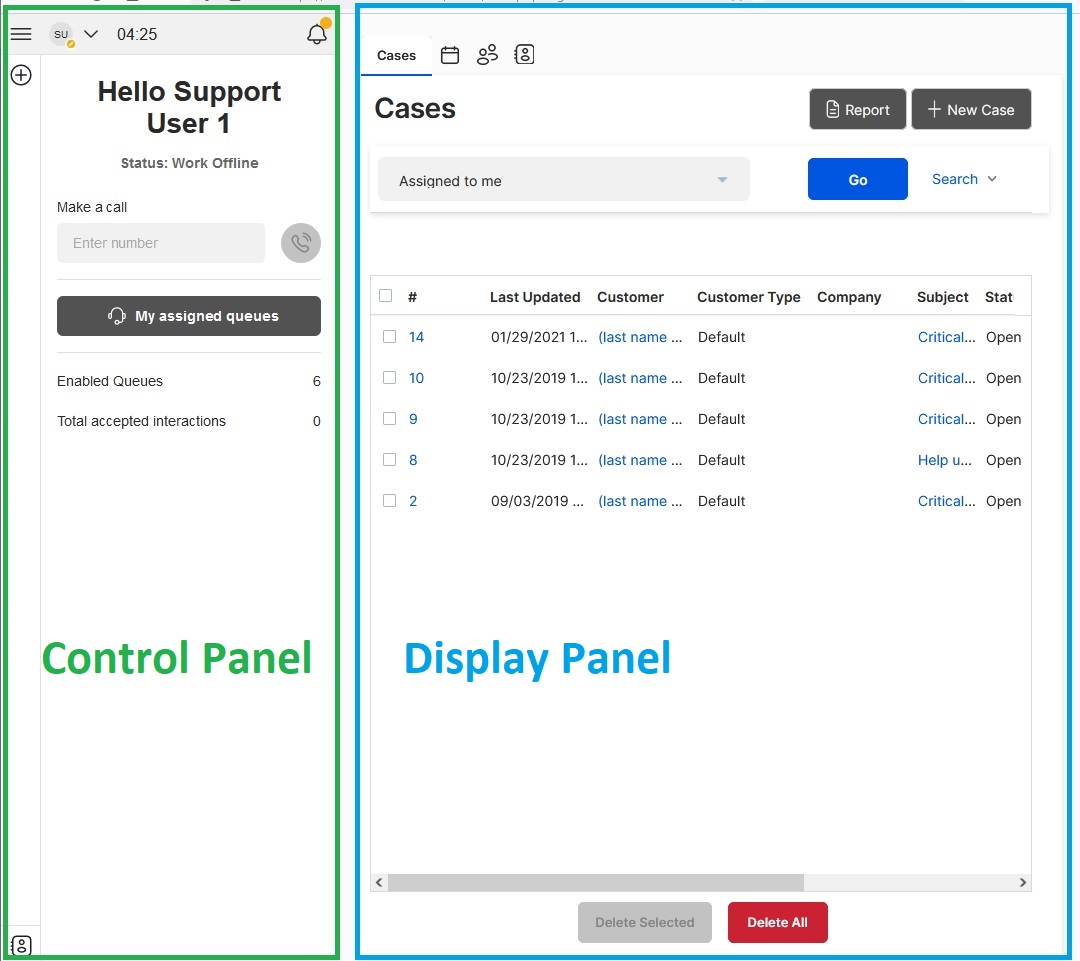
Functions
Use the Agent Workspace Control Panel to access the controls and status information, process an interaction, and work with Agent Workspace tools. Inside the Control Panel, use the Agent Status Menu to maintain your agent status.
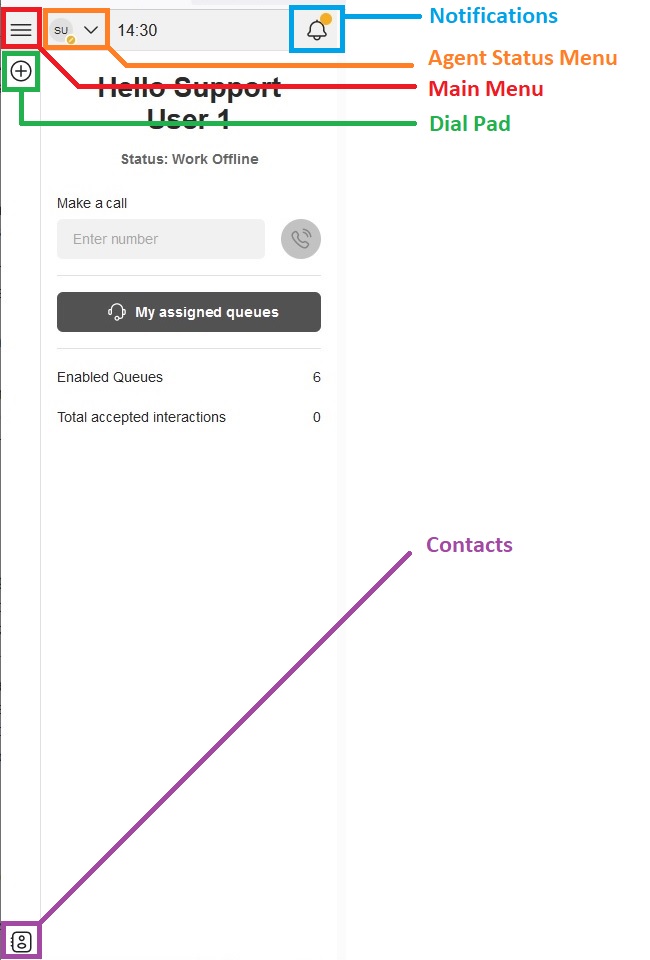
Agent Workspace dynamically adjusts the Control Panel tabs in response to your status, the interaction type and/or task you are performing. For example, phone interactions bring up the call controls.
- Notifications: brings up notifications and allows users to send notifications.
- Agent Status Menu: allows agents to manage their status, view and edit their profile or log out.
- Main Menu: allows agents to access their recordings, their assigned queues, the CRM knowledge base, monitoring, reporting and customer experience.
- Dial Pad: displays the dial pad so agents can make outbound calls.
- Contacts: brings up the agent's contacts.
Phone Interaction Screen
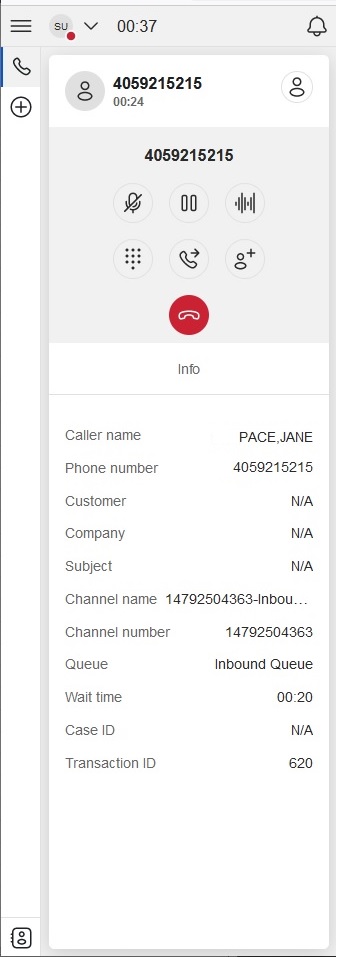
Chat Interaction Screen
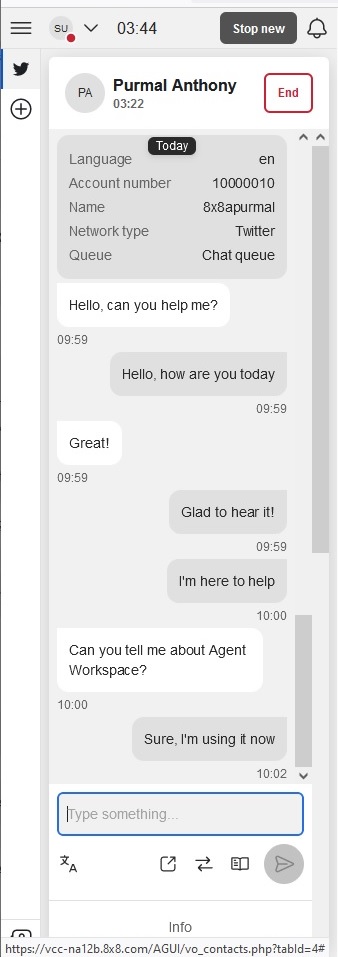
Display Panel
The Display Panel provides access to 8x8 CRM data. The Display Panel opens with three default tabs and opens additional tabs for each menu action.
- Cases: lists your open case records.
- Tasks: lists the tasks assigned to you.
- Customers: lists your open case records by customer.
- Directory: This option is only available for users of Unified Login with 8x8 Work and displays the company directory that lists all extension users including 8x8 Contact Center agents. You can search the directory by all available columns, such as Name, Email or PBX Service, Public number, Contact Type, Department, Location, Job Title, and Private number. Type a word or a number in the search box. The results appear as you type. The search applies to all columns and is not case-sensitive. See more details in Shared Directory.
