How do I set up an 8x8 Contact Center agent to handle calls in 8x8 Work?
Objective
Set up an 8x8 Contact Center agent to handle calls in 8x8 Work.
With Work for Desktop 7.4, an optimized call user experience was introduced for the agents using Contact Center and Work for Desktop as the softphone. Previously, agents could accidentally hit the reject button and send the call to their personal VM, or when answering, the Work for Desktop app would come to the foreground, on top of the Agent Workspace, and disturb the agent.
When an incoming call is from Contact Center the incoming call popup only shows the Answer icon; clicking Answer will leave the app in the background if the app is minimized/behind.
Applies To
- 8x8 Contact Center
- Agents
- 8x8 Work
Procedure
Set up in Configuration Manager for Contact Center
- Log in to Configuration Manager for Contact Center.
- Click Dial Plans.
- Set the Contact Center Dial Plan to one that ends with VOVCC.
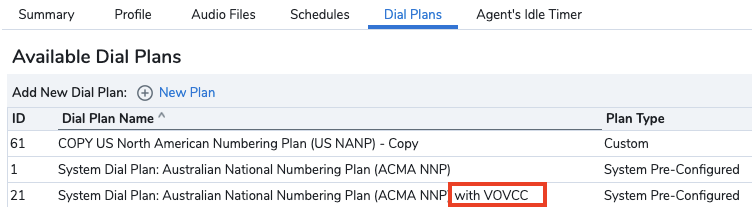
- Click Agents > Phones.
- Set the Workplace Phone to the 8x8 Work Extension.

The workplace phone should be the agent's 8x8 Work extensions not their full 8x8 Work DID.
- Click Save.
- Click Users > Edit.
- Click Properties.
- Toggle Enable Auto Answer to off.
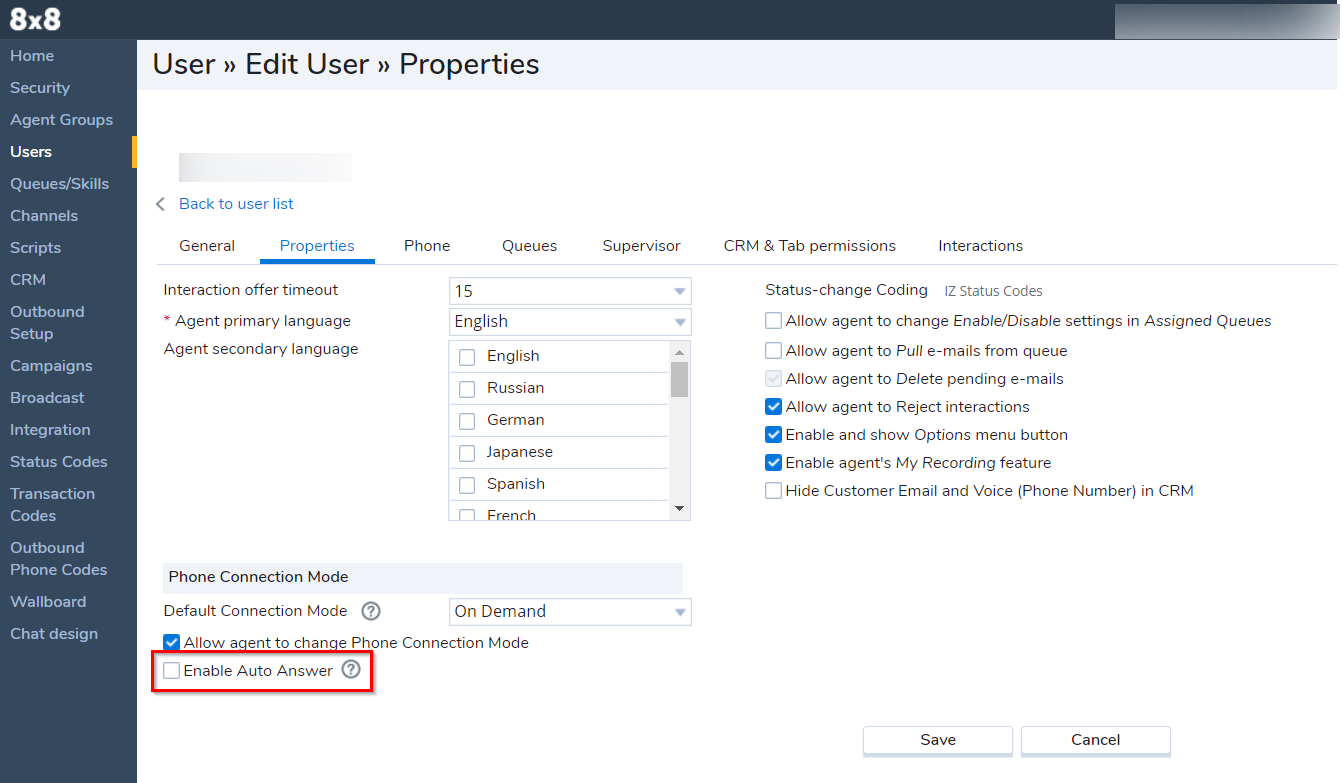
- Click Save.
This experience works only when there is no IP Phone activated for this user. If there is a device activated, it will need to be deactivated as described below.
Unassign a Device
- Log in to 8x8 Admin Console.
- Click Users.
- Click Edit.
- Navigate to Voice Basic Settings.
- Confirm that Device Model is set to none.
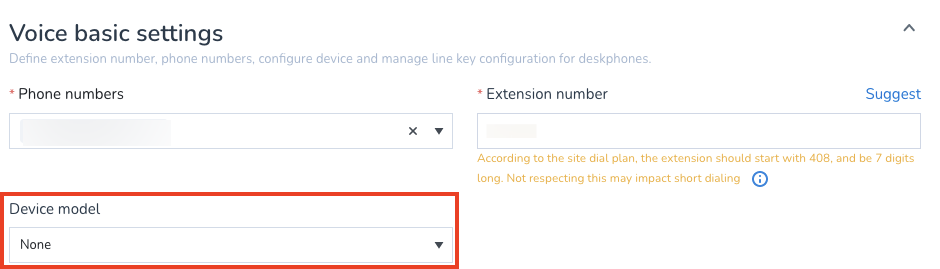
- Click Save.
The Contact Center agent will now have an enhanced experience for Contact Center Calls.
Additional Information
Details on selecting 8x8 Work as an end point for Contact Center.
