How to Download a Recorded 8x8 Video Meeting
Objective
Download a recorded 8x8 Video Meeting.
Applies To
- 8x8 Meetings
- Work for Desktop
Procedure
- Log in to Work for Desktop.
- Select Meetings > Past Meetings.
- Select a meeting to view the Meeting Summary.
- Under Recording and Highlights, select the Full Recording.
- The recording will begin playback.
- Select More Option (three dots) at the bottom right of the window.
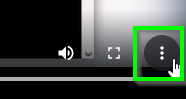
- Select Download.
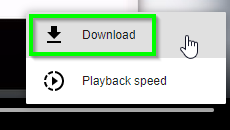
- Save the recording.
Additional Information
Allow up to 30 minutes for the recording to be available for download.
The prompt to select the folder where the meeting recording gets saved only appears after the blue bar reaches the end, which means that the download has finished.
Recordings can also be downloaded from the Recordings section in 8x8 Admin Console.
