Create 8x8 Meet Breakout Rooms
Objective
Create and assign participants to breakout rooms while in a meeting managed by meeting moderators
Applies To
- 8x8 Work for Desktop
- 8x8 Work Mobile v10.14 or above
- 8x8 Meet
Create Breakout Rooms
- As a moderator in a meeting, click the participants icon to bring up the participants panel
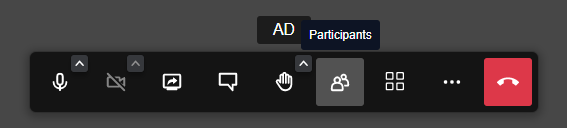
- Click Add Breakout Room
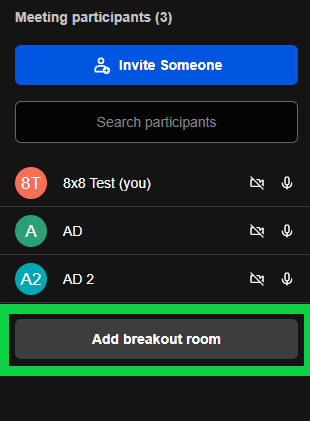
3. Each Breakout room you add will now display in the participants panel
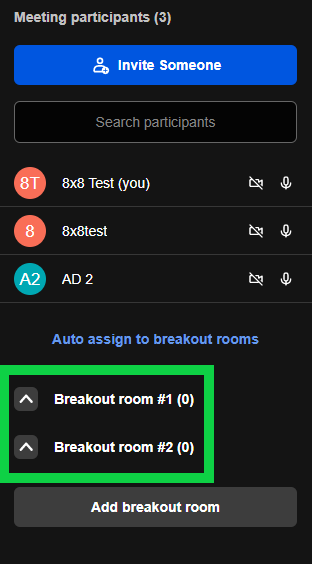
Add participants to a breakout room
When breakout rooms are created by the moderator, participants can join a room, or the moderator can assign a participant into a room
- As a moderator, you can assign participants to a room from the participants' settings then selecting the breakout room
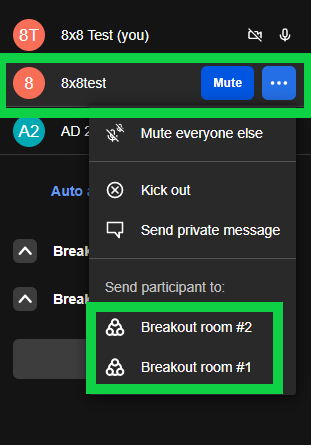
2. As you add Participants to a Breakout Room, they will appear under the room list
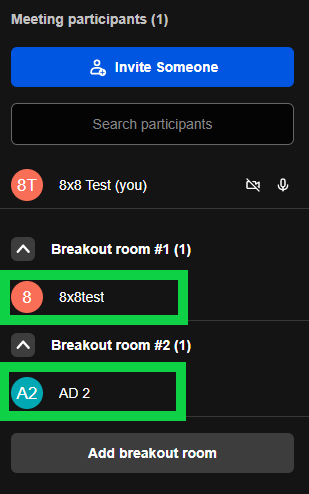
Close Breakout Rooms
The moderator has the option to close Breakout rooms. When a room is closed, all participants will return to the main meeting room.
1. Click the Breakout Room Settings
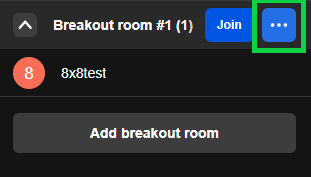
2. Close the Breakout room.
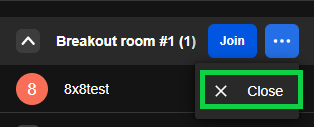
Additional Information
Further information can be found in the Breakout Rooms FAQ
