Downloading Recorded Meetings in Admin Console
Objective
To download an 8x8 Meeting recording in 8x8 Admin Console.
Applies To
- 8x8 Admin Console
- 8x8 Meet
Procedure
- Sign in to Admin Console.
- Click on Recordings.
- .Add any relevant filters.
- Type is Meeting
- Date range
- Full Name
- Click on the box to the left of any recording you want to download.
- Click the Download icon on the left
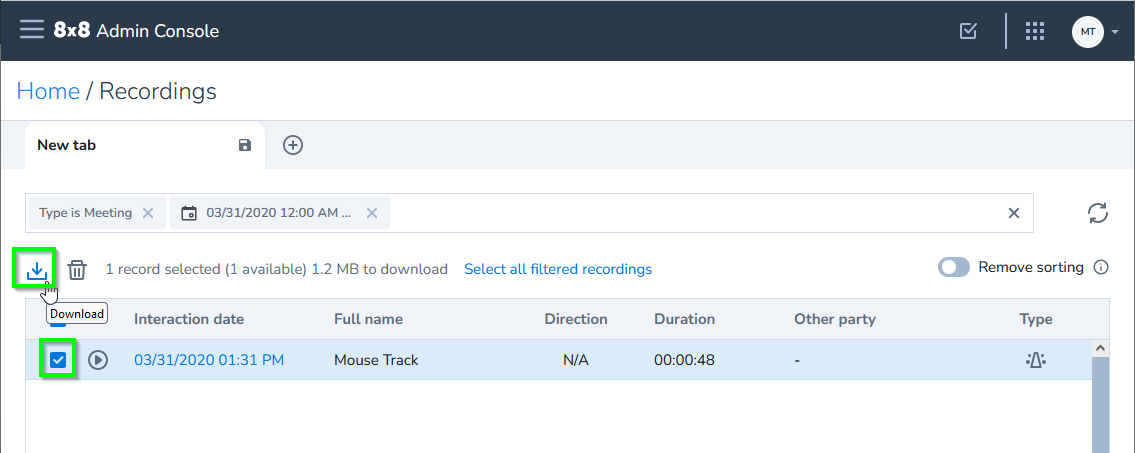
- Click the Downloads icon in the upper right
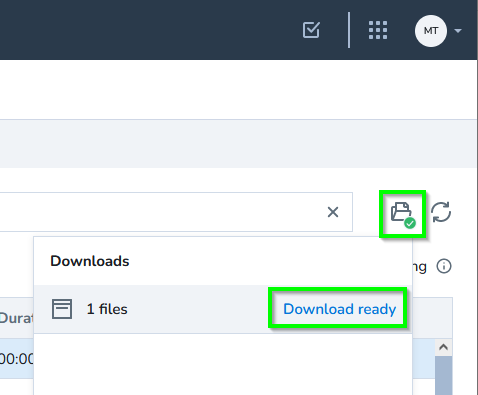
- Click on Download Ready to download the recordings.
This will download a ZIP file which will need to be unzipped locally to retrieve the .MP4 file.
If the ZIP file is empty, the recording may not have had enough time to populate on the server. You can download the PM$ file directly for a single recording by doing the following:
- Click on the entry for the recording that you want to download.
- In the pop-out on the right, Click on the Download button in the lower right of the video player
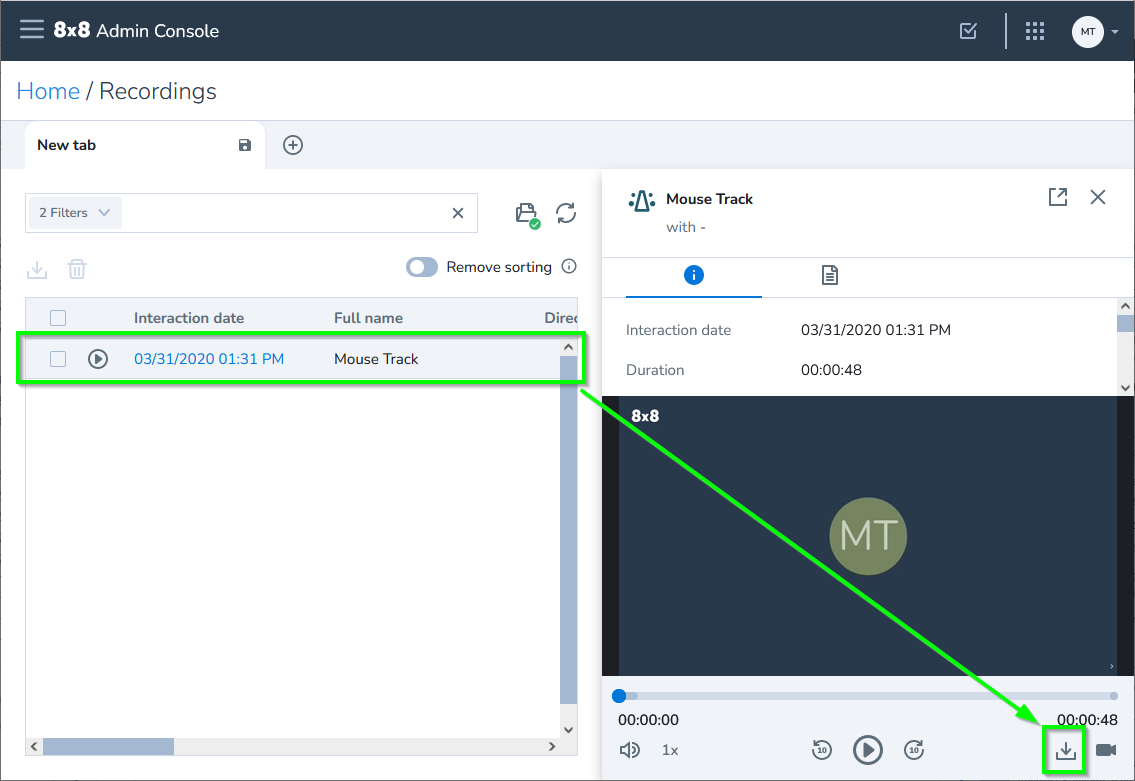
Additional Information
Allow up to 30 minutes for the recording to be available for download.
Meeting recordings can also be downloaded from Work for Desktop.
