How do I change my virtual background in an 8x8 Video Meeting
Objective
Enabling virtual backgrounds in 8x8 Meetings.
If you’re sharing video from a location where people or objects in the background could prove distracting; 8x8 Meet enables you to use virtual backgrounds! Select from a preset background image or simply blur your real-world background. Your chosen background remains selected across future meetings until you select a different background option.
This article is for setting an individual user's virtual background. To configure the static, account-wide background image, see How to customize Meetings.
Applies To
- 8x8 Meet
- Virtual Backgrounds
- Work for Desktop
Procedure
Before a Meeting
- Click Select background to open a selection prompt with a preview of how your video will look to other participants.
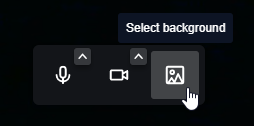
- At the prompt, select:
- Blur/Slight blur: Blur the background visible behind you.
- An image: Replace your background with the selected image.
- Click Apply to confirm your selection. Your chosen background remains selected across future meetings until you select a different background option.
From within a Meeting
- Click More actions
 to open a menu of advanced meeting controls and options.
to open a menu of advanced meeting controls and options.
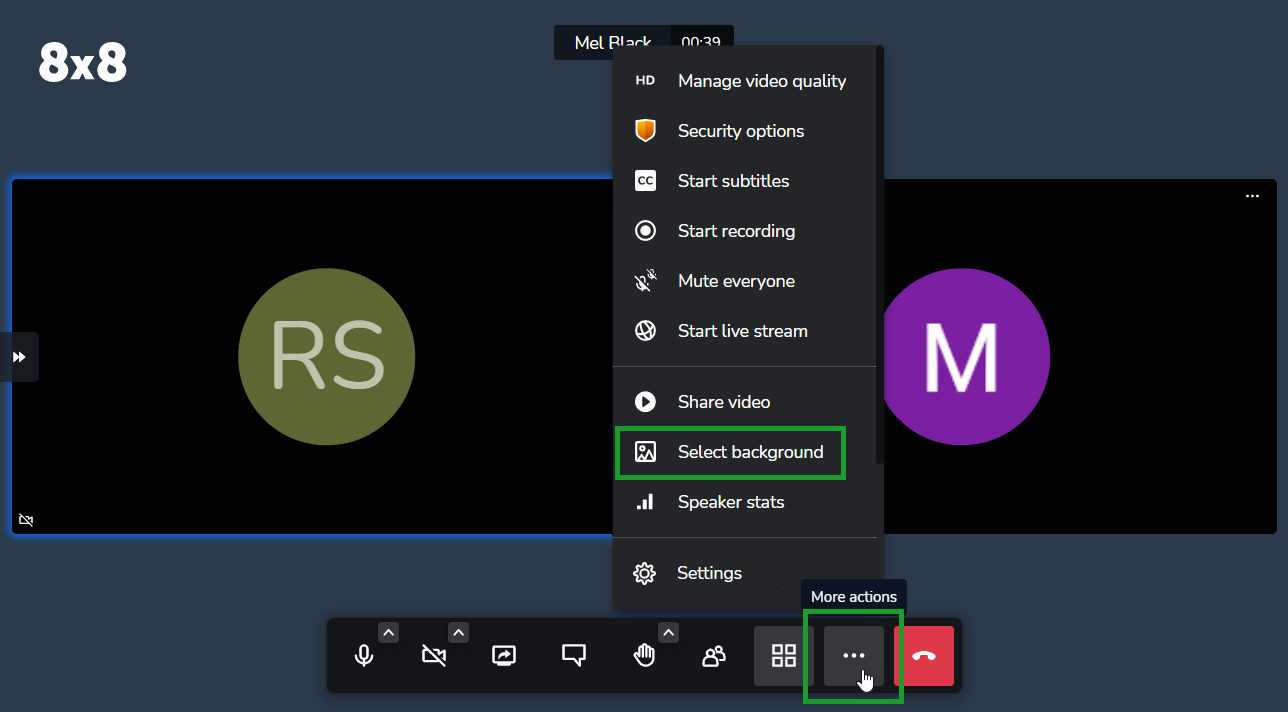
- From the menu, click Select background to open a selection prompt with a preview of how your video will look to other participants.
- At the prompt, select:
- Blur/Slight blur: Blur the background visible behind you.
- An image: Replace your background with the selected image.
- Click Apply to confirm your selection. Your chosen background remains selected across future meetings until you select a different background option.
