How to join or access a scheduled video meeting?
Objective
To join or access the scheduled video meeting.
Applies To
- 8x8 Meet
- Work for Desktop
- Google Calendar
Procedure
Join Meeting via Google Calendar Schedule
Note: You should have an existing scheduled event or meeting in Google Calendar.
- Go to your Google Calendar at https://calendar.google.com/
- Click on the scheduled event or meeting.
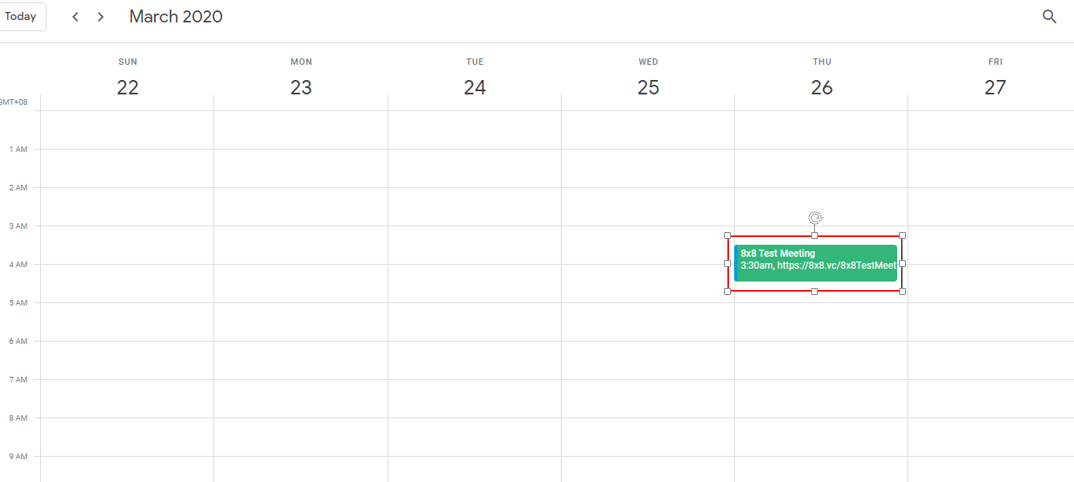
3. A pop-up window will appear. Click Join Meeting.
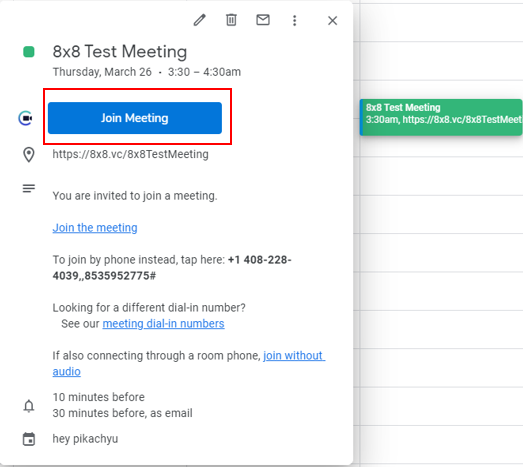
4. Click Start to start joining the meeting or View Only to start viewing the meeting without audio.
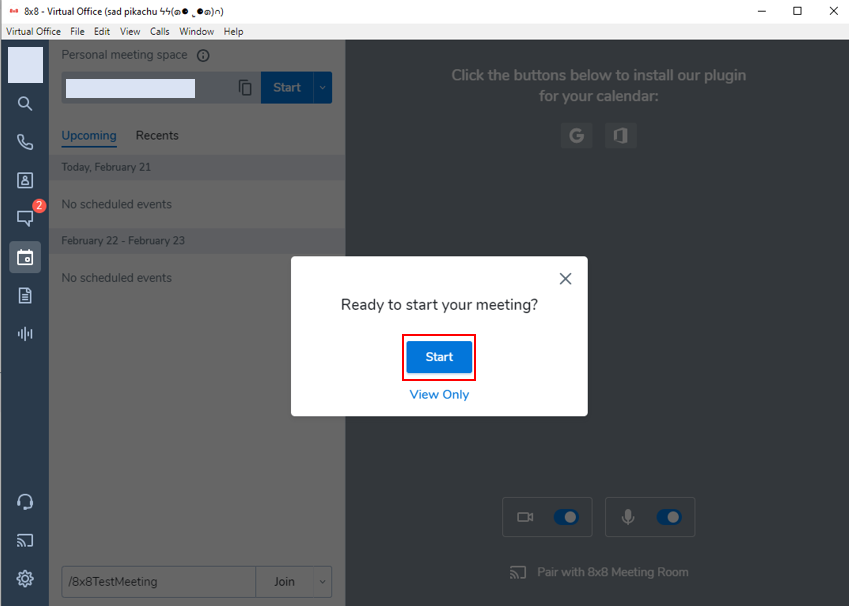
Join Meeting via Meeting Room Link inside Work for Desktop
- Log in to your Work for Desktop.
- Go to Meetings by clicking the calendar icon.
- Input the Meeting Room Link on the box at the bottom of the Video Meeting page.
- Click Join.
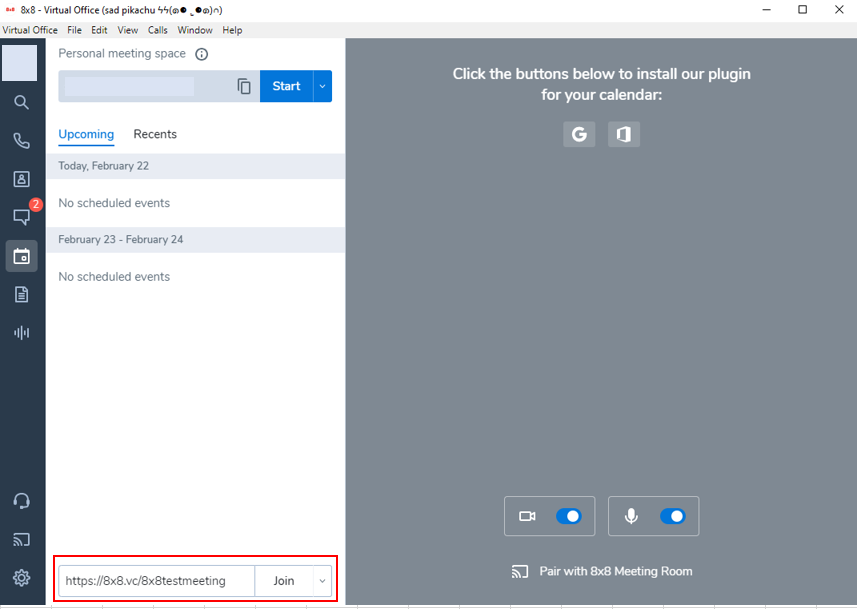
Join Meeting by Accessing the Meeting Room Link on the Browser
Note: Make sure that you are login to Work for Desktop before accessing the Meeting Room Link on the Browser.
1. Copy and paste the Meeting Room Link on the Browser then press Enter.

2. Click Start to start joining the meeting or View Only to start viewing the meeting without audio.
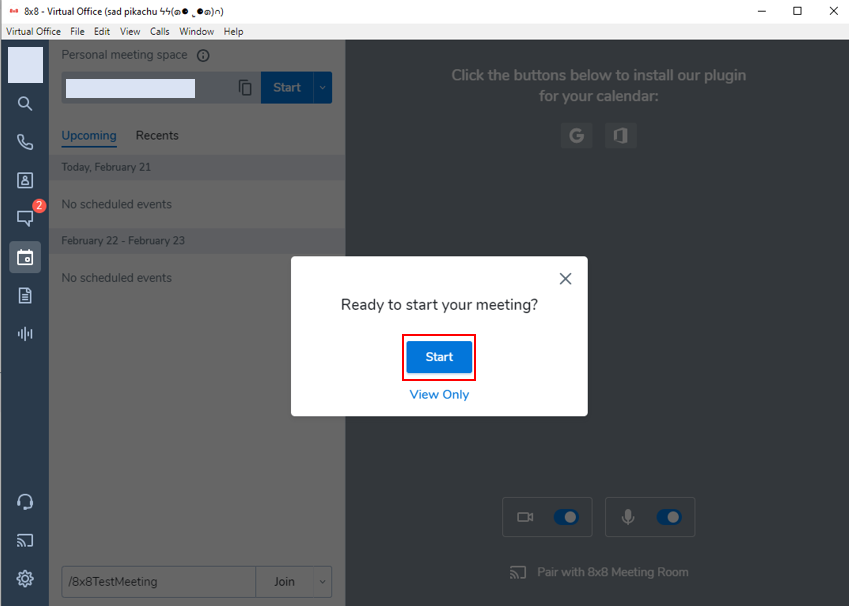
Additional Information
Participants can also join and access the meeting through the email invitation sent to their email address by just clicking Join the meeting link.
