Gathering Console and Network Logs (HAR File) from the 8x8 Work for Salesforce Interface in Chrome
Objective
Gathering Console and Network Logs (HAR File) from the 8x8 Work for Salesforce Interface in Chrome
Applies To
- 8x8 Work for Salesforce Integration 3.1
- Google Chrome
Procedure
- Open Chrome
- If using Incognito ensure that you un-select block third party cookies
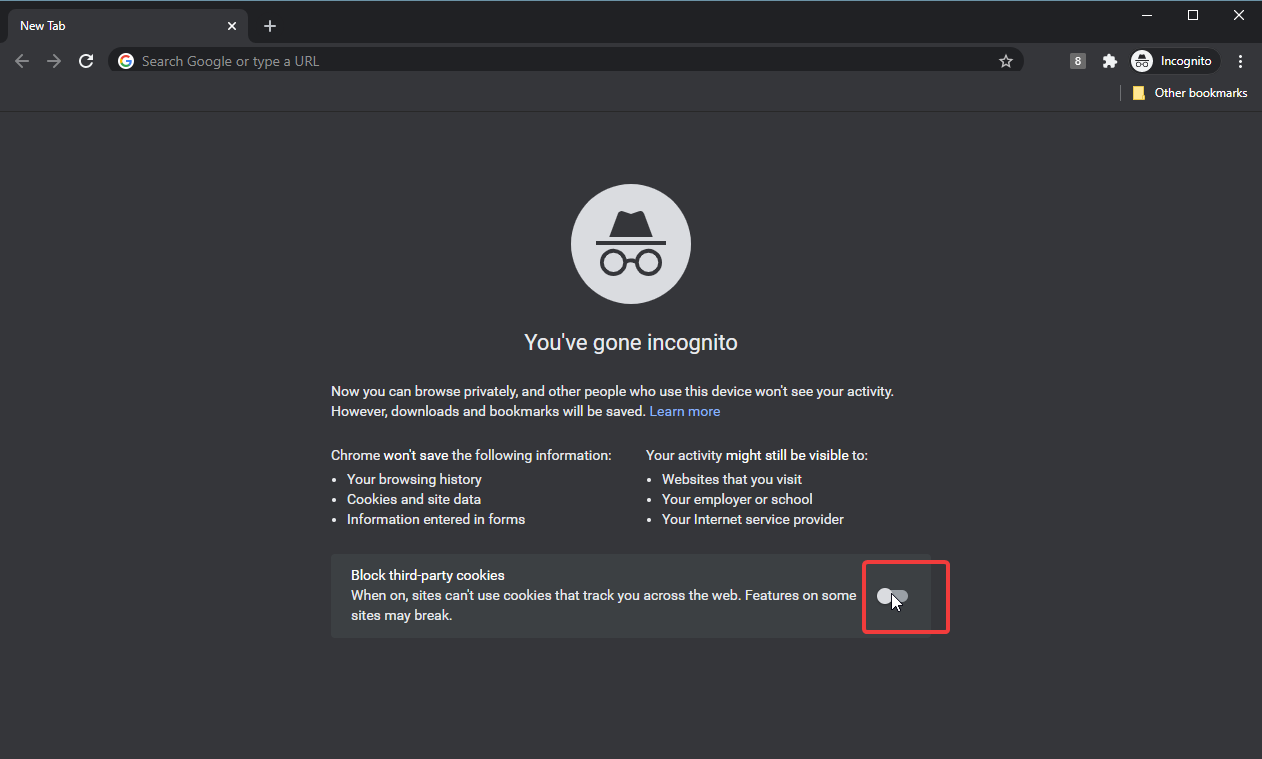
- Log in to Salesforce and the integration communication panel
- Right-click on the 8x8 communication panel and select Inspect to open the Chrome developer console.
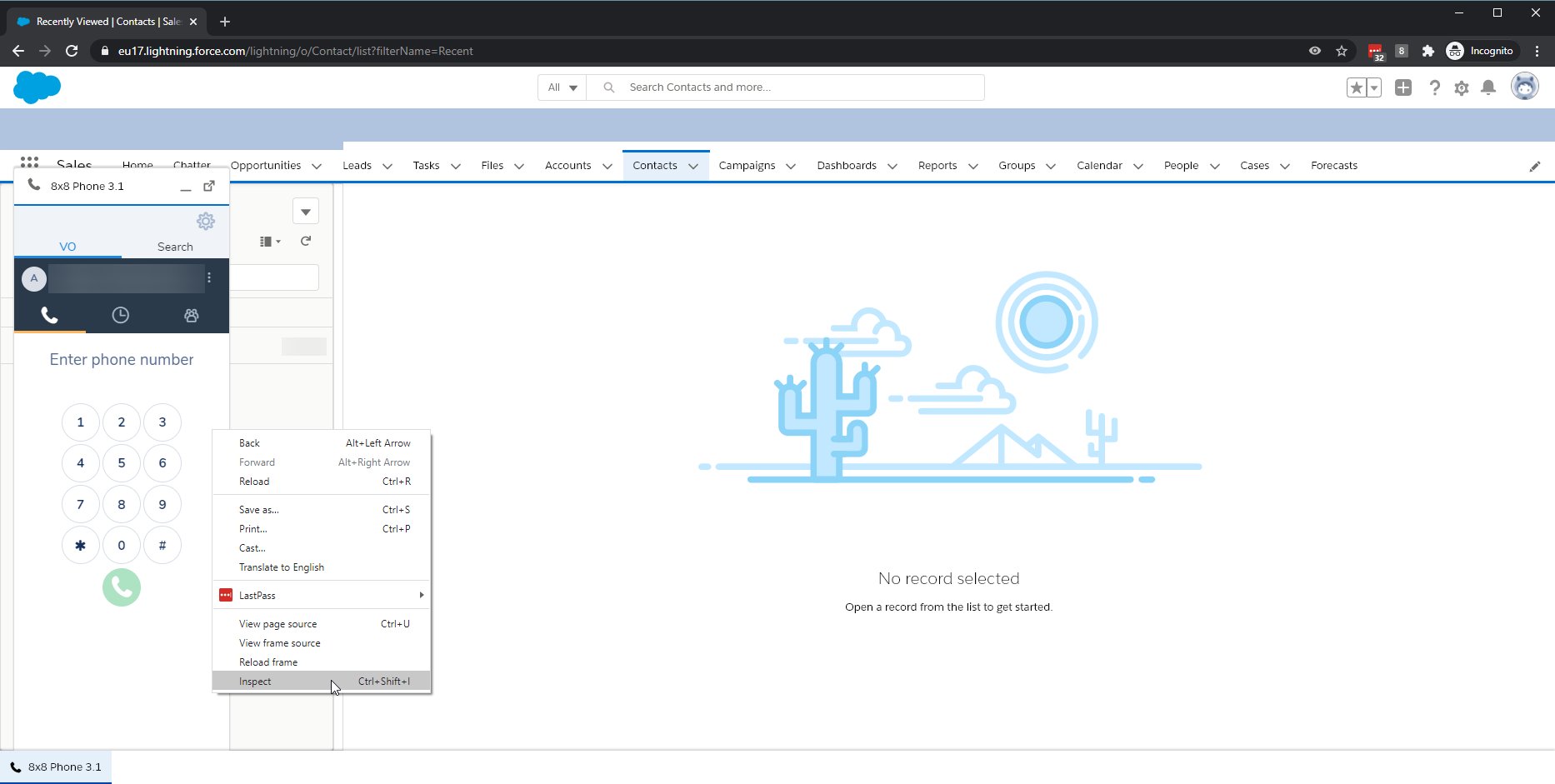
- Replicate the issue.
- In the Chrome developer console Network tab, right-click on any entry in the Name column and select Save all as HAR with content.
- Save the HAR file.
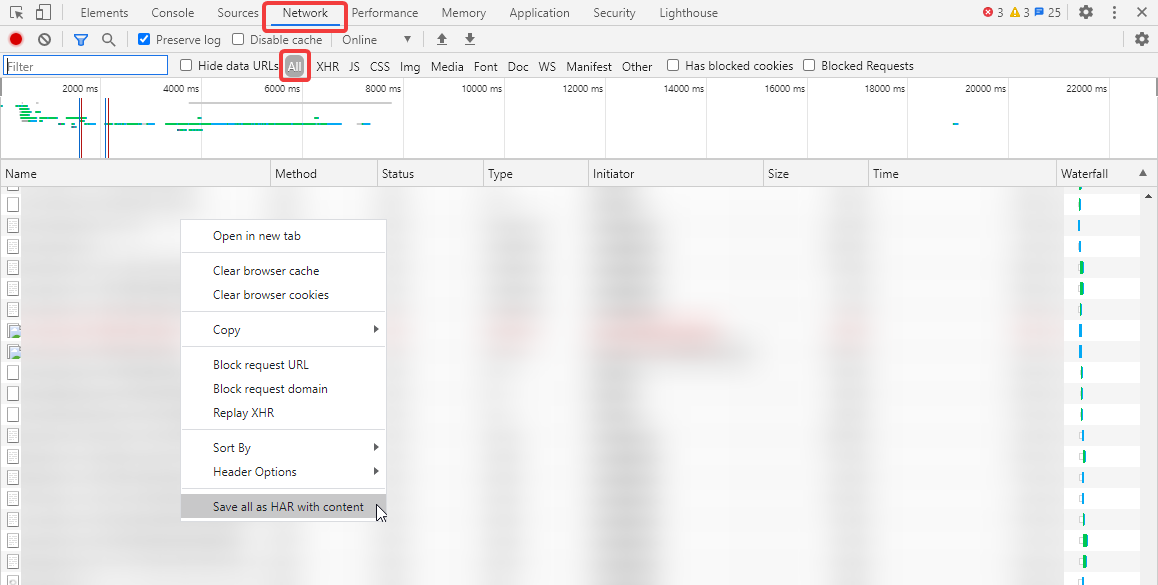
- In the Chrome developer console Console tab, right-click anywhere in the pane and select Save as.
- Save the LOG file.
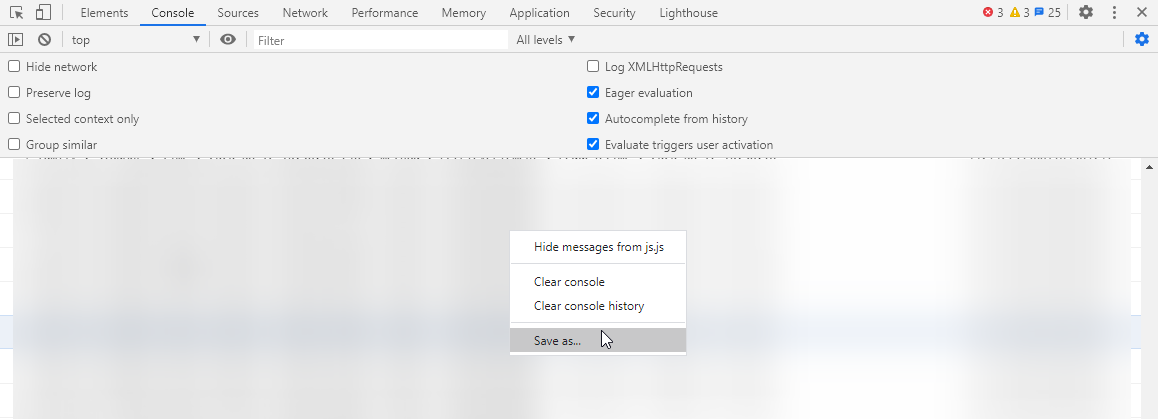
Additional Information
Screenshots or a screen recording of the issue are often useful if possible.
For call related issue please also include details of the call you have captured when submitting the logs to 8x8 support.
Details to include;
Date:
Time: (inc. Time Zone)
Source Number:
Destination Number:
Fault Description:
