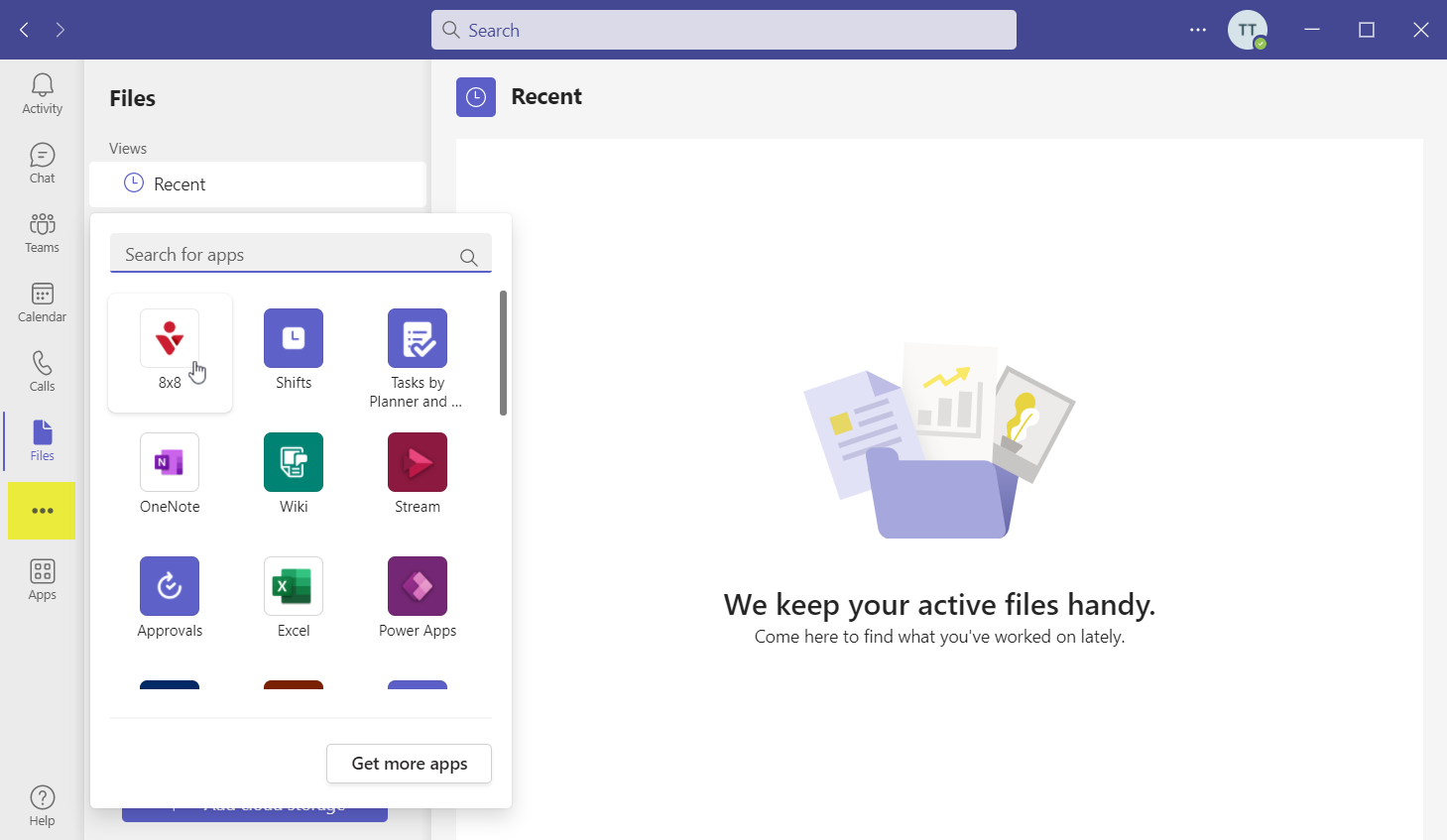How to Send Feedback in 8x8 Voice for Microsoft Teams
Objective
Send Feedback in 8x8 Voice for Microsoft Teams
Applies To
- 8x8 Voice for Microsoft Teams
Procedure
- Open Microsoft Teams
- Open the 8x8 Voice for Microsoft Teams App within Microsoft Teams
- Click on the Help Tab
- Click Send feedback
- Enter some text describing the reason for sending the feedback
- If you have an 8x8 support case open you can add the reference here to help us locate your feedback
- You will still need to let us know via the case you have sent feedback as it will not automatically be linked to the support case
- Click Submit
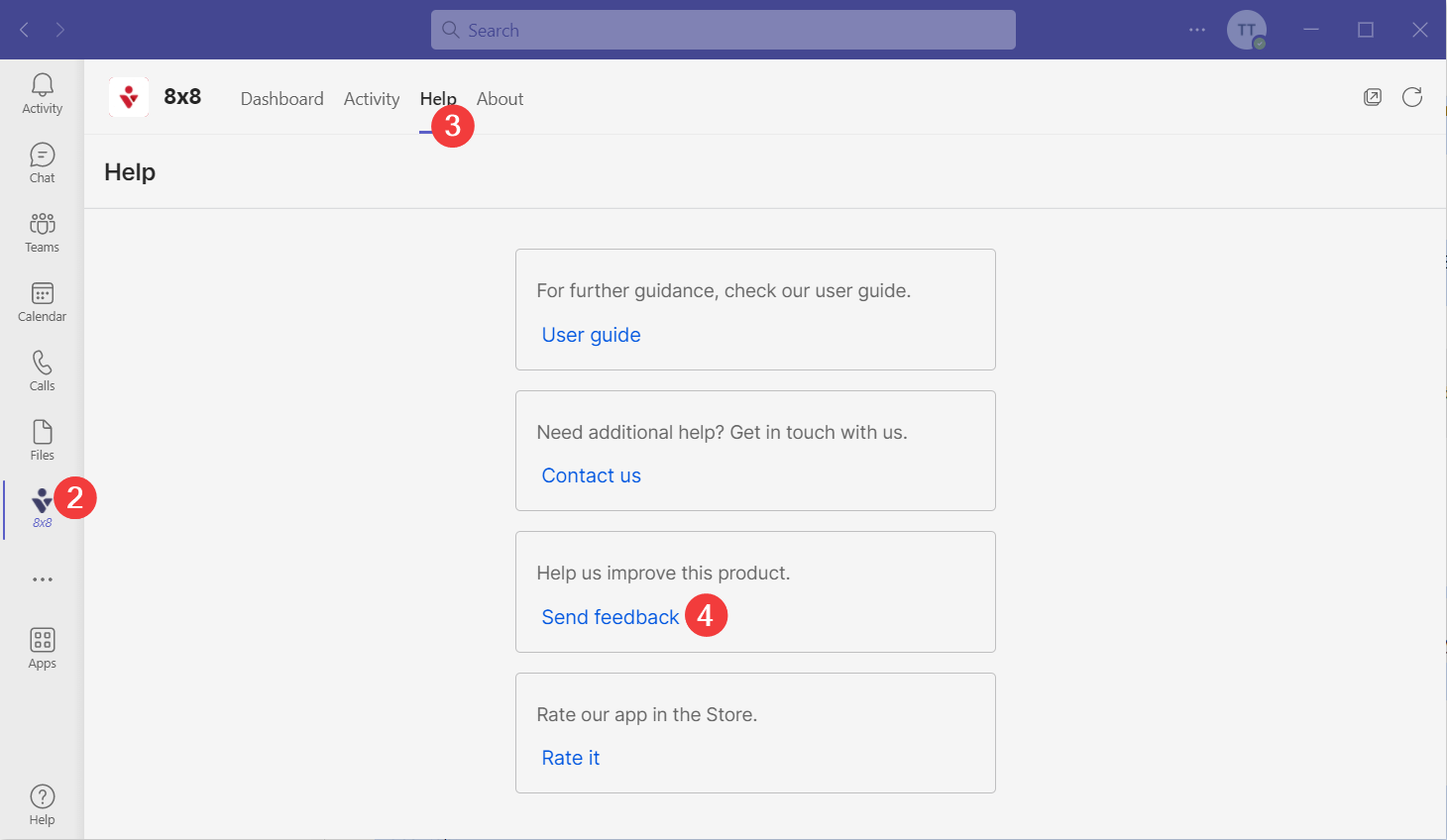
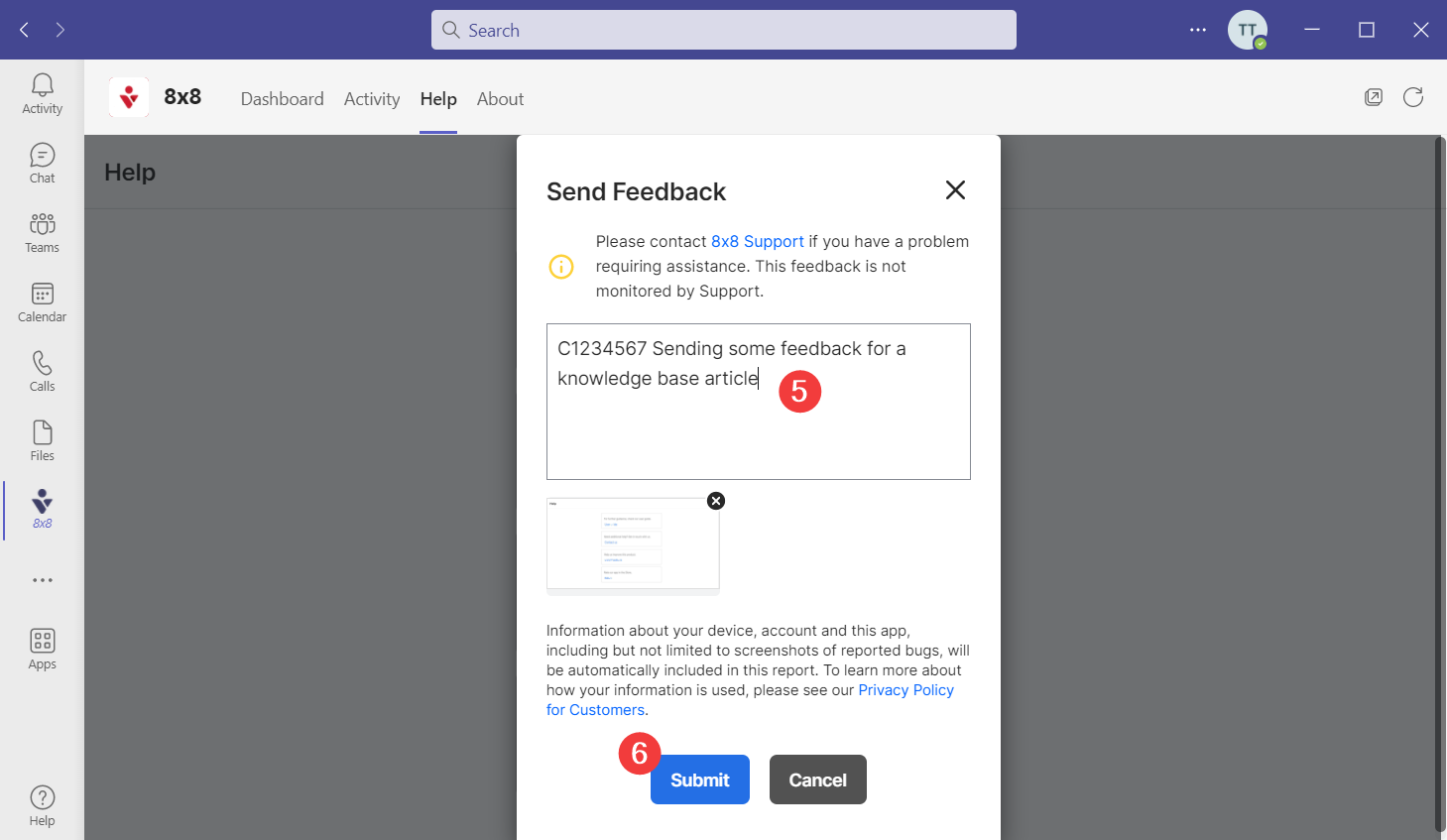
Additional Information
You may need to look for 8x8 Voice for Microsoft Teams in More added Apps