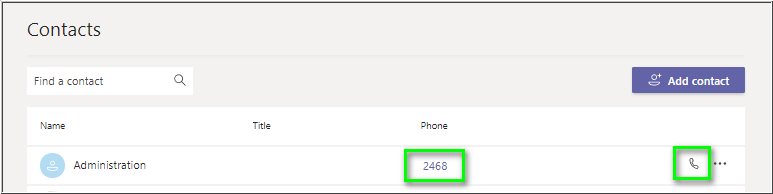Voice for Teams: Microsoft Teams Extension Calls do not Route to 8x8 Voicemail
Symptom
An 8x8 Voice for Teams user attempts to make an inter-office (extension) call in Microsoft Teams.
When the call is not answered by the endpoint user, it does not route to the 8x8 voicemail service, and instead rings until dropped by timeout, or is manually disconnected by the caller.
Applies To
- 8x8 Voice for Teams
- Microsoft Teams
Cause
This is a limitation of Microsoft's Direct Routing service.
This issue happens when:
- Microsoft Teams voicemail is disabled (as recommended) for the 8x8 Voice for Teams service.
- And the Teams caller attempts to reach another extension user by using one of the following methods in Microsoft Teams:
- Calls by dialing the full 10 or 11 digit phone number of the extension user in Teams
- Clicks on the full phone number of the extension user anywhere in the Teams interface
- Clicks on the Phone icon of the Teams user in Microsoft Teams Contacts
In this circumstance, when one Teams user calls another using the above methods, Microsoft checks the caller and callee and determines that they both exist on Microsoft's telephony network. Microsoft and then routes the call directly from one Teams user to the other.
Because such calls never leave Microsoft's network, those calls do not reach 8x8, so 8x8 no-answer forwarding rules are never activated to route such calls to 8x8 voicemail.
Resolution
Manually Dial Internal Extension Numbers
Users of Microsoft Teams must manually dial their internal phone extension numbers if they want to be able to leave a voicemail for another Teams user.
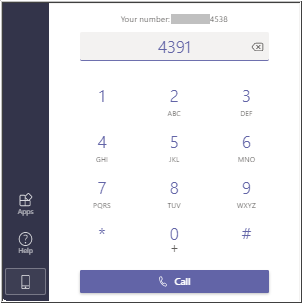
Possible Alternatives
For Administrators
As a possible alternative to manually dialing extension numbers, admins can try adding the user phone extension numbers (not the full 10 or 11-digit number) to the Mobile phone field of their Teams Active Users in the Microsoft 365 or Azure AD admin centers.
Once Microsoft has completed its propagation of the new information (which can take up to 72 hours), the extension number should appear in the Phone field of Microsoft Teams user Contacts.
When Teams users add others to their Contacts from the Active Users list, they can view and click on this extension number to reach those users. If a call goes unanswered, they will be routed to the user's 8x8 voicemail service.
For End Users
Teams endpoint users can each create new Contacts from scratch in Teams.
Simply navigate to Teams Calls > Contacts, click Add Contact, add the extension number of the user to the Phone field, complete the rest of the information as needed, and click Add.
Note that you might need to alter the Full name when you add it, since Microsoft Teams does not allow duplicate names for Contacts.
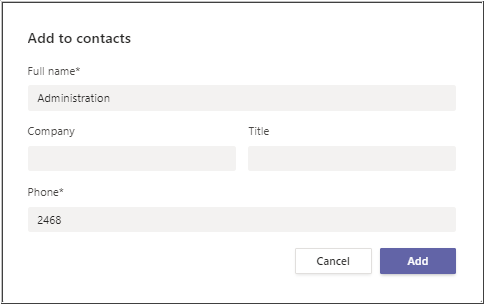
The Teams user can then click on the number in the Phone field or on the phone icon at the right to initiate a call to the user, and leave a voicemail if needed.