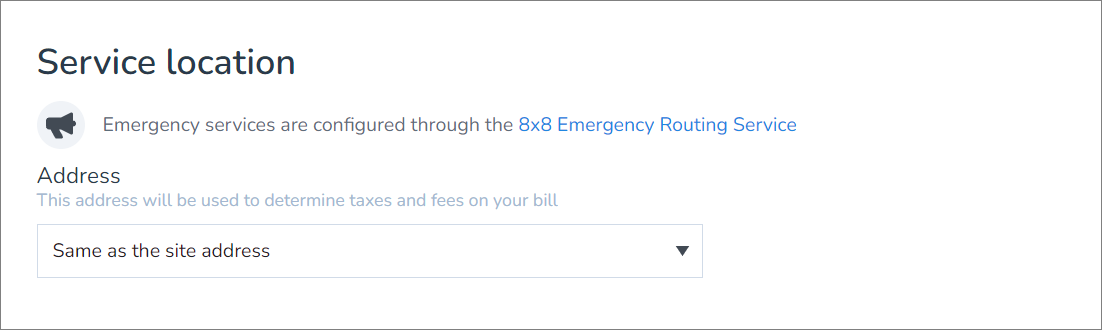Nomadic 911 Confirm Provisioning and User Enablement
Objective
This brief article will show you how to identify when your 8x8 service has been provisioned in 8x8 Admin Console for Nomadic 911 service, and when your users are specifically enabled for the service.
Applies To
- 8x8 Nomadic 911 Service
- 8x8 Work
- 8x8 Admin Console
Procedure
Confirm Service Provisioning
Once Nomadic 911 has been provisioned on the 8x8 service, the Nomadic 911 icon will appear in the Home > Setup section of 8x8 Admin Console.
This is a link to the 8x8 Emergency Routing Service configuration interface.
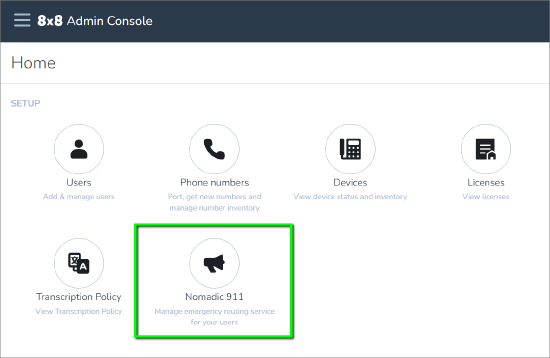
Confirm User Enablement
When users have been enabled for Nomadic 911 service:
- A megaphone icon will be displayed next to their name in the Home > Users section of 8x8 Admin Console.
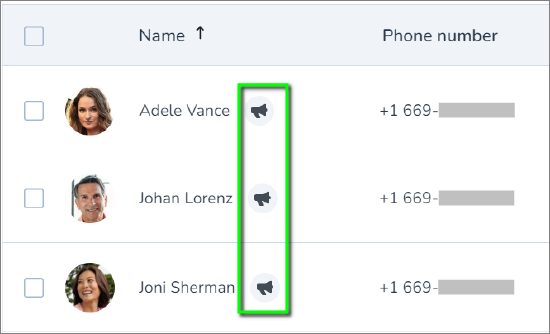
- When editing a user profile from Home > Users, all users who have been enabled for Nomadic 911 service will display a blue slider switch in Services and permissions > Enable Emergency Routing Service.
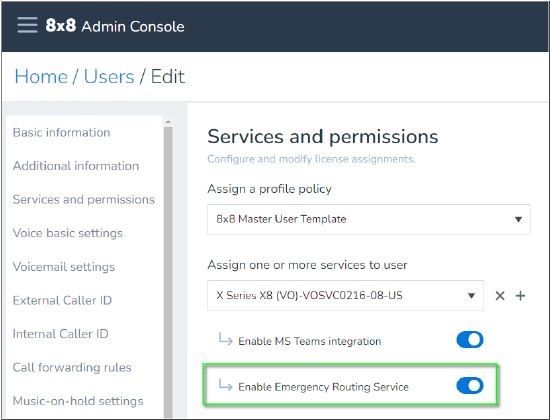
- When Emergency Routing Service is enabled for a user, the Emergency address section of their user profile will change to Service location:
Before:
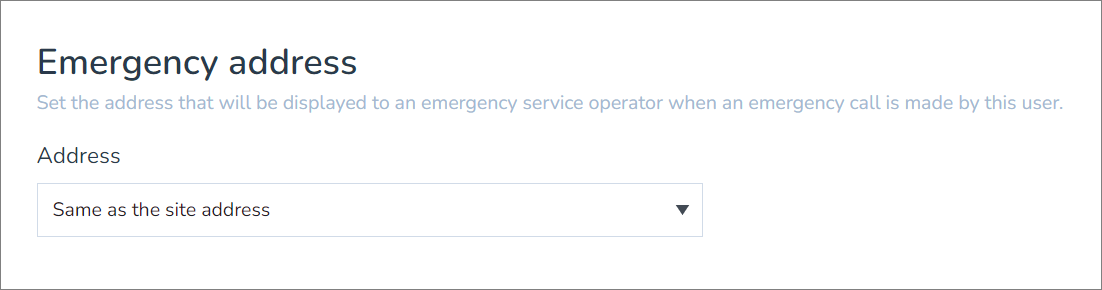
After: