Nomadic 911 Location Manager Download and Install
Location Manager
Location Manager is a companion application which must be installed alongside 8x8 Work for Desktop.
It allows end-users to see their automatically detected location, as well as to manually add new locations outside their corporate network infrastructure.
IMPORTANT:
Location Manager v2.2.4 is now available. Please see below.
- If you still require Location Manager v1.7.1b, you can find it here.
Location Manager v2.x Frequently Asked Questions
- Our FAQ article is here.
The Nomadic 911 Administration Guide has also been updated to reflect the release of Location Manager 2.2.4. It is available here:
Applies To
- Nomadic 911
- 8x8 Work for Desktop
Location Manager Installation
Note: When updating Location Manager to a new version, you do not need to uninstall Location Manager prior to the upgrade. However, if you've uninstalled the previous version in advance of the update, you'll need to perform all registration processes again for the new installation.
Windows
Local Installation
Follow the instructions below to install Location Manager directly on a user's Windows PC.
- Download and extract the downloaded zip file into a folder.
- Double-click on the executable file 911LocationManagerSetup.exe and follow the prompts to the Account Information page.
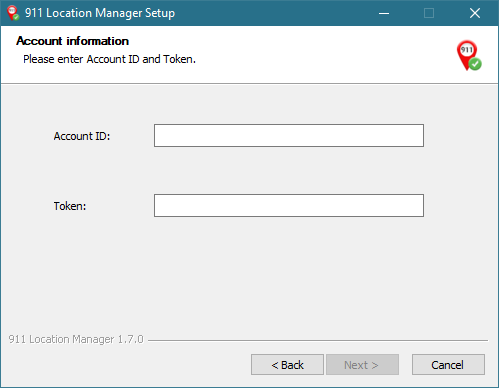
- In the Emergency Routing Service portal, navigate to Administration > Authentication Tokens.
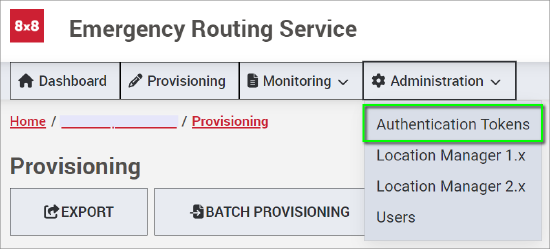
- Copy and paste the Account ID and Token into the 911 Location Manager Setup window and click Next.
- Follow through on subsequent configuration prompts to complete the setup of the application.
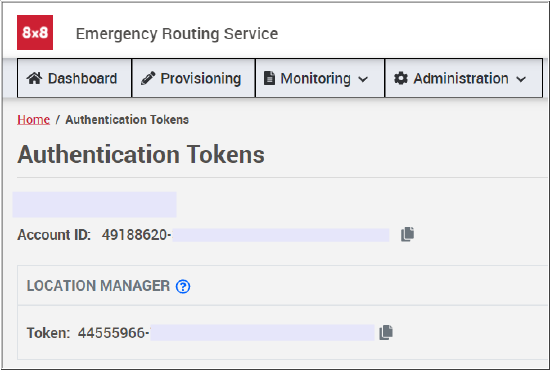
Silent Installation
Important:
- IT administrators can use the following basic information as a base for Location Manager distribution.
- The actual process for bulk distribution must be devised and implemented by IT administrators.
To install Location Manager silently on Windows:
- Download Location Manager and extract the downloaded zip file into a folder.
- In the Emergency Routing Service portal, navigate to Administration > Authentication Tokens.
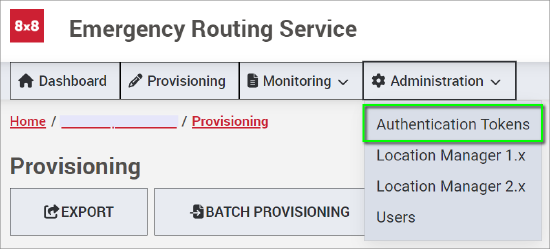
- Copy the Account ID and Token.
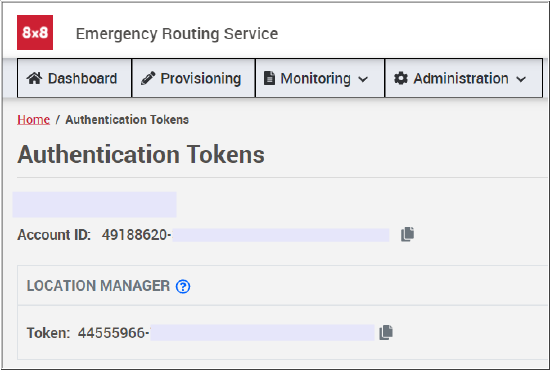
- From a Command Prompt or PowerShell, run the application installer as formatted below, adding the Account ID and Token you obtained from the Emergency Routing Service portal.
- Note that case is critical for the switch entries in the command to work properly:
911LocationManagerSetup.exe /S -accountid=<Account ID> -token=<Authentication Token>
EXAMPLE:
911LocationManagerSetup.exe /S -accountid=49188620-ABCD-EF01-2345-6789ABCDEF01 -token=44555966-ABCD-EF01-2345-6789ABCDEF01
Even though this is a "silent" installation, the user may receive a prompt to accept/deny the installation of the application, depending on local PC installation policies.
- Click Yes to complete the installation.
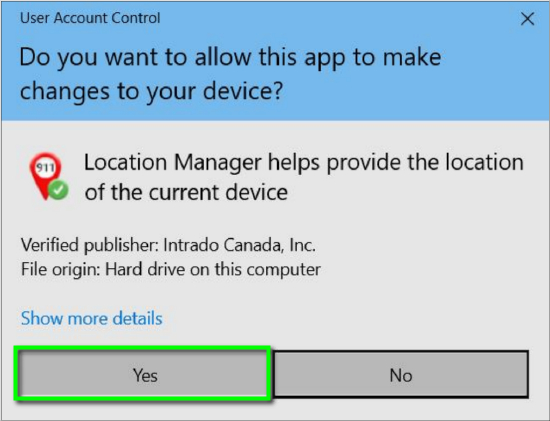
MacOS
Local Installation
Follow the instructions below to silently install Location Manager directly on a user's MacOS computer.
- Download Location Manager and extract the downloaded zip file into a folder.
- Double-click on the executable file 911LocationManagerSetup and follow the prompts to the Account Information page.
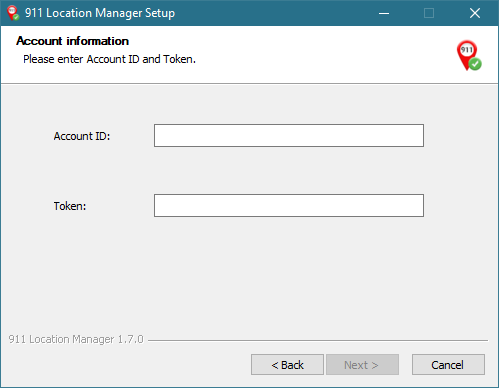
- In the Emergency Routing Service portal, navigate to Administration > Authentication Tokens.
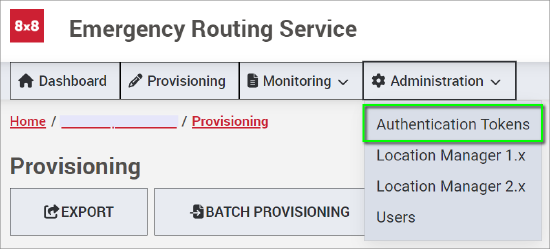
- Copy and paste the Account ID and Token into the 911 Location Manager Setup window and click Next.
- Follow through on subsequent configuration prompts to complete the setup of the application.
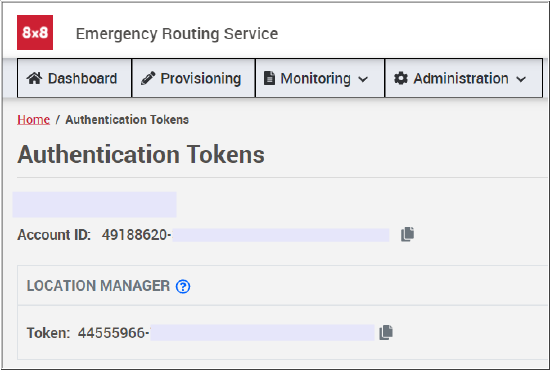
Silent Installation
Important:
- IT administrators can use the following basic information as a base for Location Manager distribution.
- The actual process for bulk distribution must be devised and implemented by IT administrators.
To install Location Manager silently on MacOS:
- Download Location Manager and extract the downloaded zip file into a folder.
- In the Emergency Routing Service portal, navigate to Administration > Authentication Tokens.
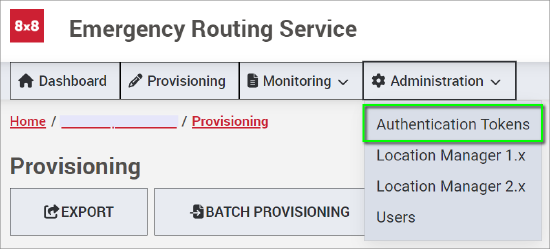
- Copy the Account ID and Token and paste them into a text editor. You'll use them shortly.
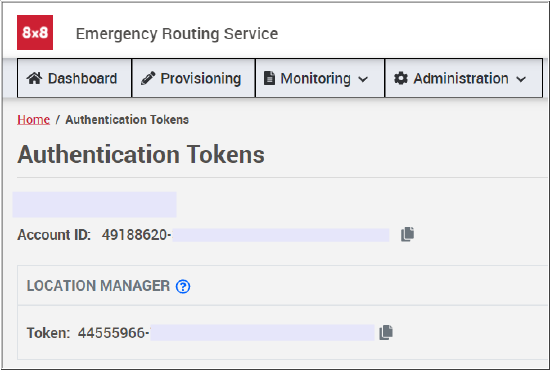
IMPORTANT:
The process below requires extracting and editing a hidden file named .env.
If the .env file does not appear once it's extracted, you may need to press the following key command to enable viewing of hidden files:
Command + Shift + .
Once the process below is completed, you can re-hide hidden files by pressing the above key command again.
- Download and extract the Location Manager zip file contents to a new folder. You should see 911LocationManager.zip and 911LocationManagerSetup.pkg files together in your new extraction folder.
Before you perform a silent / mass installation, you must edit the .env file contained in the 911LocationManager.zip package, to add your required Account ID and Token.
- Locate and extract the contents of the 911LocationManager.zip file to a new folder.
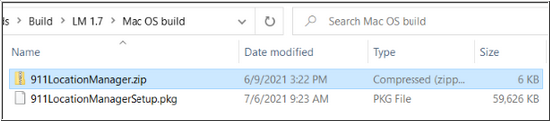
- Locate the extracted .env file, and open it in a text editor.
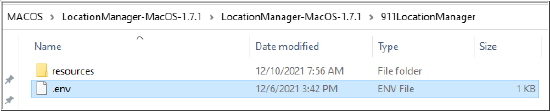
- Add the following lines beneath the line SERVICE_PROVIDER_MODE=true, applying the Account ID and Token you retrieved earlier:
- L3_ACCOUNT=<your-account-id>
- L3_TOKEN=<your-token>

EXAMPLE: (The example Account ID and Token below will not work for your installation)
L3_ACCOUNT=49188620-ABCD-EF01-2345-6789ABCDEF01 L3_TOKEN=44555966-ABCD-EF01-2345-6789ABCDEF01
- Save the .env file.
- Copy the newly-edited .env file back into the 911LocationManager.zip package, replacing the old .env file within that zip package. Confirm the replacement when you are prompted to.
- Now open a Terminal window from the folder where the 911LocationManagerSetup.pkg file is located.
- Enter the following command to begin the silent installation:
% sudo installer -pkg ./911LocationManagerSetup.pkg -target /
- Supply your administrator password when prompted, to complete the install process.
Uninstallation
To delete the package, remove the package directory as follows:
% sudo rm -rf /Applications/'911 Location Manager.app'
Password: [Enter administrator password]
% sudo pkgutil --forget com.connexon.locationManager
% rm -rf /Users/{USERNAME}/Library/Application Support/911-location-manager
Archived Software
This software will eventually be retired but is still available, if required:
Windows
MacOS
