Assign, Change, or Remove a License in 8x8 Admin Console
Objective
Assign, change, or remove a user's License in 8x8 Admin Console. When your organization gets a new user, you'll need to assign a license. If you have a user whose role has changed and they need greater access to 8x8 services (for example, adding Contact Center access in addition to 8x8 Work), you may want to change their license. If a user leaves your organization, you will need to remove their license.
Applies To
- 8x8 Admin Console
- User Licenses
Procedure
Assigning a License to a User
- Log in to 8x8 Admin Console.
- Click Users.
- To the right of the desired user, click Edit (pencil icon).
- Under Services and permissions, use the drop-down to select the desired license.
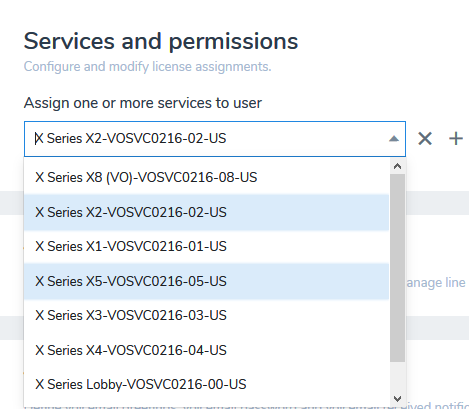
- Click Save.
Once you have assigned a license to a user, you will be able to assign them a phone number, as well as change their user settings.
Changing a User's License
First, navigate to your desired user by following steps 1 through 4 as described above.
- Under Services and permissions, use the drop-down to select the desired license.
- Click Save.
Removing a User's License
Warning! This process will delete all call history, call forwarding settings, voicemails, voicemail greetings, and will deactivate your device. Call recordings will no longer appear in the 8x8 Work applications, but they will still be accessible to administrators in 8x8 Admin Console
Please make sure to copy all pertinent data before following the steps below.
First, navigate to your desired user by following steps 1 through 4 as described in the section above on Assigning a License to a User.
- Under Services and permissions, click X next to the drop-down.

- A pop-up will show on the screen. Click Continue.
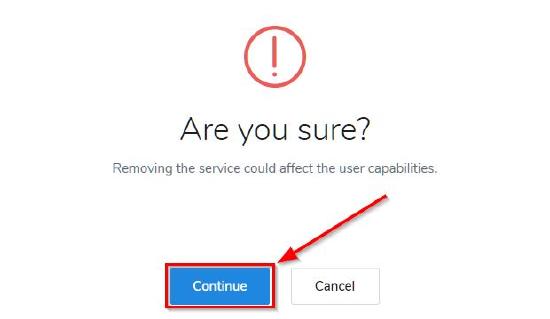
- Click Save.
