How to Manage Ringback Audio Settings in Admin Console
Objective
Upload or record Ringback audio for Ring Groups.
When you set up a Ring Group in 8x8 Work Admin Console, you can choose to upload a Ringback audio file or to record an audio file. This is the audio that callers will hear when calling the Ring Group.
Applies To
- 8x8 Admin Console
- Ringback Audio
Procedure
Upload a Ringback Audio File
- Log in to Admin Console.
- Click Ring Groups.
- Next to the desired ring group, click Edit (pencil icon).
- Under Basic Information, go to Ring Back Music and click Change.
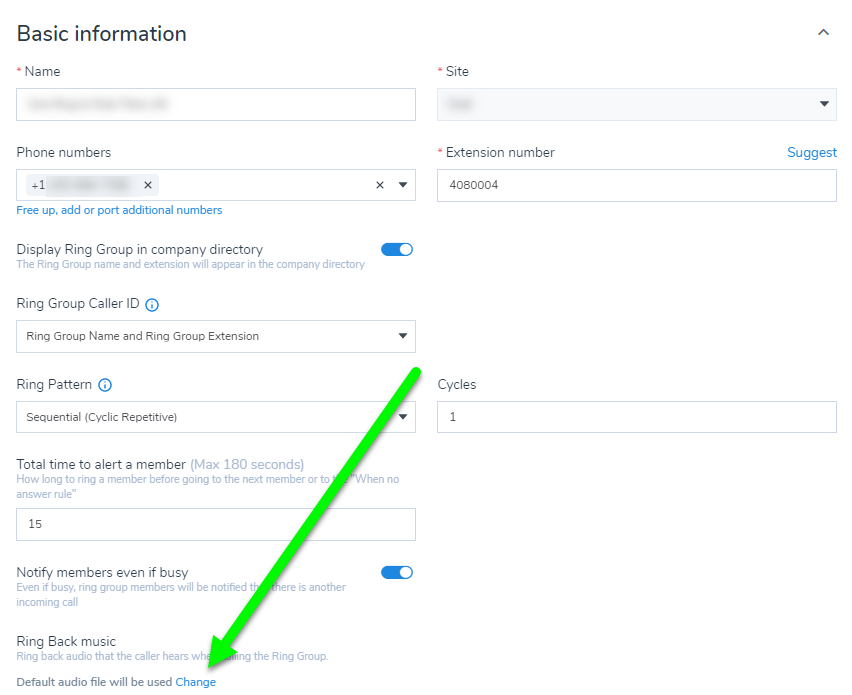
- Click Upload an audio file.
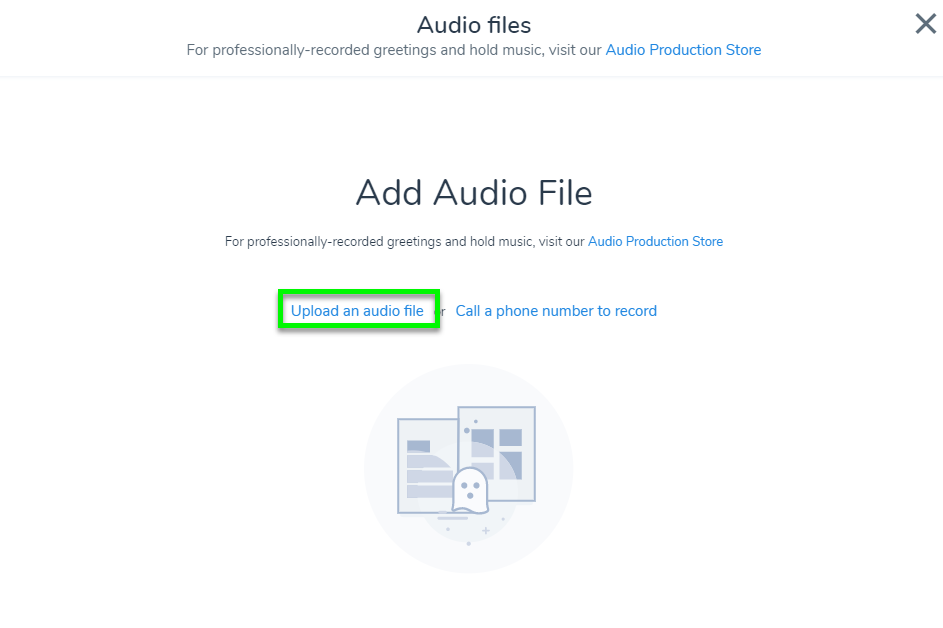
- Enter the Title of your recording.
- Click the center of your screen to browse your computer for an audio file, or drag an audio file to the Upload your Audio File window.
- Click Save.
Record a Ringback Audio File
- Log in to Admin Console.
- Click Ring Groups.
- Next to the desired ring group, click Edit (pencil icon).
- Under Basic Information, go to Ring Back Music and click Change File.
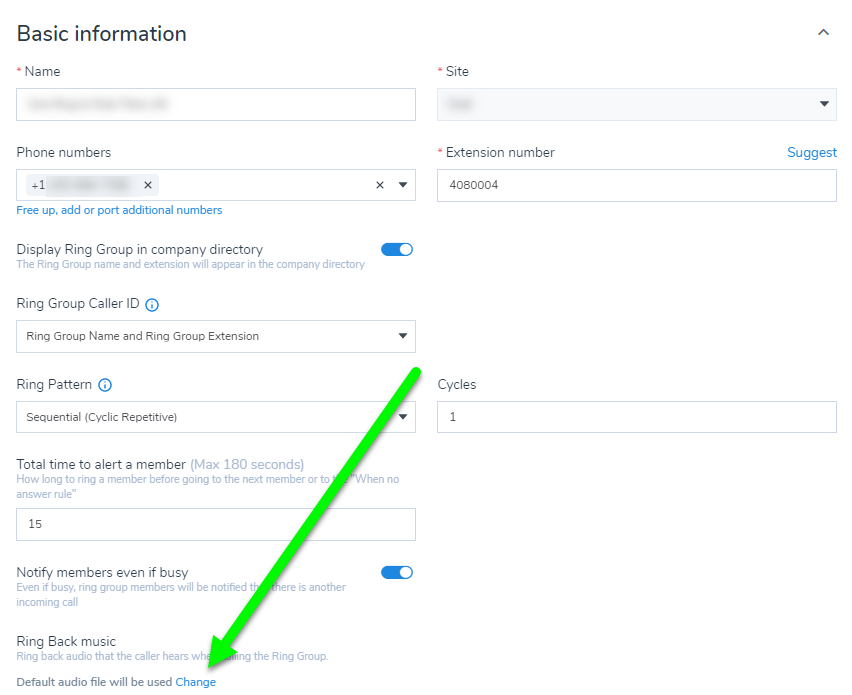
- Click Call a phone number to record.
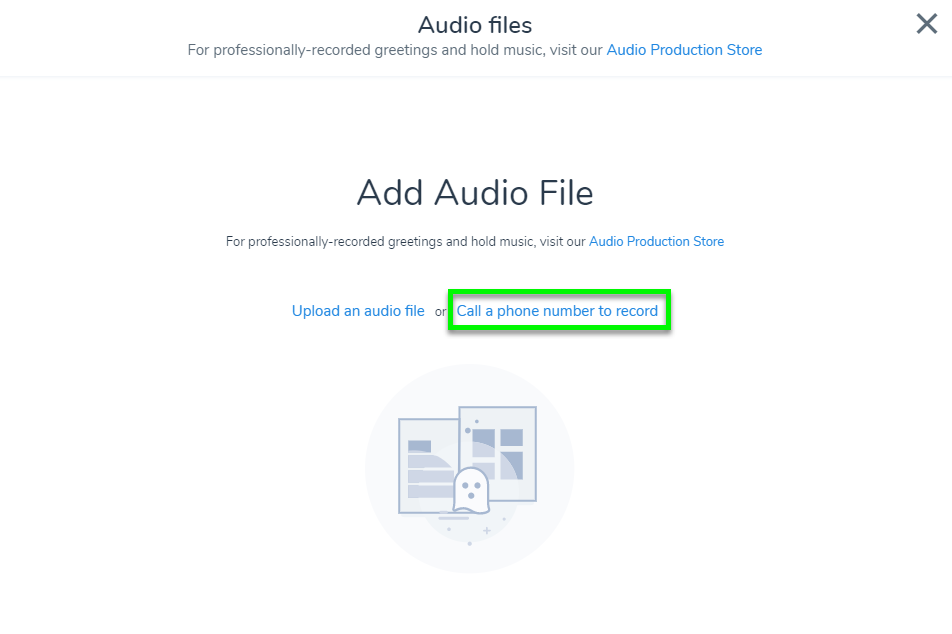
- Enter the Name and the Phone Number or Extension you wish to record your initial greeting on.
- Click Call Now and follow the instructions.
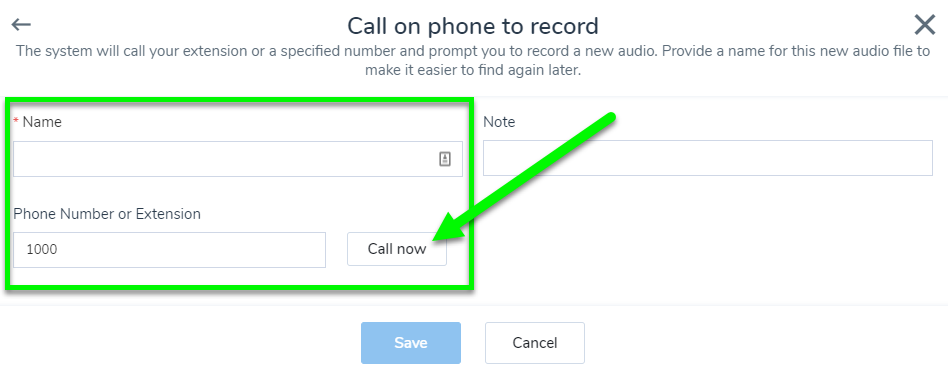
- Click Save.
