How to Block Anonymous Calls for an Extension in 8x8 Admin Console
Note: To block phone numbers for your Main Company Number or an extension in Account Manager, the legacy version of 8x8 Admin Console, click here.
Objective
Inbound calls appear as Anonymous when callers actively prevent their name and phone number from being displayed to the person or service they are calling.
This process will show you how to block anonymous calls at the extension level, using a New call forwarding rule in 8x8 Admin Console.
Applies To
- 8x8 Admin Console
Procedure
Individual extension users can perform this operation for themselves, but only if the service administrator has not changed permissions to prevent it.
- Log in to 8x8 Admin Console.
- Click Users.
- Click the Pencil icon to the right of the user you wish to add the rule for.
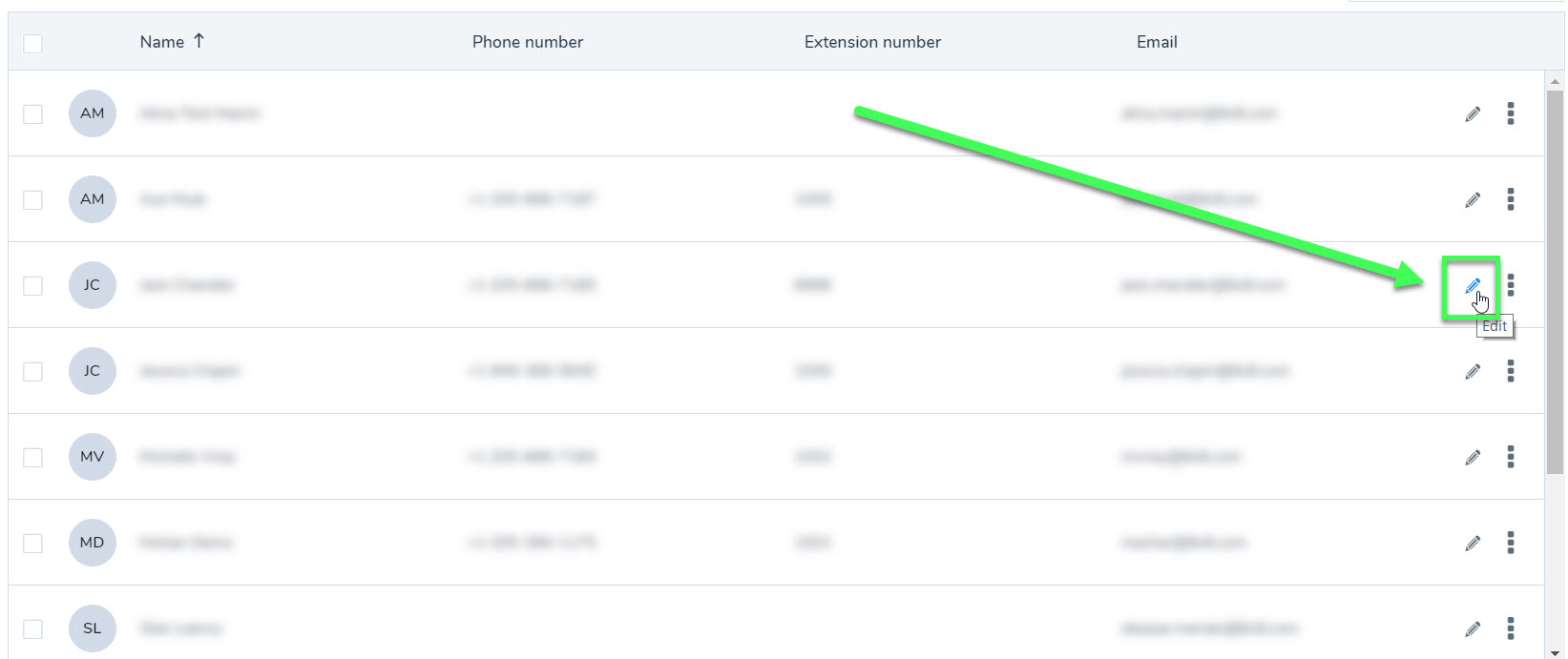
- Scroll to and click on Call forwarding rules.
- Click Add new rule.
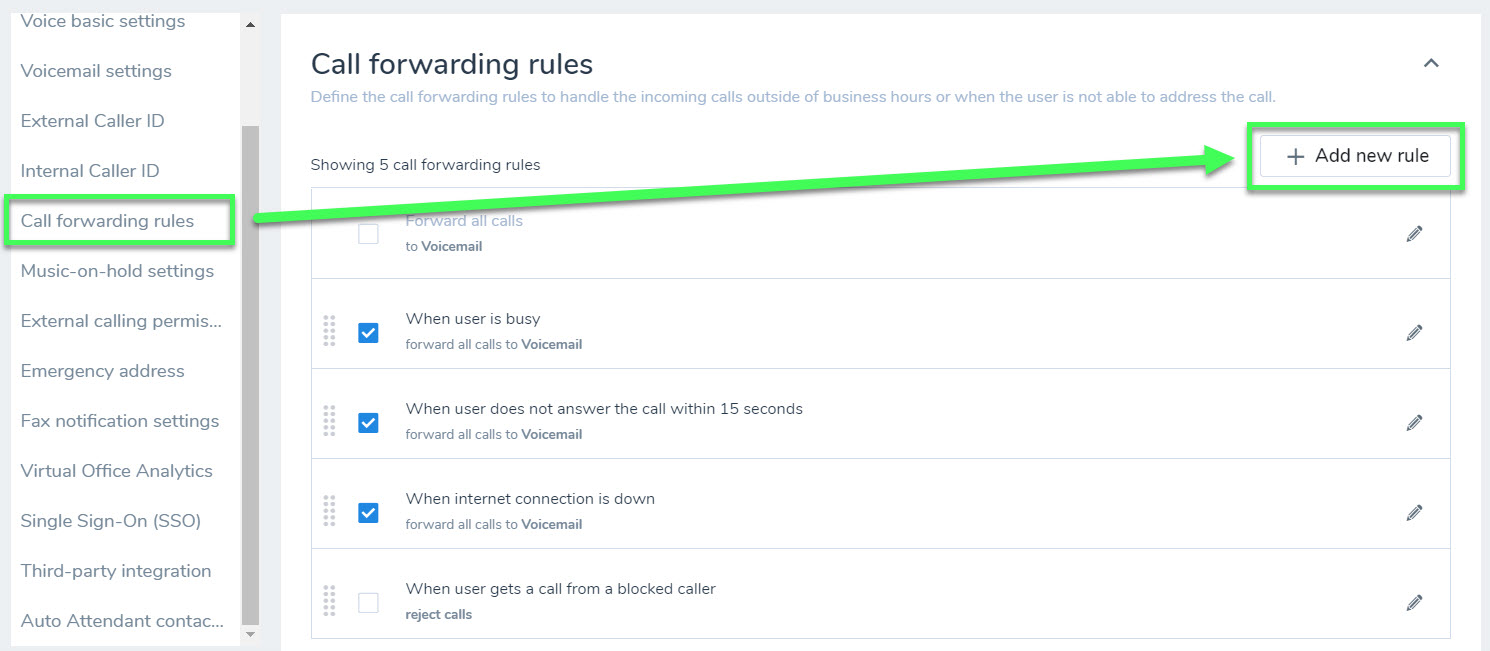
- In When to apply this rule > When the user gets a call from, select Anonymous callers.
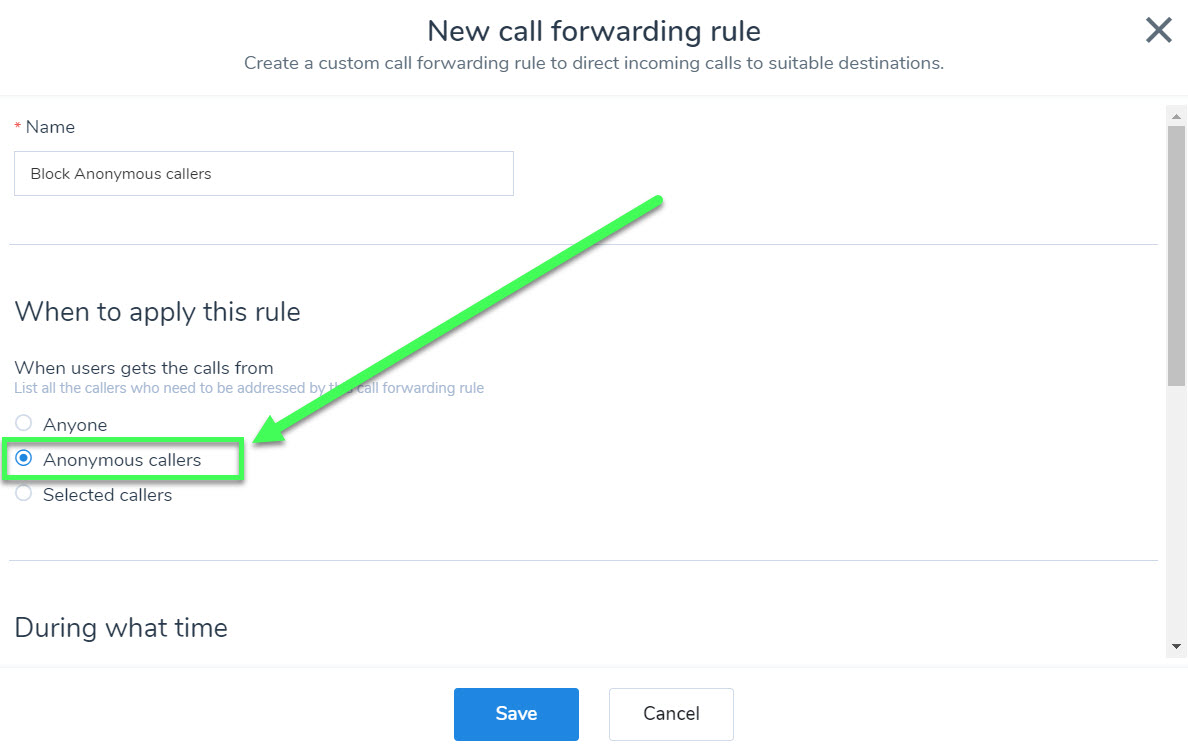
- Select the desired option for During what time.
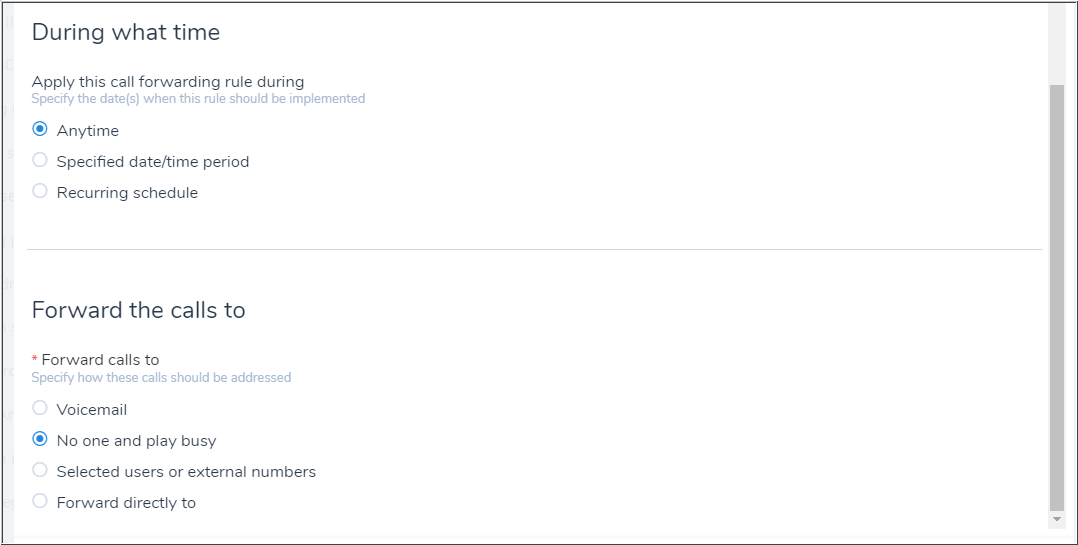
- Select where to Forward the calls to.
- Click Save to complete your changes.
To block calls from specific telephone numbers, follow the same steps but choose Selected callers at step 6.
