Forwarding Calls in 8x8 Work for Desktop
Objective
Set forwarding rules for calls in Work for Desktop.
Applies To
- Work for Desktop
Procedure
Beginning with Work for Desktop 7.9, the 8x8 Account Settings app is a mandatory download to configure/adjust the settings below for Non-X Series users. To download this app, click here.
Forwarding rules for all calls directed to your own extension can be set within Work for Desktop and Work for Mobile.
X Series
- Open Work for Desktop.
- Select Settings > Account Settings.
- Navigate to Call Forwarding Rules.
- Check or uncheck any boxes as needed to turn on or off the default Call Forwarding Rules.
- To create a custom forwarding rule, select +Add New Rule.
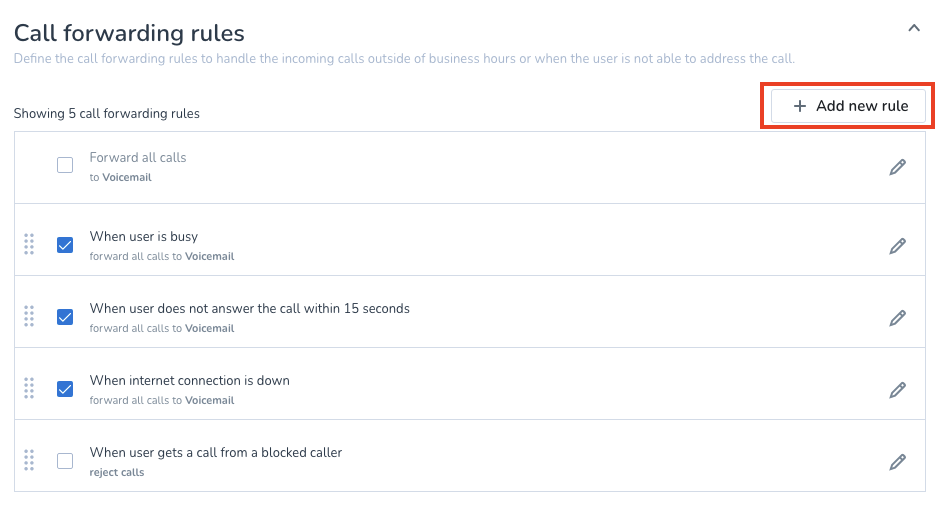
- Complete all details for the custom rule.
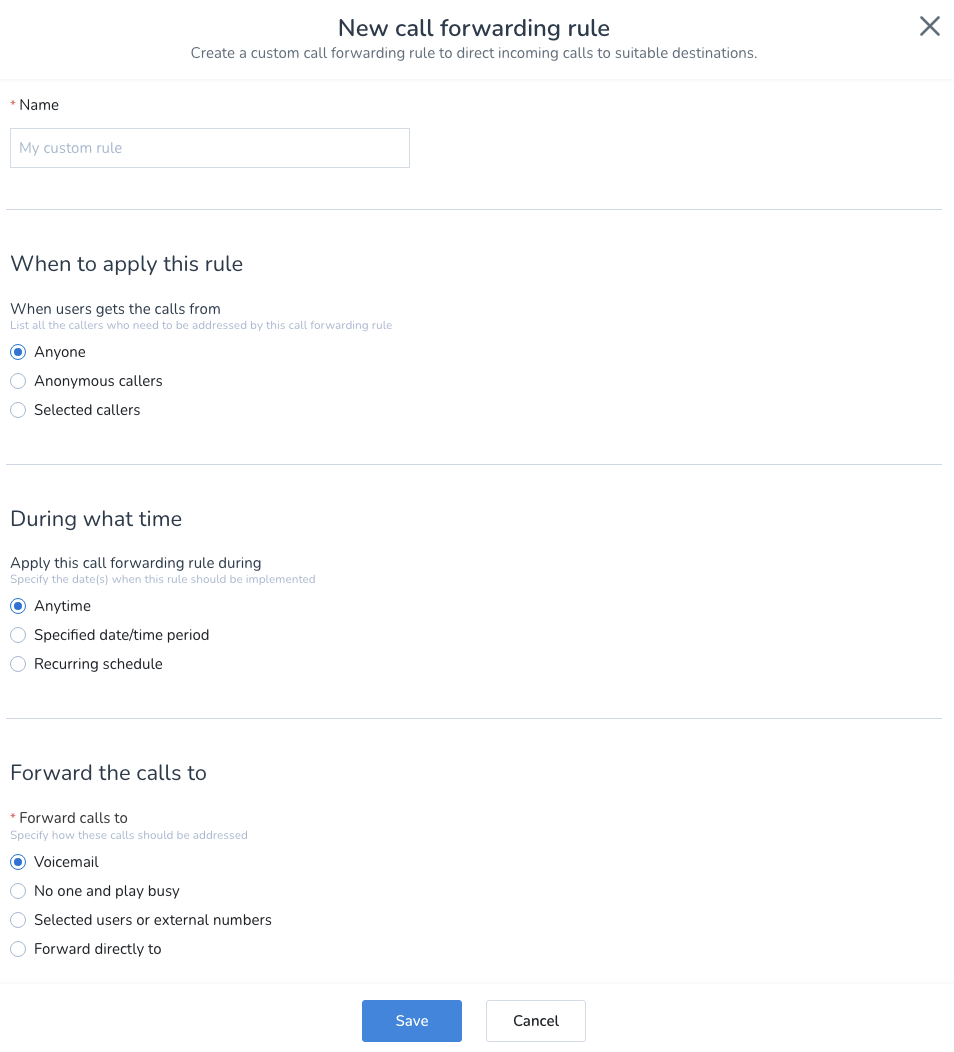
- Select Save.
Be sure your forwarding rules do not conflict with any rules set in Account Manager, 8x8 Admin Console, or on your deskphone.
Video Guide
Watch a demonstration of how to use Call Forwarding in Work for Desktop and Work for Mobile.
