How do I turn on built-in call controls for my headset?
Objective
If you're using a Jabra, Plantronics or Sennheiser headset you may have integrated call controls, which allow you to answer, hang up or mute calls using the buttons on the headset itself. By default, this feature is disabled on Work for Desktop, so you'll need to take a few steps to turn it on.
Warning! Use of any other software (such as Plantronics Hub) that also controls user’s headset may interfere with Work for Desktop. To ensure proper functioning of integrated call controls with Work for Desktop, please ensure that you are not running any other conflicting software. Alternatively, you can disable integrated call control feature from Work for Desktop settings. In addition, there have been cases where built-in call control being enabled has caused either 8x8 Work app to close, or non 8x8 applications such as MS Teams call to drop when the other applications call ceases. If this occurs, please disable built-in call controls.
Applies To
- Integrated Call Control
- Built-in Call Control
- 8x8 Work Desktop, v 6.5 and up
- Jabra, Plantronics, and Sennheiser Headsets
Procedure
- Click Work for Desktop > Preferences.
- Select Audio and video.
- Below the Speakers option, you'll see Enable built-in call controls. Click the toggle, to the right, in order to turn this on or off.
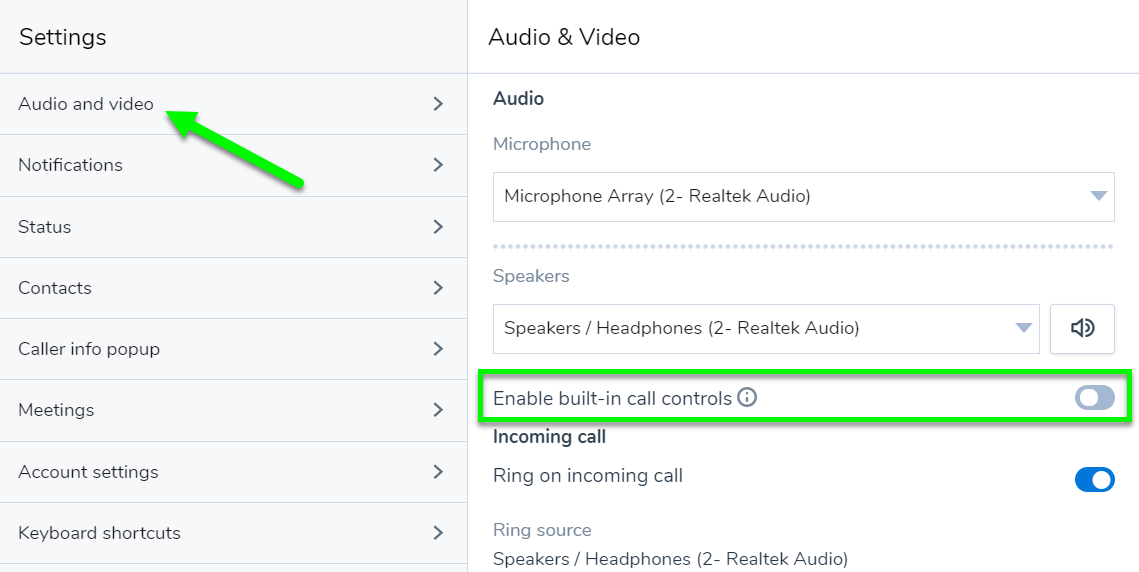
Additional Information
Need to check if your headset is compatible and support by 8x8? Click here.
