Accessing Call Queues in 8x8 Work for Mobile
Objective
Accessing Call Queues in Work for Mobile.
Applies To
- Work for Mobile
- Call Queues
Procedure
iOS/Android
Users must be running Work for Mobile 9.2 or higher for the options to appear in-app. All versions support dial-in.
- Open Work for Mobile.
- Tap the Phone icon then Calls.
- Tap Queues.
- Select from the list of available queues and tap enter.
You are now logged into the call queue. To log out of the call queue, follow the same steps above. To confirm if you are logged into a call queue, note the call queue icon on the bottom left of the profile.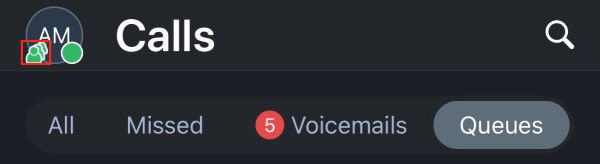
Dial-in
- Open Work for Mobile.
- Tap the Dialpad.
- Dial 5 5 7.
- Follow the IVR instructions to log in/out of assigned queues. (You can log in/out of specific queues individually, or all queues at once.)
- Option 1: Log in to all queues.
- Option 2: Log in to a specific queue.
- Option 3: Log out of all queues.
- Option 4: Log out of a specific queue.
- Option 5: Review current queue assignment details.
Additional Information
Call Queues can also be accessed through Work for Desktop. More information on Call Queues is available.
