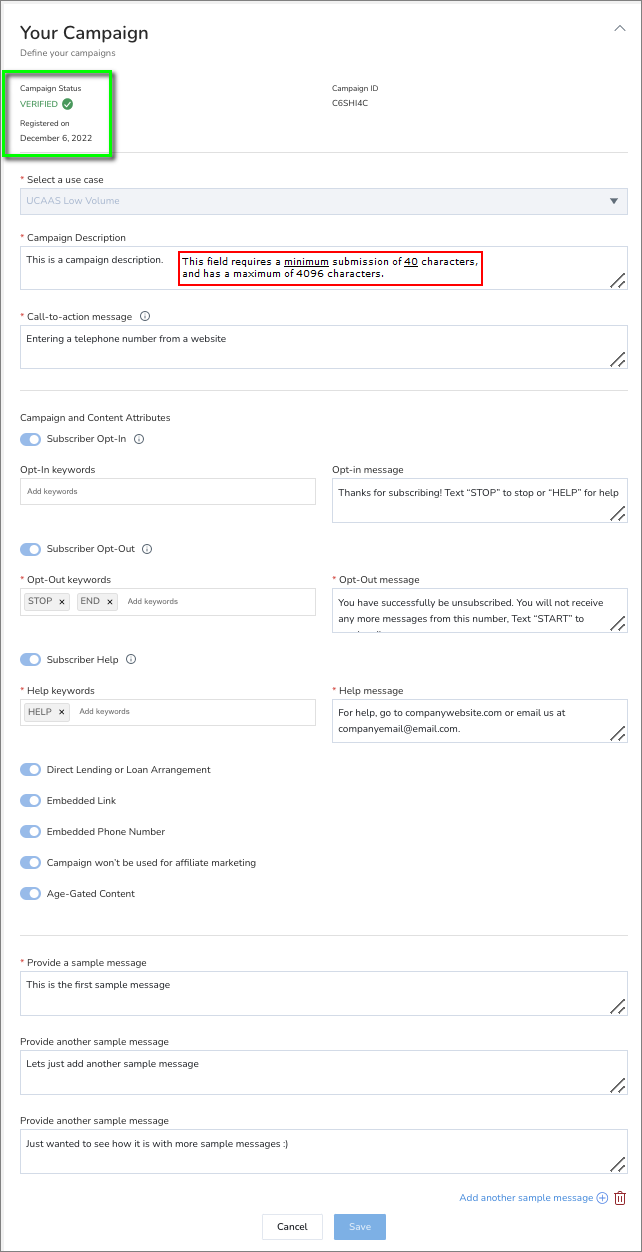SMS Campaign Registration Admin Console Configuration
IMPORTANT:
The information you enter into the SMS Your Brand and Your Campaign forms is validated by external third-party organizations with strict guidelines. Attention to detail is critical when filling out the forms.
Incomplete, incorrect, or otherwise insufficient entries can result in significant delays and additional effort in registering your SMS campaign.
For additional campaign registration guidance, please see our article:
Objective
Configure SMS A2P Campaign registration using 8x8 Admin Console.
Instant Messaging (IM) vs SMS:
8x8 Work has a built-in instant messaging (IM) feature designed to allow users of 8x8 Work on the same 8x8 service to chat directly with each other.
Even though this IM feature uses the same Messages interface as SMS messages do in 8x8 Work, IM is not SMS. If you use IM internal to your company, and do not send any SMS messages to any mobile phone subscribers, SMS campaign registration is not required in your case.
Applies To
- SMS
- 8x8 Admin Console
Procedure
Follow the procedures below to register your Brand and SMS campaign:
Brand Verification
The Your Brand section of the SMS campaign registration form describes "Who we are" as a business.
This must be completed and marked as Verified before you can proceed to complete the Your Campaign section of the form.
- Log in to 8x8 Admin Console.
- Under Home > Phone System, select SMS.
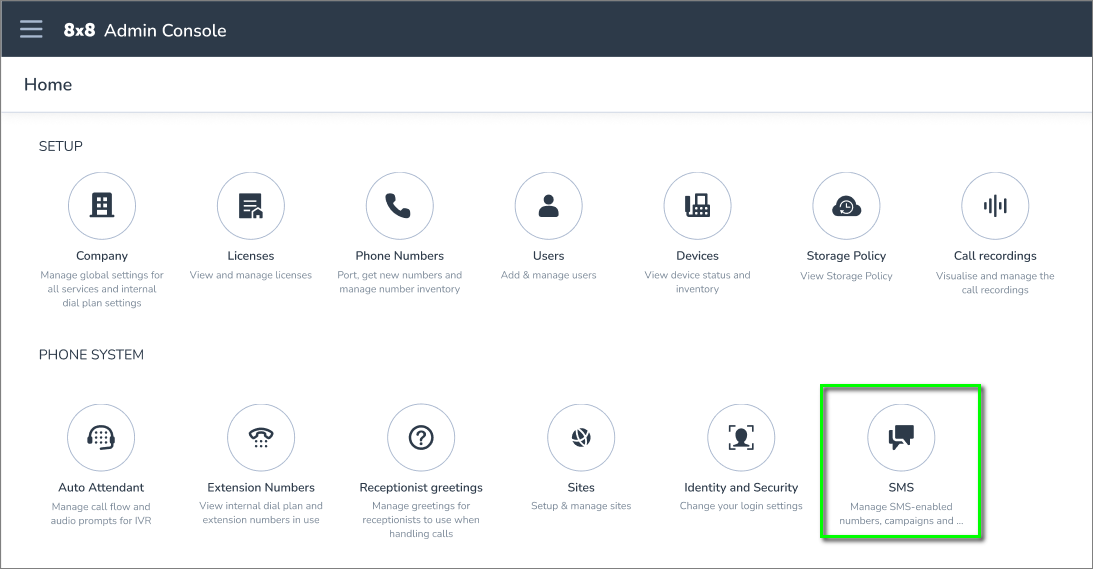
- Complete the form for Your Brand. (See the screenshot below)
- Fields must be filled with the most accurate information available when the company EIN (Employer Identification Number) was filed. The Campaign Registry registration is based on information contained in the Internal Revenue Service (IRS) database.
- Scroll down and click Submit.
- Once the Brand is confirmed as verified, you can move on to the next step of Campaign creation.
| Brand Verification Fields | |
|---|---|
| Legal Company Name | Legally registered company name. This is the name that appears in your IRS documentation. Please be sure to include the complete listed name to avoid delays in verification. You can find more information about this, here. |
| DBA or Brand Name | Doing Business As (Trade Name), or the Brand name of the company. This is the registered, public identity of your company. If you don't have a DBA that's different from the Legal Company Name, just enter the Legal Company Name. |
| What type of legal form is the organization? | Click the drop-down menu and select the appropriate option:
When selecting Public Company, the Stock Symbol and Stock Exchange fields become mandatory. |
| Tax Number/ID/EIN | Tax Number ID or Employer Identification Number (EIN). EIN is a 9 digit number assigned to a business by the IRS. |
| Tax Number/ID/EIN Issuing Country | The country where the Tax ID or EIN was issued. |
| Alternative Business ID (DUNS, GINN, or LEI) | If your business has an alternative business identification number using DUNS, GINN, or LEI, you can use this optional field to input that information. This can help further validate your business. |
| Stock Symbol | Required if your company is a Publicly Traded Company. This form is set as required only when you select Public Company in the field What type of legal form is the organization? |
| Stock Exchange | Required if your company is a Publicly Traded Company. This form is set as required only when you select Public Company in the field What type of legal form is the organization? |
| Website | Provide your company's website URL. If you do not have a company website, provide a link to any online presence that your business has. For example, a Yelp or Etsy page, etc. |
| Vertical | Select the closest match from the provided options. This is a predetermined list provided by The Campaign Registry. |
| Brand Address | The address used to register your business. |
| State | When selecting United States as the Country your business is registered in, the State field will change to a drop-down menu. Select the U.S. state that your business is registered in. |
| Country | Select the country your business is registered in. |
| Brand Contact Details | Contact details are provided to the mobile cell carriers in the rare instance they would need to contact your business. |
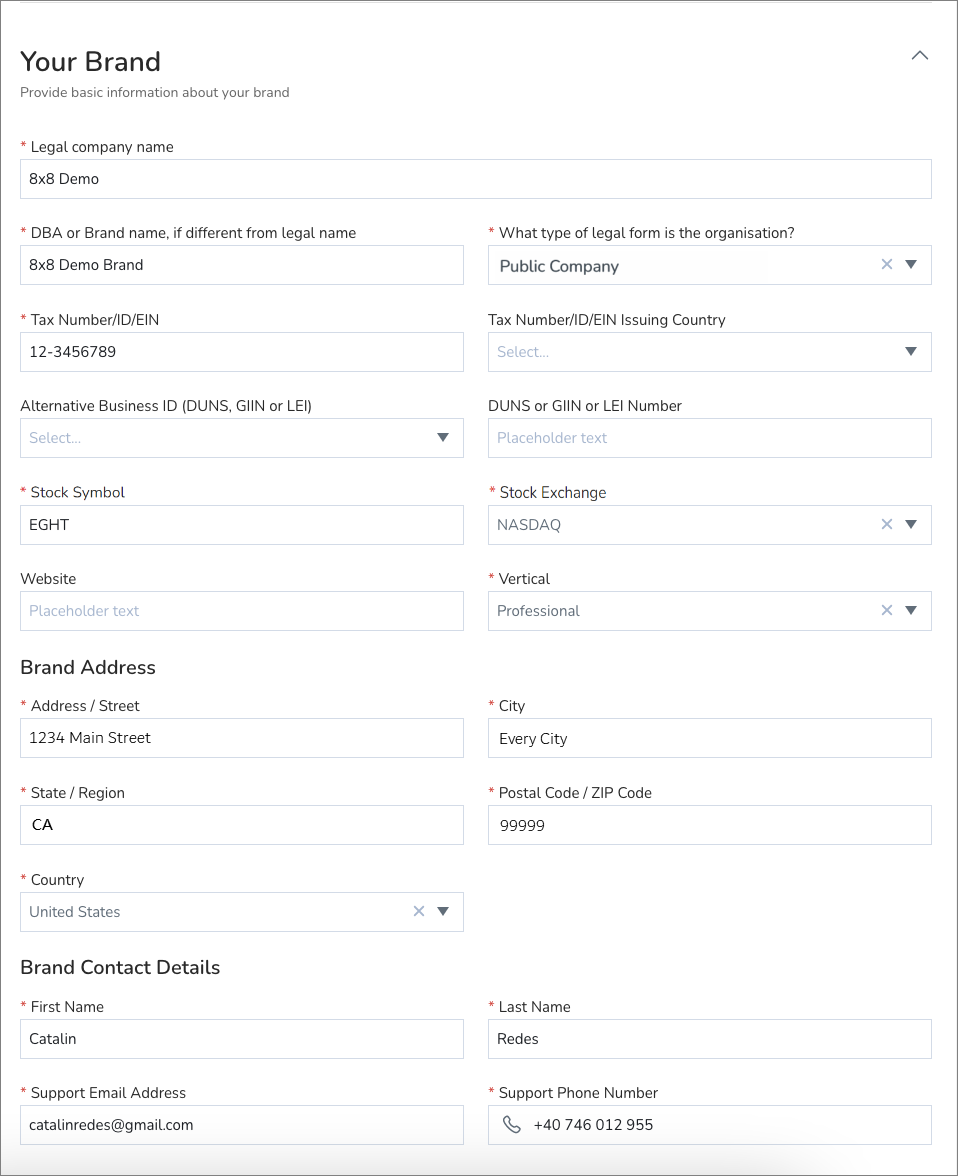
Campaign Verification
IMPORTANT:
Assuming no changes are required campaign verification may take around a month after submission, as the underlying carrier will review your submission and approve it manually.
Once your campaign is approved, you must also assign phone numbers to the campaigns.
Note: It can take 7-14 business days for the carrier's first event to show up
IMPORTANT Note about Automation:
Please note that the presence of required entries for Subscriber Opt-In, Opt-Out, and Help does not indicate that 8x8 can perform automated reply responses to mobile phone subscriber messages. Customers using the 8x8 SMS service must manually send such responses to mobile phone subscribers, when needed.
The Your Campaign section of the form is about "What we are doing, and why." It must be completed and marked as Verified before you can proceed with enabling SMS for your users and assign them to the campaign.
While still In Home > Phone System > SMS:
- Fill in the form in Your Campaign.
- See the screenshot of the completed form and Verified message, below.
- Scroll down and acknowledge the Registration Fee by checking the box.
- Click Create to complete the process.
| Campaign Verification Fields | |
|---|---|
| Use Case | This is defaulted to UCaaS Low Volume as the only option. 8x8’s Work SMS is designed to be used as a business phone number that allows SMS communications on a conversational level. |
| Campaign Description | Provide a description of how your business leverages SMS to conduct your business. Important: This field has a minimum requirement of 40 characters. |
| Call-to-action message flow | Describe how a consumer opts-in to the campaign, therefore giving consent to the sender to receive their message. There are many ways this can be done:
|
| Subscriber Opt-In | This is how a user opts-in to this campaign. This is set to On and cannot be disabled. It is required that customers agree to this in order to use business SMS.
|
| Subscriber Opt-Out | This is how a user opt-outs of this campaign. This is set to On and cannot be disabled. It is required that customers agree to this in order to use business SMS. A minimum of 20 characters is required.
|
| Subscriber Help | This is how a user solicits helps or more information. This is set to On and cannot be disabled. It is required that customers agree to this in order to use business SMS. A minimum of 20 characters is required.
|
| Direct Lending or Loan Arrangement | Will this campaign include content related to direct lending or other loan arrangements? |
| Embedded Link | Are you using an embedded link of any kind? Note that public URL shorteners (tinyurl, bitly, etc) are not allowed. |
| Embedded Phone Number | Are you using an embedded phone number other than what is used in the HELP message? |
| Campaign will not be used for Affiliate Marketing | This is always On and cannot be changed. As part of the CTIA messaging guidelines, customers are required to agree to not use business SMS for Affiliate marketing. |
| Age-Gated Content | Will this campaign contain any age-gated content as defined by the CTIA messaging guidelines? |
| Sample Messages | Provide a common sample message that your users may send using SMS. More than one sample can be provided. A minimum of 20 characters is required. |