How to Provision a Grandstream ATA (HT801, HT802, HT814 and HT818)
Objective
Provision your Grandstream ATA for 8x8 services.
Applies To
- HT801
- HT802
- HT814
- HT818
Procedure
Locate the IP Address After Connecting to Your Network via the Internet Port
- Connect an Ethernet cable to the internet port on the Grandstream device and connect it to your network.
- Connect an analog phone to the phone port 1, dial *** and the phone will prompt “Enter a Menu Option”
- Dial 02 to read out the current IP
Note: You can also use a network IP scanner tool to look for the Mac Address and IP. The Manufacturer name will be Grandstream Networks, Inc.
Manually Provision the Grandstream ATA into Production
- In a web browser on a computer on the same network as the phone, browse to the device's IP address.
- Log in using the default credentials.
- Username: admin
- Password: admin
- After you have logged into the web GUI, choose Advanced Settings from the top menu.
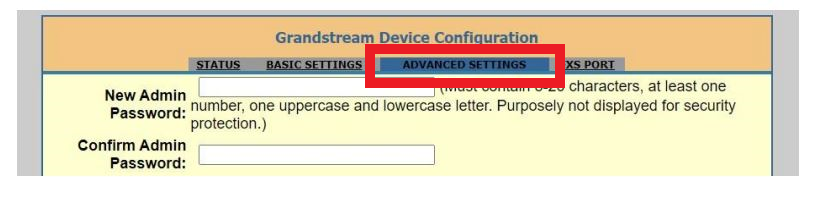
- Scroll down on this page to the option for the Config Server Path and replace the line with: gsata.8x8.com/gsata
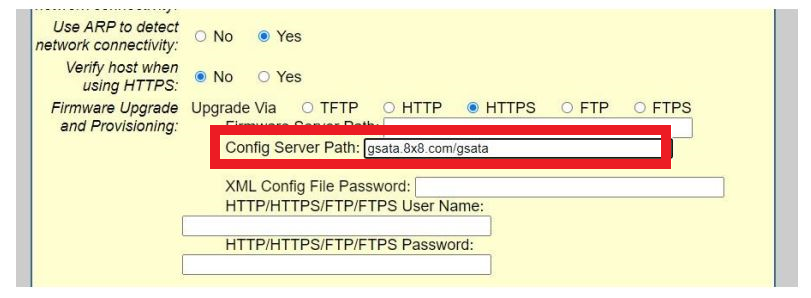
- Scroll down to the bottom of the page and click Apply.
- Scroll down once more to the bottom and click Reboot.
- Allow several minutes for the device to reboot and connect to the 8x8 servers. When rebooting is complete, continue on to activate your Grandstream ATA.
Factory Reset
If the unit needs to be reset because you can not access the portal:
- Unplug the Ethernet cable.
- Locate the Reset hole on the back panel of your HT8XX.
- Insert a pin in this hole, and press down for about 7 seconds.
- Take out the pin and the unit will restart, with all settings restored to factory defaults.
Additional Information
On-demand call recording is not available for Grandstream devices.
