Integrating Algo Video Intercom with 8x8
For integrating Algo Paging products, please see Integrating Algo paging devices with 8x8. For more information on obtaining SIP Credentials see SIP Credentials.
Objective
Integrating Algo Video Intercom and 8x8.
8x8 Video integration is only with Hard Phones such as Poly, Yealink, or Cisco that have Video Capabilities enabled. It will not integrate with Work for Desktop or 8x8 Meet
Applies To
- 8039 IP Video Mullion Intercom
- 8036 IP Multimedia Intercom
- 8x8 Service
Procedure
Algo with 8x8 service has been tested with the following:
- Algo 8036
- Algo 8039 with Firmware 2.0.1
- Poly CCX 700 with firmware 7.2.1.1707
Algo Setup
Log into the Algo and set the following for SIP registration:
- Auth name = GUN/Username
- Page Extension = GUN/Username
- Auth Password = SIP Password
- URL = unsbc.8x8.com:5299
- Set as NON-SRTP
- Navigate to the Control Panel.

- Click Basic Settings > SIP.
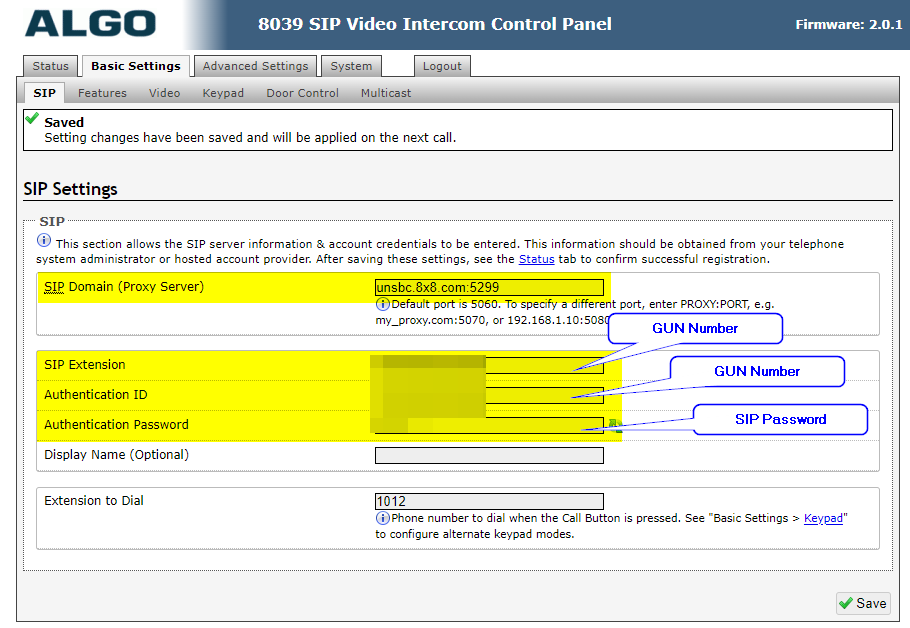
- Enter the GUN into the Auth name and Extension.
- Enter the SIP Password into the Auth Password.
- Enter unsbc.8x8.com:5299 into SIP Domain.
- Enter the extension to dial.
- Navigate to Basic Settings | Video

- Set Video Direction in SDP to be SDP Attribute "sendrecv"
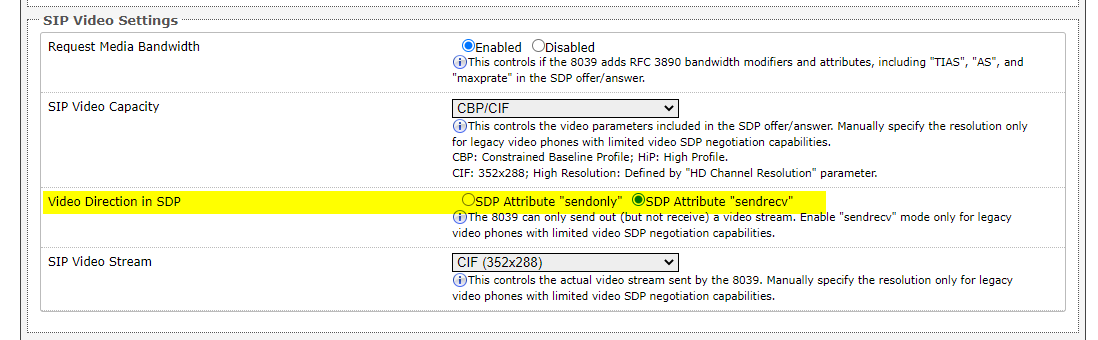
Extension must be an Extension, not a Call Group or Ring Group as Video is NOT supported to call and ring groups.
Example CCX700 Screen with Algo 8039
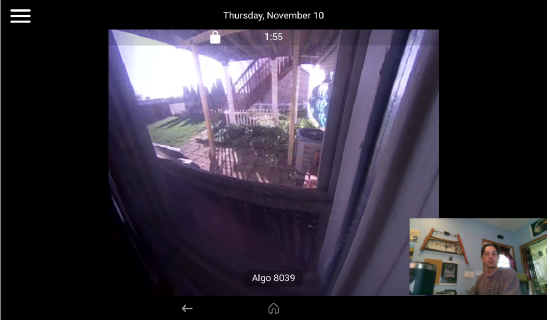
Additional Information
Video can be seen at any time by logging into the Algo interface and selecting Status | Video
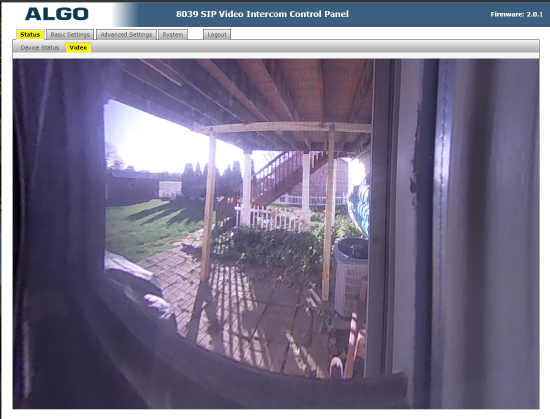
For more assistance, please see the Algo Website at www.algosolutions.com
