Setting up ZTP Override
Objective
By default devices purchased via 8x8 will be using Poly Zero Touch Provisioning (ZTP). This means that all new devices will attempt to communicate with Poly's ZTP Servers to obtain their provisioning URL. Should the Poly ZTP servers be blocked by your firewall they will not be able to be provisioned, thus an alternate process of ZTP override for Poly devices can be used to provision the devices.
This should be used in the following use cases:
- Poly ZTP servers are blocked by the firewall, and cannot be modified to allow access to Poly servers.
- The devices were used by a previous provider, and that provider did not release the devices from their ZTP server.
Applies To
- Poly devices
- Poly ZTP
Zero Touch Provisioning
Zero Touch Provisioning is a cloud-based provisioning solution offered by Poly to partners to make it easier to deploy VoIP Devices (Sound Point IP, SoundStation IP, VVX and SpectraLink families of products). By using ZTP, partners will enjoy reduced OpEx costs because it removes the need to either "open the box" at a distribution center or send skilled technicians to the customer site to enter pre-provisioning information through the phone's UI or web interface. This Poly solution is primarily focused on Service Provider deployments and fits easily into existing activation and provisioning processes.
How it works
When a Poly VoIP device is initially installed at the customer site, it will automatically contact the Poly ZTP server and download an initial configuration, including the address of the Service Provider or enterprise provisioning server. This solution offering is consistent with Poly's vision of "simple device deployment."
Procedure
Factory Reset Device - Preferred method
This is 8x8's preferred method as it requires the least amount of intervention and relies on DHCP options to configure the device.
This option is preferred as it will remove ALL previous configuration options, resetting back to factory defaults, and then using 8x8’s provisioning server to re-configure the device.
- If the device is being reused, Factory reset the device, if the device is brand new there is no need to factory default the device.
- Use option 161, 160, or 66 to provide the provisioning url of https://pccfg.8x8.com/polycomuc/.
Manual Process
In the manual process, you manually log in to each device and set the Provisioning server to be https://pccfg.8x8.com/polycomuc/. This can be done via the Telephone interface or via the web interface of the device. If the device is being reused, it should be Factory reset.
Via the WebGui
- Identify the IP of the poly device.
- Using your computer browser navigate to https://{ip of your device}
- Select Admin as the user.
- Enter 456 OR current admin passcode if the device has not been factory defaulted.
- Navigate to Settings > Provisioning Server.
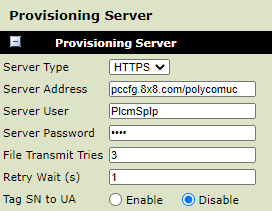
- Select Server Type as HTTPS.
- Enter pccfg.8x8.com/polycomuc as Server Address.
- Click Save.
The phone will reboot.
Via the Telephone Interface
- On the device itself, press Home > Settings.
- Select Advanced.
- Enter 456 OR current admin passcode if the device has not been factory defaulted.
- Select Admin Settings > Network Configuration
- Enter Provisioning Server pccfg.8x8.com/polycomuc/ using the telephone keys.
- Press Save.
The phone will reboot.
Alternate Method
This override is not a guarantee nor should it replace when possible by having the previous provider release the devices from their ZTP Server.
If following this method, do not factory default the device and use DHCP options 161/160/66 to set 8x8's provisioning server of https://pccfg.8x8.com/polycomuc/ in the DHCP option.
This process does NOT remove all previous configurations from the device, but simply overwrites any configuration option that is common between the previous provider and 8x8.
If Phone Does Not Have Current Date
If the device does not have the current date, it may be required to set the SNTP option for the phone. The current date (and time) is required for validating certificates for all TLS communications, without a proper date and time the device cannot validate the certificates. Setting time and or time zone is not necessary as they will be sorted out by the time zone configuration in Admin Console and the NTP server.
Set option 42 in the DHCP Scope of your DHCP Server to be ntp2.packet8.net OR the IP/FQDN of a local functioning NTP server. Setting timezone is not required as this is set from the device configuration file in the Admin Console.
Example Using DHCP Option 161
In this example, we are using DHCP Option 161 in our DHCP Server (option 160 or 66 may also be used). DHCP Option 161 and 160 is used first by the Poly devices. If DHCP Option 160 or 161 is not supplied, then it will attempt to use Option 66. The DHCP Server is configured for Option 161 with a value of https://pccfg.8x8.com/polycomuc/ in this example.
DHCP Offering

In the DHCP Discover, the phone queries for DHCP Option 161:
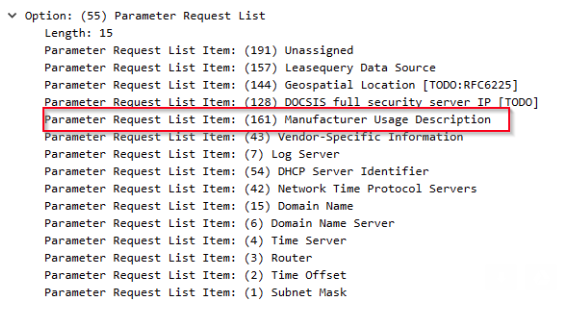
For this Option 161, the DHCP Server provides:
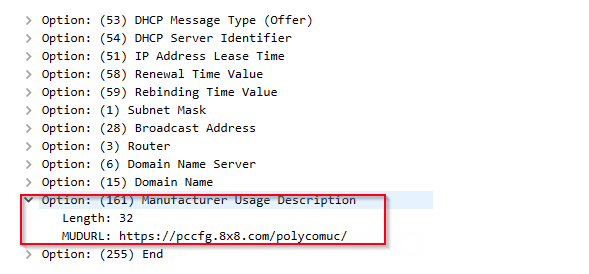
The device will now use https://pccfg.8x8.com/polycomuc to download its configuration.
